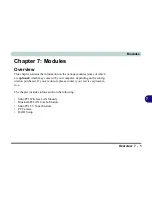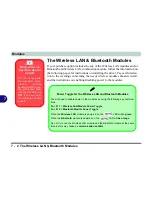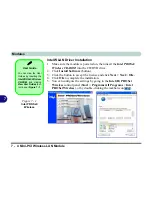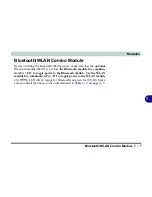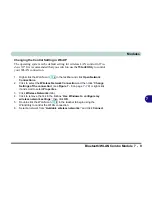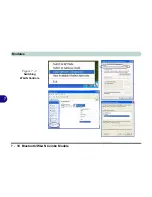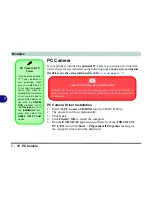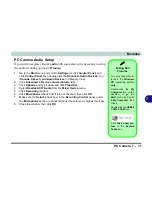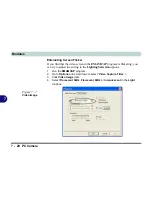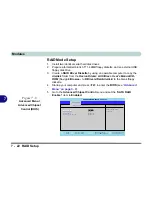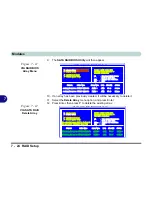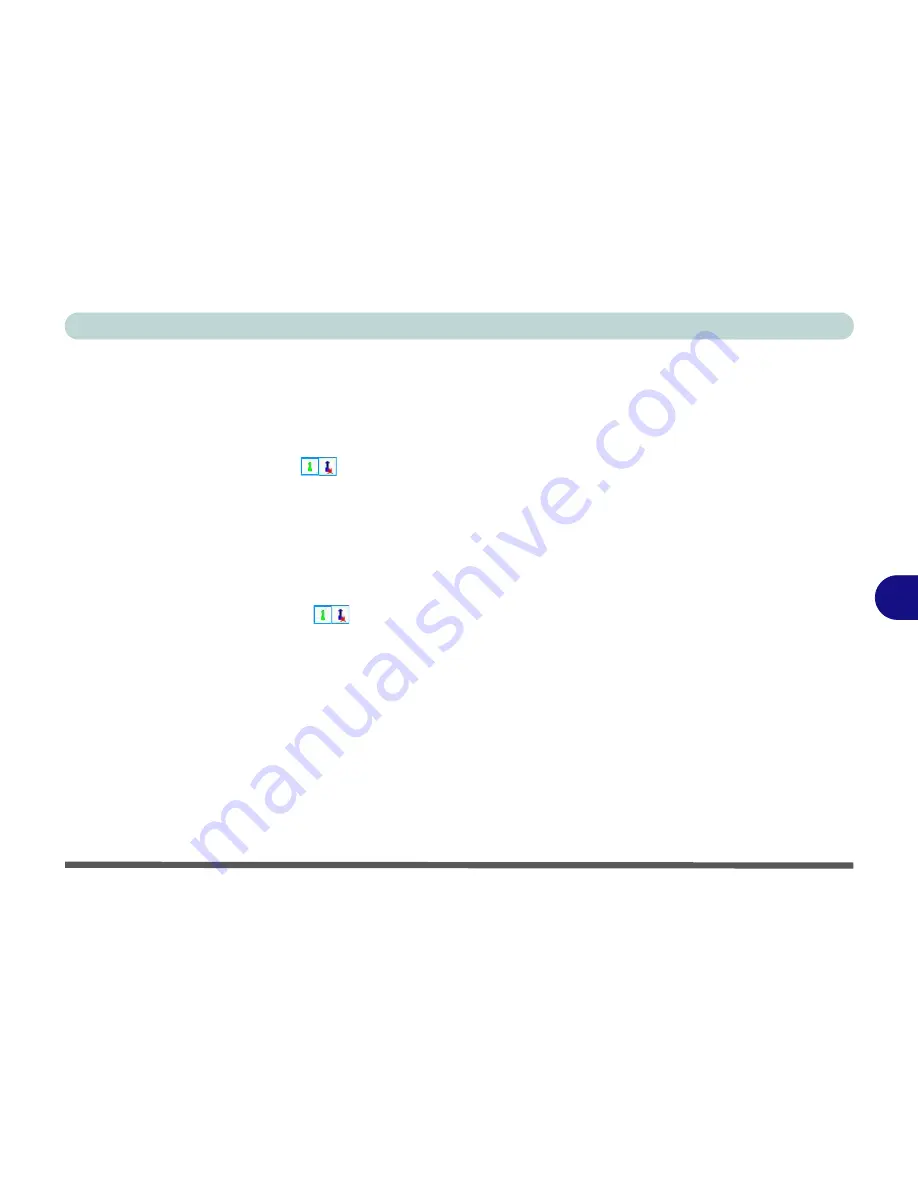
Modules
Bluetooth/WLAN Combo Module 7 - 9
7
Changing the Control Setting in WinXP
The operating system is the default setting for wireless LAN control in
Win-
dows XP
. It is recommended that you switch to use the
WlanUtility
to control
your WLAN connection.
1.
Right-click the WLAN icon
in the taskbar and click
Open Network
Connections
.
2.
Click to select the
Wireless Network Connection
and then click “
Change
Settings of the connection
” (see
Figure 7 - 3
on page
7 - 10
) or right-click
it and scroll to select
Properties
.
3.
Click
Wireless Networks
(tab).
4.
Click to remove the tick in the tickbox “
Use Windows to configure my
wireless network settings
”, then click
OK
.
5.
Double-click the WLAN icon
in the taskbar to begin using the
WlanUtility to control the WLAN connection.
6.
Select a network from “
Available wireless networks:
“and click
Connect
.
Содержание MJ-12 m7700a
Страница 1: ......
Страница 2: ......
Страница 20: ...XVIII Preface...
Страница 76: ...Drivers Utilities 4 14 4...
Страница 92: ...BIOS Utilities 5 16 5...
Страница 106: ...Modules 7 6 Mini PCI Wireless LAN Module 7 Help Menu Figure 7 2 Ralink WLAN Utility...
Страница 110: ...Modules 7 10 Bluetooth WLAN Combo Module 7 Figure 7 3 Switching WLAN Controls...
Страница 118: ...Modules 7 18 PC Camera 7 Figure 7 6 Audio Setup...
Страница 128: ...Modules 7 28 7...
Страница 140: ...Troubleshooting 8 12 8...
Страница 156: ...NVIDIA Video Driver Controls B 12 B...