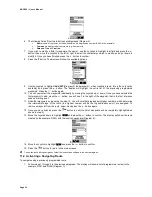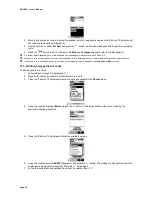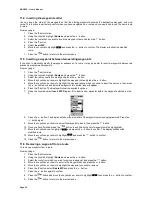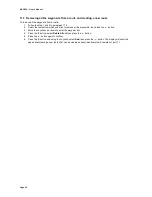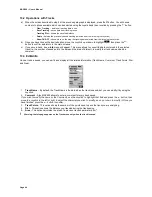MAP 600 – User’s Manual
Page 43
16. The Global Positioning System (GPS) network
GPS is a worldwide radio navigation system formed by a group of 24 satellites (21 operating and 3 spares) and their
associated ground stations. GPS uses these satellites, appropriately called NAVSTAR (Navigation Satellite Timing and
Ranging), to calculate ground positions. The basis of GPS operation is the use of triangulation from the satellites. To
triangulate, a GPS receiver measures distance using the travel time of radio signals. However, to measure travel time,
GPS needs very accurate timing, plus it needs to know exactly where the satellites are in space. To solve this problem,
each of the 24 satellites is inserted into a high enough orbit (12,000 miles) to preclude interference from other objects,
both man-made and natural, and to insure overlapping coverage on the ground so that a GPS receiver can always
receive from at least four of them at any given time. In addition, compensation is inserted for any delay the signal
experiences as it travels through the atmosphere to the receiver.
The GPS network was originally conceived by the U.S. Department of Defense (DOD) to aid navigation.
16.1 How the system works
With the satellites operating at 12,000 miles above the earth’s surface, they are arranged in a strategic position and orbit
the earth at a speed of 17,000 miles-per-hour, thereby completing an earth orbit every 12 hours. Each is powered by
solar energy; if that fails, they are equipped with on-board backup batteries to maintain operational GPS integrity, and
with small rocket boosters to keep them flying along the correct path.
16.2 Satellite Frequency and control signals
Each satellite transmits a low-power radio signal in the UHF frequency range; the frequencies used are designated as
L1, L2, etc. GPS receivers, such as the PMR-GPS unit, listen on the L1 frequency of 1575.42 MHz. This signal, since it is
line-of-sight, will reach the ground receiver unless solid objects, such as buildings and mountains, obstruct it.
The L1 signal is accompanied by a pair of pseudo-random signals (referred to as a pseudo-random code) that is unique
to each satellite. These codes are identified by the GPS receiver and allow for the calculation of the travel time from the
satellite to the ground. If this travel time is multiplied by the speed of light, the result is the satellite range (distance from
satellite to receiver). The navigation information provided by each satellite consists of orbital and clock data, plus delay
information based on an ionospheric model. Signal timing is provided by highly accurate atomic clocks.
16.3 Ground control
There are five GPS ground control stations - Hawaii, Ascension Island, Diego Garcia, Kwajalein and Colorado Springs -
that control the satellites by checking their operational disposition and exact position in space. Four of these stations are
unmanned, and the fifth -- Colorado Springs – is the Master station. The four unmanned stations constantly receive data
and send it to the Master station. The Master station then provides corrections for satellite Ephemeris constants and
clock offsets and, in conjunction with two other antenna sites, uplinks this information to the satellites.
16.4 The GPS receiver
The GPS receiver, (in this case, the PMR-GPS unit), uses NAVSTAR satellite signals as a way of determining exact
position on earth. Mathematically, you need four satellite ranges to accomplish these coordinates. Although three ranges
are enough, an additional range is required for technical purposes.
So, our position is based on how long it takes for a signal sent from the satellite to arrive at our receiver. Since timing is
everything, the satellite signal is almost perfect since it has an atomic clock on board. But, what about our GPS receiver
timing? Our receiver certainly contains no atomic clock; if it did, its cost would be prohibitive -- nobody could afford it. To
get around this problem, our receiver must take an additional satellite measurement. Hence, it really needs four satellite
signals to insure our correct position. Since this fourth measurement, done as a cross check, will not intersect with the
first three, our receiver’s computer says, in effect, there is a discrepancy in my measurements, and I must not be
synchronized with universal time. Since any offset from universal time will affect all of our measurements, the receiver
looks for a single correction factor that it can subtract from all its timing measurements that would cause them all to
intersect at a single point. That correction brings the receiver’s clock back into sync with universal time and, in this way,
atomic timing accuracy is in the palm of your hand!
Once our receiver has that correction, it applies to all the rest of its measurements and now we’ve got precise
positioning.
Содержание MAP600
Страница 1: ......