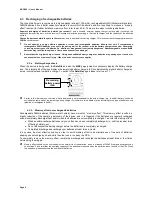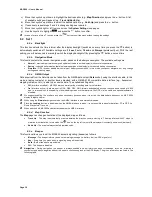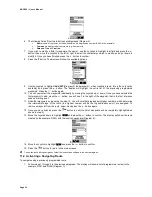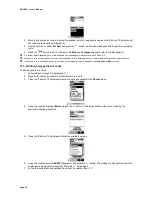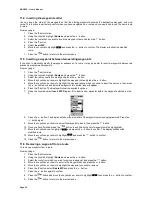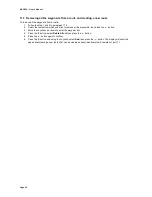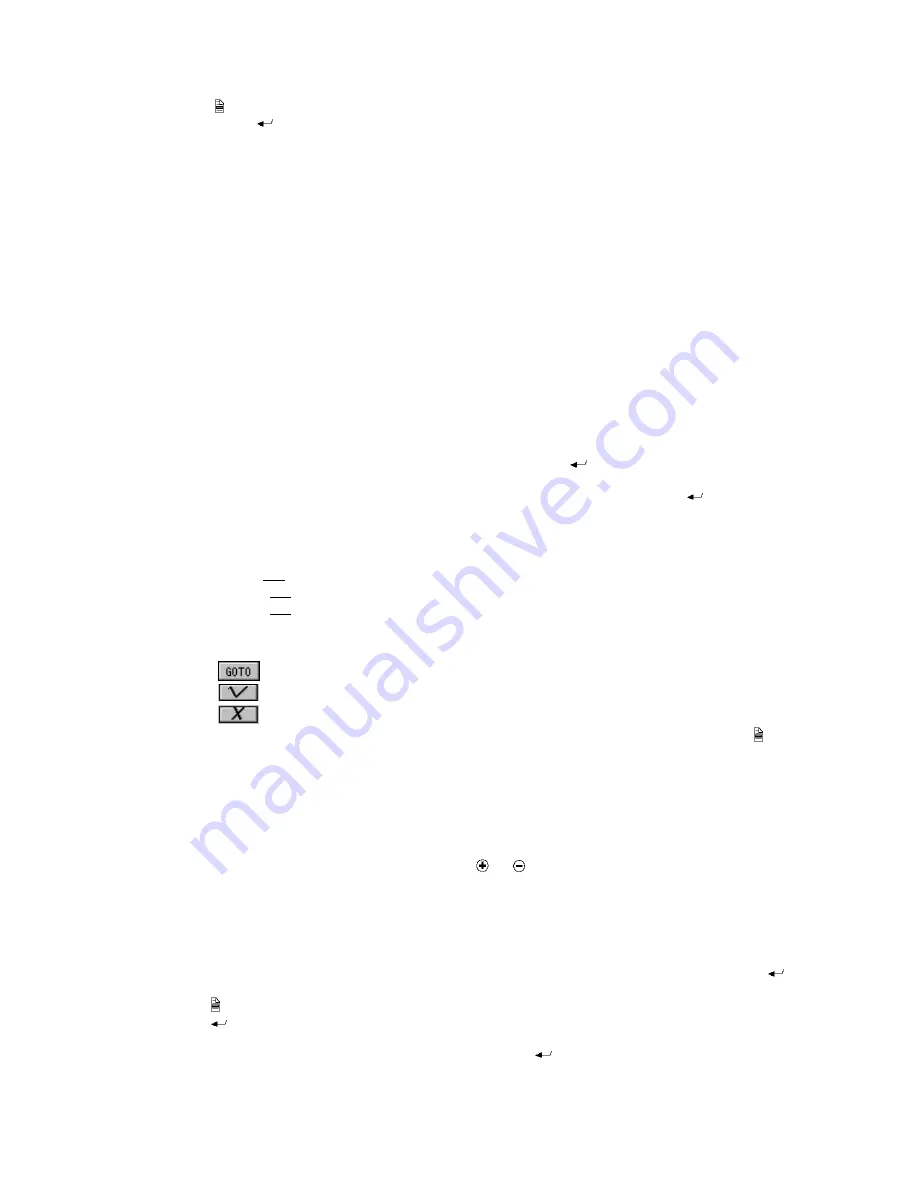
MAP 600 – User’s Manual
Page 23
By pressing the button (menu), you can access to the following options by highlighting them with the Joystick and
activating them with the
button:
•
Search
– This option looks for a determined reference pre-programmed on the map (city, street, hotel, airport,
etc). For further details, please refer to par. 9.2.a.
•
Nearest Search
– It looks for the nearest pre-programmed reference on the map. For further details, please
refer to par. 9.2.b.
•
MapInfo
– It displays information about the place indicated by the cursor. For further details, please refer to par.
9.2.c
Fehler! Verweisquelle konnte nicht gefunden werden.
.
•
Shortcut On/Off
– This option draws a line that connects your current position to the one indicated by the
cursor. For further details, please refer to par. 9.2.d.
•
Navigating Route
– It displays information about Navigator allowing you to create and modify an AutoRoute.
For further details, please refer to par. 9.2.e.
•
Map Scale
– It allows varying the map scale. For further details, please refer to par. 9.2.f.
•
Setup Map
– This menu allows you to better set the map, depending on your needs. For further details, please
refer to par.9.2.g.
•
System Setting
– It allows accessing to the settings menu. For further details, please refer to par. 8.1.
•
Main Menu
– It allows accessing to the main menu. For further details, please refer to par. 8.8.
Use the commands described in par. 7.4 in order to select the desired option.
9.2.a
Search (Search Objects)
It allows searching cities, streets and all the points of interest pre-programmed on the map (e.g. Airports, Restaurants,
Hospitals, etc.). Proceed as follows:
a) Once you have enabled this option, you will be required to select an area by
Select Region
. Scroll the items until
the area of your interest is highlighted (e.g.,
Reggio Emilia
) and press the
button to move to the next level.
b) The display will show
Select A Type
, followed by a list:
City
,
Road
,
Hotel
,
Restaurant
,
Airport
, etc.
c) Move the Joystick up or down to highlight the desired reference type (e.g.
Road
) and press the
button.
d) At this point two pages will appear: “
Fast
” and “
Wildcard
”. From the
Fast
page, it is possible to select the desired
Road
from a list of all the available roads in the city chosen, while from the
Wildcard
page you can enter a word
and MAP600 will look for all the roads containing that word. For example, if you are looking for “Roberto Sevardi”
road, by entering “SEV” and then selecting Search, MAP600 will find:
•
Roberto
Sev
ardi Road;
•
Werter As
sev
erati Road;
•
Werter As
sev
erati Road (SP71);
The GPS has found all the roads of Reggio Emilia wherein the word “SEV” is contained (see above). At this point
you can select “Roberto Sevardi Road“ and the GPS will show the information about this point, allowing to select
one of the three options below:
a)
The GPS will start to calculate an AutoRoute to this point.
b)
The display will show the selected point.
c)
It cancels the search, and the GPS will return to the Menu.
Moreover, in this page it is possible to set the selected point as one of the following items by pressing the
button:
•
Waypoint
•
Start point
•
Middle point
•
End point
2
At step 1, if you are not sure about the name of the area of your interest, you can scroll the list to its end and select the item of the
city with an asterisk, which includes all the areas (outlying wards). In order to quickly scroll the list to its end, you can click on the
up scrolling arrow, instead of the down scrolling arrow, or use the
and
button.
9.2.b
Nearest Search (Search of Nearest References)
This function is similar to
Search
, which allows the user to search for the same type of pre-programmed map reference,
this time selecting references closest to you. To activate it:
1. Once you have enabled this option, by selecting
Select A Type
you can access to a list:
City
,
Road
,
Hotel
,
Restaurant
,
Airport
, etc.
2. Move the Joystick up or down to highlight the reference type you are searching for (e.g.
Road
) and press the
button.
3. Press the button.
Distance
will appear on the screen.
4. Press the
button. This will activate a menu that allows you to select the search radius from your position (up to
10 Km or 10 miles).
5. Move the Joystick up or down to select the distance, then press the
button. All the references (of the previously
selected type) within the radius defined in the last step will appear.
Содержание MAP600
Страница 1: ......