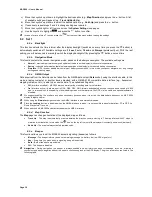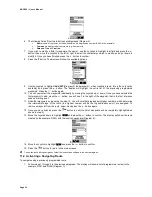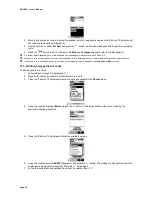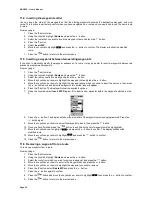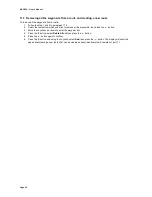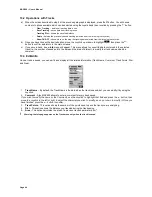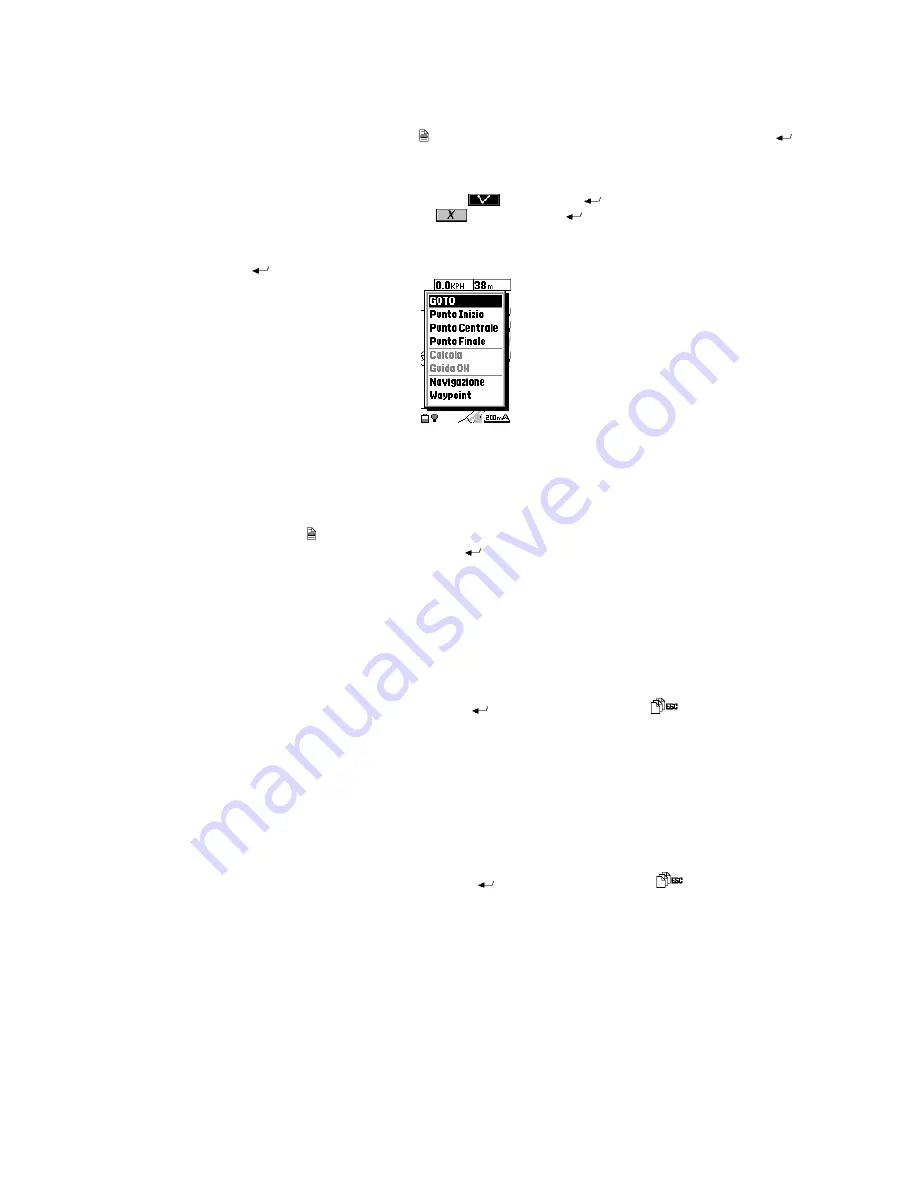
MAP 600 – User’s Manual
Page 30
•
GOTO.
By selecting the “
GOTO
” button, you can directly enable the navigation to the selected waypoint using
the AutoRoute mode. If you want to navigate to the Waypoint without using AutoRoute but in traditional mode
(i.e. with a straight virtual route), press the button and the “
Short Cut
” menu will appear, then press the
button. The GPS will calculate a straight virtual route from you to the Waypoint.
6. If you wish to change a field, (for example the name), follow the procedure described from step two of par.10.2.
7.
Once you have finished, use the Joystick to highlight
and press the
button to confirm, or
exit without saving the waypoint by highlighting
and pressing
the
button
.
10.1.b Method 2 – during navigation
1.
On the
Map
page
, use the Joystick to move the cursor to the desired position.
2.
Hold down
the
button for at least one second. The screen shown in diagram 5 will appear.
5
3. Use the Joystick to select
Waypoint
, then press the Enter button.
4. At this point follow the steps from 5 to 7 described in par. 10.1.a.
10.2 Modifying a waypoint
If you wish to modify a waypoint that has previously been programmed, the procedure is similar to the one about the
Waypoint creation, already described in par. 10.1.a.
1. On any page, press the (menu) button twice.
2. Highlight
Waypoint
with the joystick, then press the
button. The display will show a list of all programmed
waypoints (in the example, W001 and W002).
3. Now follow the step 4 described in par. 10.1.a, this time selecting the
Edit
command.
10.3 Deleting one or more waypoints
If you wish to delete a previously programmed waypoint:
1. Follow steps 1 through 3, as described in par. 10.1.a.
2. At step 4, select the
Delete
command. The display will request that you confirm this command with the
message
Are you sure? Yes/No (Esc)
.
3. If you wish to delete the selected waypoint, press the
button, otherwise press the
button to exit without
deleting the waypoint.
2
This function will not allow you to delete a waypoint marked with an asterisk. This symbol indicates that this waypoint has been
inserted into a route. If you wish to delete it, you must first remove it from the route, as described in par.11.6.
10.4 Deleting all waypoints
If you wish to delete all previously programmed waypoints:
1. Follow steps 1 through 3, as described in par. 10.1.a.
2. At step 4, select the
Delete All
command. The display will request that you confirm this command with the
message
Are you sure? Yes/No (Esc).
3. If you wish to really delete all the waypoints, press the
button, otherwise press the
button to exit
without deleting the waypoints.
2
This function will not allow you to delete waypoints marked with an asterisk. This symbol indicates that these waypoints have been
inserted into a route. If you wish to delete them, you must first remove them from the route, as described in par.11.4.
10.5 Narrowing waypoint list
If you have a number of programmed waypoints, you can narrow the displayed list to reach the ones you wish to modify
or delete more easily. For example, when you see a list of waypoints at step one in par.10.2:
Содержание MAP600
Страница 1: ......