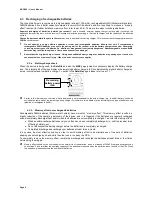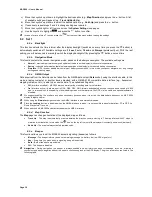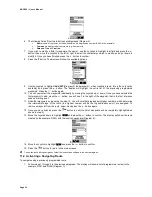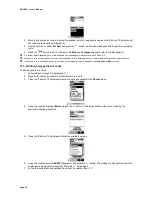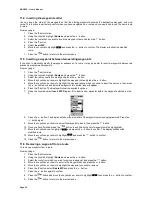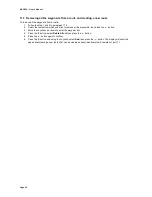MAP 600 – User’s Manual
Page 22
9.2 Map page
This page shows your position and moving direction by the
symbol on the map loaded into the GPS. On this map, you
can add geographical references (waypoints) or routes as desired. As soon as the MAP600 has found its position (FIX
phase), Alan MAP600 will automatically enter the
Map
page.
The
Map
page includes the following details:
1)
Direction and current position
– The
symbol shows the current position and the direction angle of movement
(displayed either towards North or towards the destination chosen, as described in par. 8.2.d). This is obviously
different from a traditional compass as it shows the direction only during shifting. Furthermore, if the
symbol is
dark, this means that you have acquired at least three satellites necessary for navigation; otherwise you should
position your GPS better.
2)
Cursor
– A useful instrument that allows you to verify the coordinates of a point by simply moving the cursor to that
position using the Joystick. The cursor also allows you to move the displayed area of the map: just move the cursor
close to any edge of the map in order to pass to the nearest area.
3)
Map
scale
– On the lower right corner, the current map scale is displayed. It is possible to:
-
Change the scale
– briefly press the zoom
and
buttons to increase or decrease the scale. The available
sales are: 50m (0.1miles) – 200m (0.2miles) - 500m (0.5miles) – 1Km (1miles) – 2Km (2miles) – 5Km (5miles) –
25Km (25miles) - 100Km (100miles) – 200km (200miles).
-
Hide the scale and coordinates
– these can be hidden/shown by
holding down
the
button for two seconds.
4)
Display mode
– The symbol on the lower right, beside the scale, steadily displays the currently active displaying
mode of the map:
-
Navigation
mode
– the display shows the area relating to your current position. The cursor is not shown, but as
soon as you move the Joystick, it will appear close to your current position.
-
View map
mode
– the display shows an area as you wish, not related to your position. The cursor is always
visible to allow you to move between different areas of the map and make various functions.
You can switch between the two modes by
briefly
pressing the
button. This way allows you to quickly switch
the display view from the area where you are currently moving to any other desired areas and vice-versa. This
allows you to get information about any places you eventually like to go and, when you like, keep an eye on the
current navigation.
5)
Map viewing reference
– When you enlarge/reduce the map, the black point inside the grey square changes its
shape and position according to the settings, representing the size and position of the viewed area with respect to
the entire map.
6)
Streets
– Normally, the
Map
page also shows the streets stored in the electronic map. If you wish to hide/show
these streets, hold down the button for two seconds.
7)
Reference icons
– They show the presence of various cartographic points, pre-programmed into the map:
airports, railway stations, hotels, restaurants, etc.
8)
Position
coordinates
– This function can only be selected in “
View map
” displaying mode (please refer to the
above point 4) and provides the cursor position on the map.
9)
Compass
– In “
Track Up
” mode, it informs you steadily about North position with respect to your movement
(please refer to the paragraph 9.4 about the related settings).
10)
Information
– Some important information about the travel are displayed here, such as: Speed, Altitude, and Max
Speed etc.
2
It is possible to select the information to be displayed through the
Info
page, under the NAV setting. Please refer to par. 9.3 for
details.
11)
Battery
Icon
- It shows the condition of the battery charge steadily. For information please refer to par. 4.3.a.
12)
Backlight Icon
– It shows the activation of the backlight display. For information please refer to par. 7.3.
Содержание MAP600
Страница 1: ......