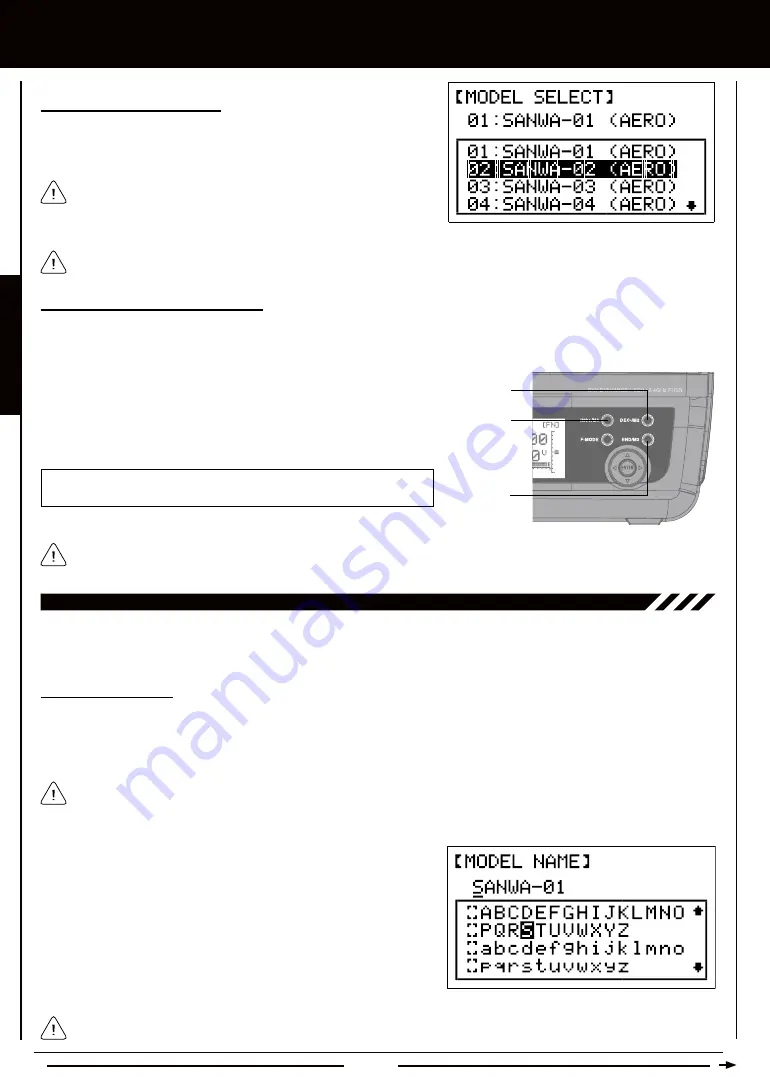
Page 24
aERO MODEL TyPE
In the default configuration, the Model Select List contains 5 AERO Model Types and 5 HELI Model Types. The Model Type
for any of the 10 models in the Model Select List can be changed using the TYPE menu. For more Information, see page 25.
Using the Direct Model Select Function
The Direct Model Select function allows you to select one of first three models from memory without going through the MODEL
SELECT menu. This makes it much quicker and easier to load the Programming Data for your three most-used models.
Before flying, verify that the Model Name displayed at the top of the Display screen is the actual model that you'll be flying.
1) Turn the transmitter OFF.
2) Press and HOLD the programming key of the model you wish to setup
or fly, then turn the transmitter ON. The Model Name will be displayed
at the top of the Display screen.
INC+/M1 selects Model 1, DEC-/M2 selects Model 2, and END/M3
selects Model 3.
Model 1
Model 2
Model 3
02.MODEL naME (MODEL naMing)
The Model Naming function allows you to name each of the 10 individual models. This makes it easy to keep track of multiple
models. The Model Name can consist of up to 8 letters, numbers, or symbols. Choose from capital letters, lower case letters,
numbers, and various symbols.
Entering a Model Name
1) From the Display screen, press the ENTER key to display the Programming Menus.
2) Press the Navigation Pad
56
to highlight MODEL NAME, then press the ENTER key to display the MODEL NAME menu.
The cursor will default to the left side of the top row of letters and an underscore will appear under the first character in the name.
A model must be selected before a Model Name can be entered or modified. In the default configuration, M01:SANWA-1
is selected. To enter a Model Name for another model, that model must first be selected using the MODEL SELECT menu
or the Direct Model Select function. For more information, see the 01.MODEL SELECT section on page 23.
When you press the ENTER key to select a model, the Programming
Data for that model will be loaded immediately.
Selecting a Model, Continued....
3) Press the Navigation Pad
56
to highlight the model you would like to
select, then press the ENTER key to select the highlighted model. That
model will be displayed above the Model Select List.
3) Press the Navigation Pad
5634
to highlight a character, then press
the ENTER key to select the highlighted character. That character will be
displayed and the underscore will move to the next space.
4) Repeat step 3 to enter the rest of the characters. Up to eight characters
can be entered. The name of your model will be displayed on the
top of the Display screen.
Press the Navigation Pad
56
repeatedly to scroll up and down the list of characters. In addition, press the INC+/M1 and
DEC-/M2 keys to move the underscore left and right respectively.
Содержание SD-6G
Страница 1: ...Page 1...






























