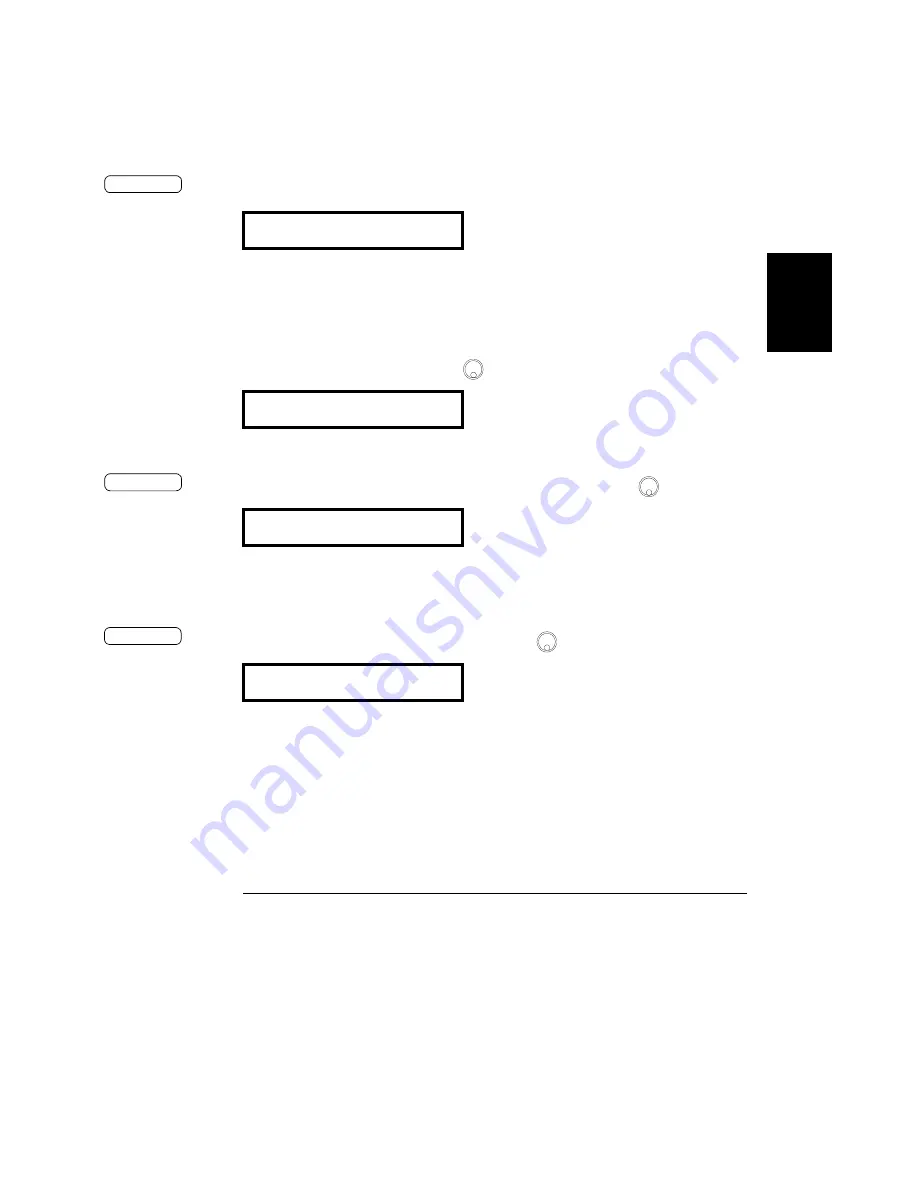
Chapter 3 Front-Panel Operation
Remote Interface Configuration
51
3
To Set the Baud Rate and Parity (RS-232)
To configure the power supply for the RS-232 interface, proceed as follows:
1 Turn on the remote configuration mode.
You will see the above message on the display if the power supply has not
been changed from the default setting.
Notice that if you changed the remote interface selection to RS-232 before,
“RS-232” message will be displayed.
2 Choose the RS-232 interface.
You can choose the RS-232 interface by turning the knob to the left.
3 Select the RS-232 interface and choose the baud rate.
The rate is set to
9600
baud when the power supply is shipped from the
factory. Choose from one of the following by turning the knob to the right or
left: 300, 600, 1200, 2400, 4800, or
9600
baud.
4 Save the change and choose the parity.
The power supply is configured for
8
data bits with no parity when shipped
from the factory. Choose from one of the following by turning the knob to
the right or left:
None 8 Bits
, Odd 7 Bits, or Even 7 Bits. When you set
parity, you are indirectly setting the number of the data bits.
GPIB / 488
RS-232
9600
BAUD
NONE
8
BITS
I/O Config
I/O Config
I/O Config
Содержание E3631-90002
Страница 9: ...8...
Страница 14: ...1 1 General Information...
Страница 25: ...24...
Страница 26: ...2 2 Initial Operation...
Страница 34: ...3 3 Front Panel Operation...
Страница 64: ...4 4 Remote Interface Reference...
Страница 113: ...112...
Страница 114: ...5 5 Error Messages...
Страница 124: ...6 6 Application Programs...
Страница 137: ...136...
Страница 138: ...7 7 Tutorial...
Страница 153: ...152...
Страница 154: ...8 8 Specifications...
Страница 160: ...Chapter 8 Specifications Supplemental Characteristics 159 8 Figure 8 1 Dimensions of Agilent E3631A Power Supply...
Страница 161: ...160...






























