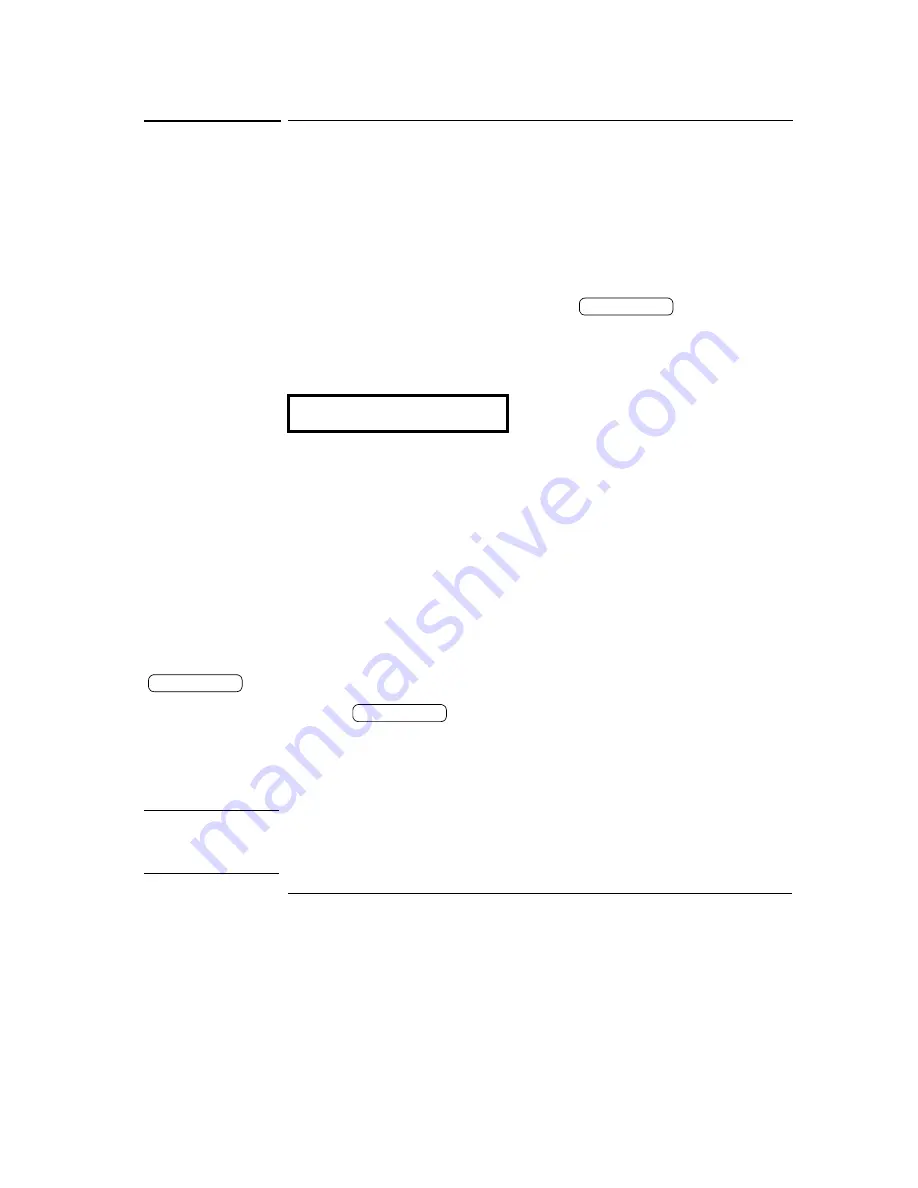
Chapter 2 Initial Operation
Power-On Checkout
28
Power-On Checkout
The power-on test includes an automatic self-test that checks the internal
microprocessors and allows the user visually to check the display. You will
observe the following sequence on the display after pressing the front panel
power switch to on.
1 All segments of the display including all annunciators will turn on
for about one second.
To review the annunciators, hold down the
key as you
turn on the power supply.
2 The GPIB address or RS-232 message will then be displayed for
about one second.
The GPIB address is set to
“
5
”
when the power supply is shipped from the
factory for remote interface configuration. If this is not the first time the
power supply is turned on, a different interface (RS-232) or a different GPIB
address may appear.
See ‘‘Remote Interface Configuration’’, for more information starting on
page 48 in chapter 3 if you need to change the remote interface configuration.
3 The
“
OFF
”
and
“
+6V
”
annunciators are on. All others are off.
The power supply will go into the
power-on / reset
state; all outputs are
disabled (the
OFF
annunciator turns on); the display is selected for the +
6V
supply (the +
6V
annunciator turns on); and the knob is selected for
voltage
control.
4 Enable the outputs.
Press the
key to enable the outputs. The
OFF
annunciator turns off and the
+6V
and
CV
annunciators are lit. The
blinking
digit can be adjusted by turning the knob. Notice that the
display is in the meter mode.
“
Meter mode
”
means that the display
shows the actual output voltage and current.
N o t e
If the power supply detects an error during power-on self-test, the
ERROR
annunciator will turn on. See “Error Messages”, for more information
starting on page 113 in chapter 5
ADDR 5 (or RS-232)
Display Limit
Output On/Off
Output On/Off
Содержание E3631-90002
Страница 9: ...8...
Страница 14: ...1 1 General Information...
Страница 25: ...24...
Страница 26: ...2 2 Initial Operation...
Страница 34: ...3 3 Front Panel Operation...
Страница 64: ...4 4 Remote Interface Reference...
Страница 113: ...112...
Страница 114: ...5 5 Error Messages...
Страница 124: ...6 6 Application Programs...
Страница 137: ...136...
Страница 138: ...7 7 Tutorial...
Страница 153: ...152...
Страница 154: ...8 8 Specifications...
Страница 160: ...Chapter 8 Specifications Supplemental Characteristics 159 8 Figure 8 1 Dimensions of Agilent E3631A Power Supply...
Страница 161: ...160...






























