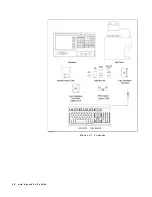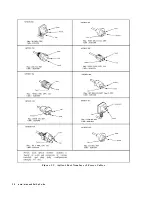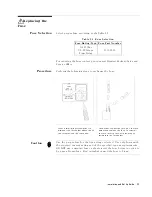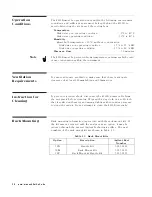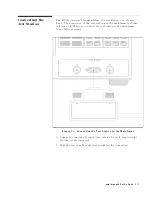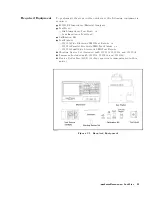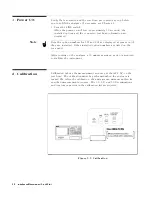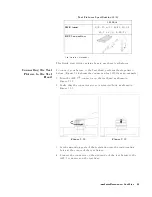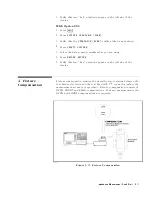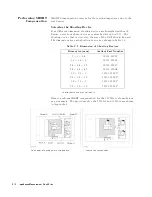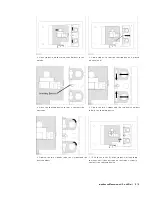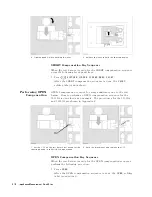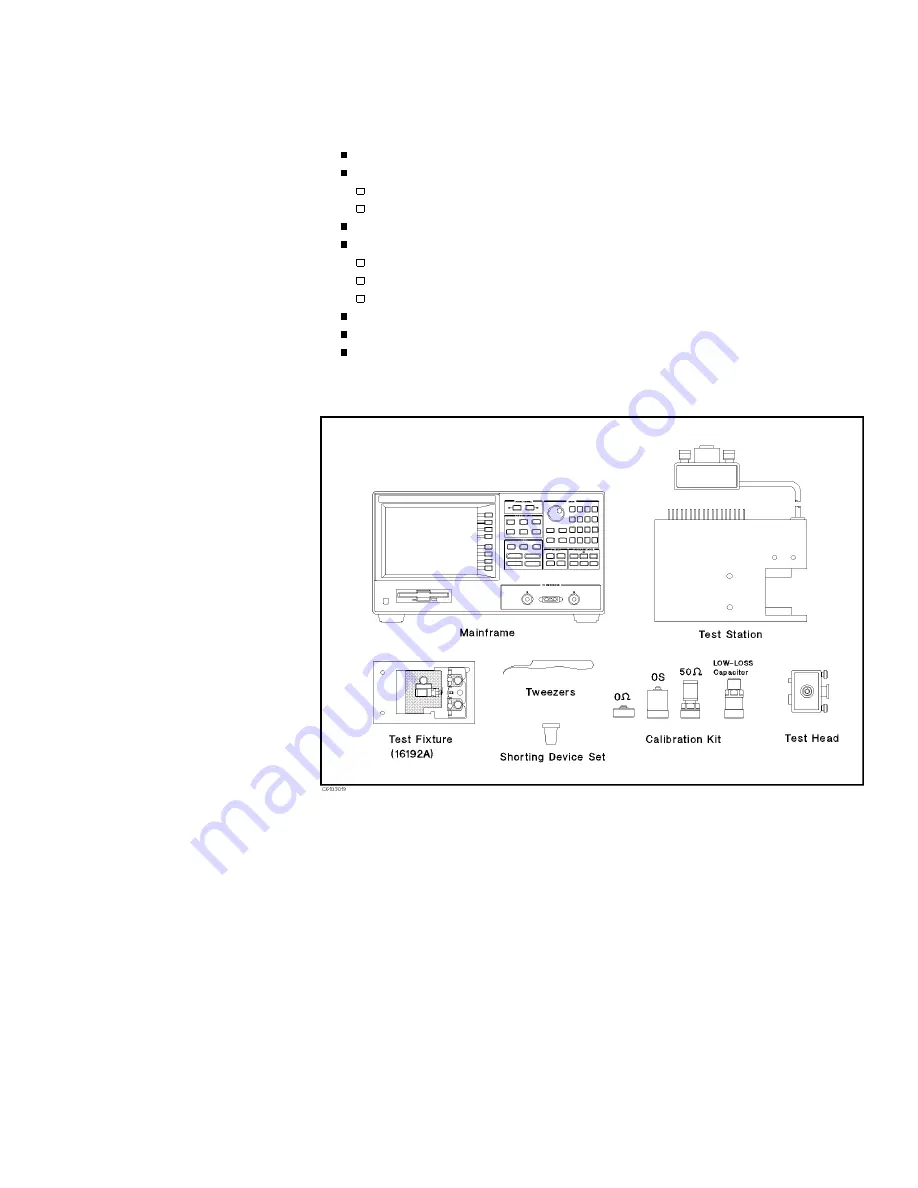
Required
Equipment
T
o
perform
all
the
steps
in
this
quick
start,
the
following
equipment
is
required:
4291B
RF
Impedance/Material
Analyzer
T
est
Head
High
Impedance
T
est
Head,
or
Low
Impedance
T
est
Head
Calibration
Kit
T
est
Fixture
16191A
Side
Electrode
SMD
T
est
Fixture
,
or
16192A
P
arallel
Electrode
SMD
T
est
Fixture
,
or
16193A
Small
Side
Electrode
SMD
T
est
Fixture
Shorting
Device
Set
(Included
with
16191A,
16192A ,
and
16193A )
Tweezers
(Included
with
16191A,
16192A ,
and
16193A )
Device
Under
T
est
(DUT)
(A
chip
capacitor
is
demonstrated
in
this
guide
.)
Figure
3-2.
Required
Equipment
Impedance
Measurement
Quick
Start
3-3
Содержание 4291B
Страница 20: ......
Страница 24: ...Figure 2 1 Contents 2 4 Installation and Set Up Guide ...
Страница 26: ...Figure 2 2 Agilent Part Numbers of Power Cables 2 6 Installation and Set Up Guide ...
Страница 34: ...Figure 2 7 Connecting a Keyboard 2 14 Installation and Set Up Guide ...
Страница 60: ......
Страница 104: ......
Страница 130: ......
Страница 152: ......
Страница 158: ......