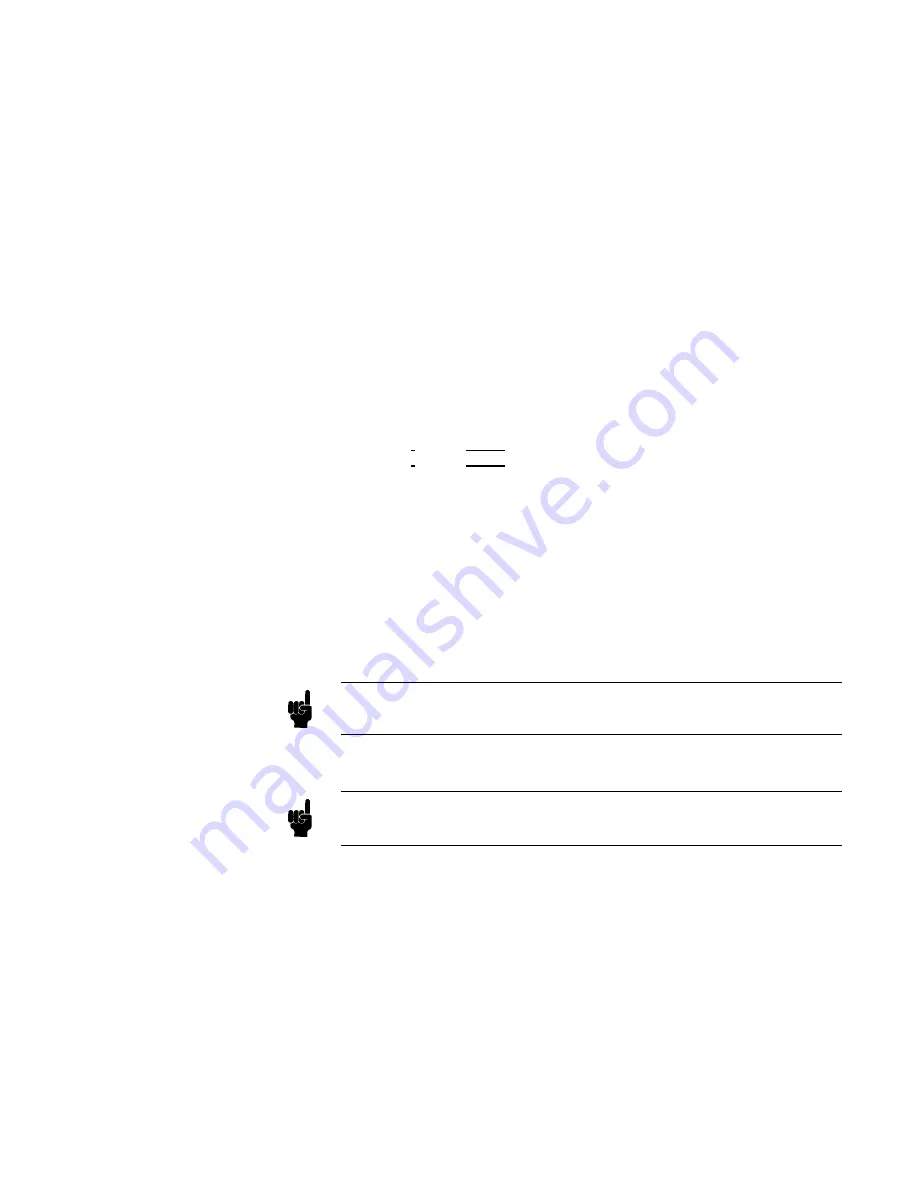
04278-65001)
is
describ ed
on
CHAPTER
10,
PERFORMANCE
TEST
.
Scanner
I/F
EEPROM
R/W
T
est
Description
This
test
c
hec
ks
the
read
and
write
functions
of
EEPR
OM
for
the
Option
301
Scanner
In
terface.
When
this
test
is
started,
a
bit
pattern
is
written
to
the
low
er
address
of
the
EEPR
OM,
then
the
write
pattern
is
c
hec
k
ed
b
y
reading
bac
k
the
bit
pattern.
This
write
pattern
c
hec
k
is
rep eated
from
low
to
high
EEPR
OM
addresses.
Ho
w
to
P
erform
the
Scanner
I/F
EEPROM
R/W
T
est
P
erform
the
following
steps
to
p erform
the
scanner
in
terface
EEPR
OM
R/W
test.
1.
Mov
e
the
cursor
to
the
TEST
MENU
eld
on
the
SELF
TEST
page.
2.
Press
4
5
5
and
4
ENTER
5,
to
set
the
test
n
um
b er
to
5.
The
7SCANNER
I/F
EEPR
OM
R/W
TEST
screen
will
b e
display
ed,
and
the
follo wing
messages
indicating
the
address
of
the
scanner
in
terface
EEPR
OM
are
display
ed.
ST
AR
T
ADRS
(HEX)=
:
Start
address
as
a
hexadecimal
expression
END
ADRS
(HEX)=
:
End
address
as
a
hexadecimal
expression
TEST
ADRS
(HEX)=
:
Curren
t
testing
address
as
a
hexadecimal
expression
Note
The
Data
stored
in
the
EEPR
OM
is
retained
when
this
test
is
p erformed.
3.
Press
NNNNNNNNNNNNNNNNNNNNNNNNNNNNNNNN
TEST
START
to
start
the
test.
Note
T
o
ab ort
the
test,
press
NNNNNNNNNNNNNNNNNNNNNNNNNN
TEST
END
.
If
the
test
failed,
the
test
is
ab orted
and
TEST
ADRS
(HEX)=
on
the
display
will
sho
w
the
address
at
whic
h
the
test
failed.
Restart
from
step
1.
If
the
test
passed,
the
message
Test
completed.
will
b e
display
ed
on
the
system
message
line.
4.
Press
NNNNNNNNNNNNNNNNNNNNNNNNNN
TEST
END
to
exit
from
the
7SCANNER
I/F
EEPR
OM
R/W
TEST
screen.
Catalog/System
Configuration
5-15
Содержание 4284A
Страница 12: ......
Страница 37: ...Figure 1 1 Power Cable Supplied Installation and Set Up Guide 1 3 ...
Страница 54: ...Figure 2 5 Display Pages 1 3 2 12 Overview ...
Страница 55: ...Figure 2 5 Display Pages 2 3 Overview 2 13 ...
Страница 56: ...Figure 2 5 Display Pages 3 3 2 14 Overview ...
Страница 58: ...Figure 2 7 Softkey Selection Example 2 16 Overview ...
Страница 60: ...Figure 3 1 Available Fields on the MEAS DISPLAY Page 3 2 DISPLAY FORMAT Menu ...
Страница 61: ...Figure 3 2 Available Softkeys on the MEAS DISPLAY Page DISPLAY FORMAT Menu 3 3 ...
Страница 66: ...Figure 3 4 Effective Measuring Range Oscillator Level 2V or 20 mA 3 8 DISPLAY FORMAT Menu ...
Страница 91: ...Figure 3 15 Available Fields on the LIST SWEEP DISPLAY Page DISPLAY FORMAT Menu 3 33 ...
Страница 96: ......
Страница 99: ...Figure 4 2 Available Softkeys on the MEAS SETUP Page MEAS SETUP Menu 4 3 ...
Страница 104: ...Figure 4 5 Available Operating Area for the ALC Function 4 8 MEAS SETUP Menu ...
Страница 113: ...4 Press NNNNNNNNNNN YES to reset the 4284A MEAS SETUP Menu 4 17 ...
Страница 115: ...Figure 4 8 Available Fields on the CORRECTION Page MEAS SETUP Menu 4 19 ...
Страница 116: ...Figure 4 9 Available Softkeys on the CORRECTION Page 4 20 MEAS SETUP Menu ...
Страница 131: ...Figure 4 15 Available Fields on the LIMIT TABLE SETUP Page MEAS SETUP Menu 4 35 ...
Страница 145: ...Figure 4 21 Available Fields on the LIST SWEEP SETUP Page MEAS SETUP Menu 4 49 ...
Страница 152: ......
Страница 158: ...Figure 5 4 Available Fields on the SYSTEM CONFIG Page 5 6 Catalog System Configuration ...
Страница 182: ...Figure 6 12 Measurement Contacts for Test Leads Extension 6 14 Measurement Procedure and Examples ...
Страница 228: ...Figure 7 19 Standard Event Status Register 7 28 Remote Control ...
Страница 240: ......
Страница 361: ...Caution The memory card should be removed before packing the 4284A General Information 9 29 ...
Страница 362: ......
Страница 432: ......
Страница 436: ......
Страница 440: ......
Страница 450: ...Figure G 8 Short Circuit Recovery Delay Times 3 G 10 Transient States Caused by Measurement Condition Changes ...
Страница 460: ......






























