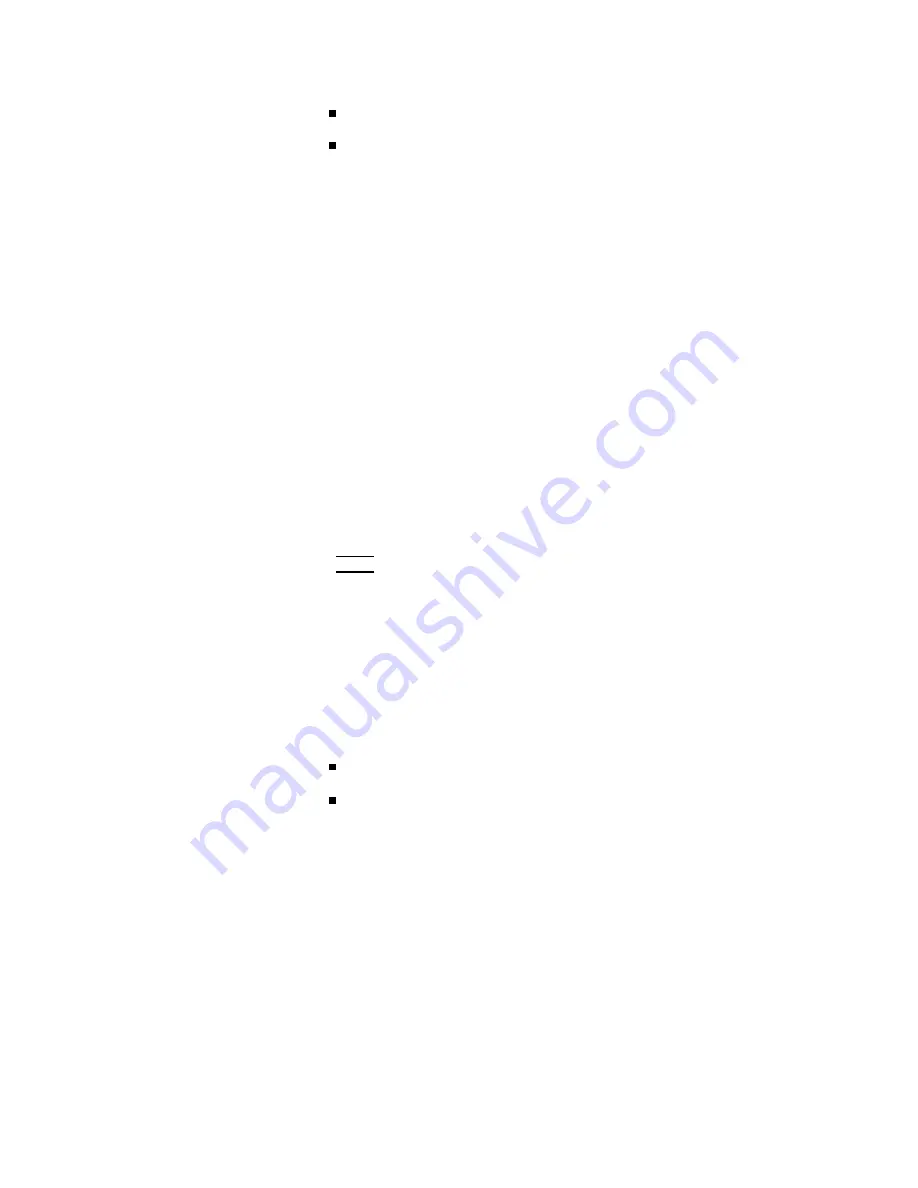
NNNNNNNN
ON
NNNNNNNNNNN
OFF
2.
Use
the
softkeys
to
set
the
b eep
er
function
to
the
ON
or
OFF.
GPIB
Setting
Description
All
4284As
except
those
with
Option
109
Delete
GPIB
In
terface
are
equipp ed
with
an
GPIB
in
terface
so
they
can
b e
con
trolled
via
the
GPIB
bus.
The
4284A
can
b e
linked
to
other
instrumen
ts
and
computers
to
form
an
automated
measuremen
t
system.
The
status
of
the
GPIB
in
terface
installed/not
installed
is
monitored
on
this
SYSTEM
CONFIG
page
( GPIB
I/F
).
The
GPIB
address
and
the
T
alk
Only
mo
de
can
b e
set
on
this
page.
Ho
w
to
Set
the
GPIB
Address
P
erform
the
following
steps
to
set
GPIB
address.
1.
Mov
e
the
cursor
to
the
GPIB
ADDRESS
eld
on
the
SYSTEM
CONFIG
page.
2.
En
ter
the
GPIB
address
using
the
n
umeric
en
try
k
eys,
and
press
4
ENTER
5.
Ho
w
to
Set
the
T
alk
Only
Mode
P
erform
the
following
steps
to
set
the
4284A
to
the
T
alk
Only
mo
de
(ON).
T
o
set
the
4284A
to
the
addressable
mo
de,
p erform
the
follo wing
steps
to
set
the
T
alk
Only
mo
de
to
OFF.
1.
Mov
e
the
cursor
to
the
T
ALK
ONL
Y
eld
on
the
SYSTEM
CONFIG
page.
The
following
softkeys
will
b e
display
ed
in
the
softkey
lab
el
area.
NNNNNNNN
ON
NNNNNNNNNNN
OFF
2.
Use
the
softkeys
to
set
the
T
alk
Only
mo
de
to
ON
(T
alk
only),
or
to
OFF
(addressable).
Handler
Interface
Setting
Description
When
the
4284A
is
equipp ed
with
an
Option
201
or
202
Handler
In
terface,
the
36-pin
Amphenol
connector
on
the
rear
panel
is
used
to
in
terface
b et
w
een
the
4284A
and
the
handler
to
pass
con
trol
input/output
signals
and
the
comparator
function
bin
judgmen
t
results.
Refer
to
the
4284A
Option
201
or
202
Op eration
Note.
5-8
Catalog/System
Configuration
Содержание 4284A
Страница 12: ......
Страница 37: ...Figure 1 1 Power Cable Supplied Installation and Set Up Guide 1 3 ...
Страница 54: ...Figure 2 5 Display Pages 1 3 2 12 Overview ...
Страница 55: ...Figure 2 5 Display Pages 2 3 Overview 2 13 ...
Страница 56: ...Figure 2 5 Display Pages 3 3 2 14 Overview ...
Страница 58: ...Figure 2 7 Softkey Selection Example 2 16 Overview ...
Страница 60: ...Figure 3 1 Available Fields on the MEAS DISPLAY Page 3 2 DISPLAY FORMAT Menu ...
Страница 61: ...Figure 3 2 Available Softkeys on the MEAS DISPLAY Page DISPLAY FORMAT Menu 3 3 ...
Страница 66: ...Figure 3 4 Effective Measuring Range Oscillator Level 2V or 20 mA 3 8 DISPLAY FORMAT Menu ...
Страница 91: ...Figure 3 15 Available Fields on the LIST SWEEP DISPLAY Page DISPLAY FORMAT Menu 3 33 ...
Страница 96: ......
Страница 99: ...Figure 4 2 Available Softkeys on the MEAS SETUP Page MEAS SETUP Menu 4 3 ...
Страница 104: ...Figure 4 5 Available Operating Area for the ALC Function 4 8 MEAS SETUP Menu ...
Страница 113: ...4 Press NNNNNNNNNNN YES to reset the 4284A MEAS SETUP Menu 4 17 ...
Страница 115: ...Figure 4 8 Available Fields on the CORRECTION Page MEAS SETUP Menu 4 19 ...
Страница 116: ...Figure 4 9 Available Softkeys on the CORRECTION Page 4 20 MEAS SETUP Menu ...
Страница 131: ...Figure 4 15 Available Fields on the LIMIT TABLE SETUP Page MEAS SETUP Menu 4 35 ...
Страница 145: ...Figure 4 21 Available Fields on the LIST SWEEP SETUP Page MEAS SETUP Menu 4 49 ...
Страница 152: ......
Страница 158: ...Figure 5 4 Available Fields on the SYSTEM CONFIG Page 5 6 Catalog System Configuration ...
Страница 182: ...Figure 6 12 Measurement Contacts for Test Leads Extension 6 14 Measurement Procedure and Examples ...
Страница 228: ...Figure 7 19 Standard Event Status Register 7 28 Remote Control ...
Страница 240: ......
Страница 361: ...Caution The memory card should be removed before packing the 4284A General Information 9 29 ...
Страница 362: ......
Страница 432: ......
Страница 436: ......
Страница 440: ......
Страница 450: ...Figure G 8 Short Circuit Recovery Delay Times 3 G 10 Transient States Caused by Measurement Condition Changes ...
Страница 460: ......






























