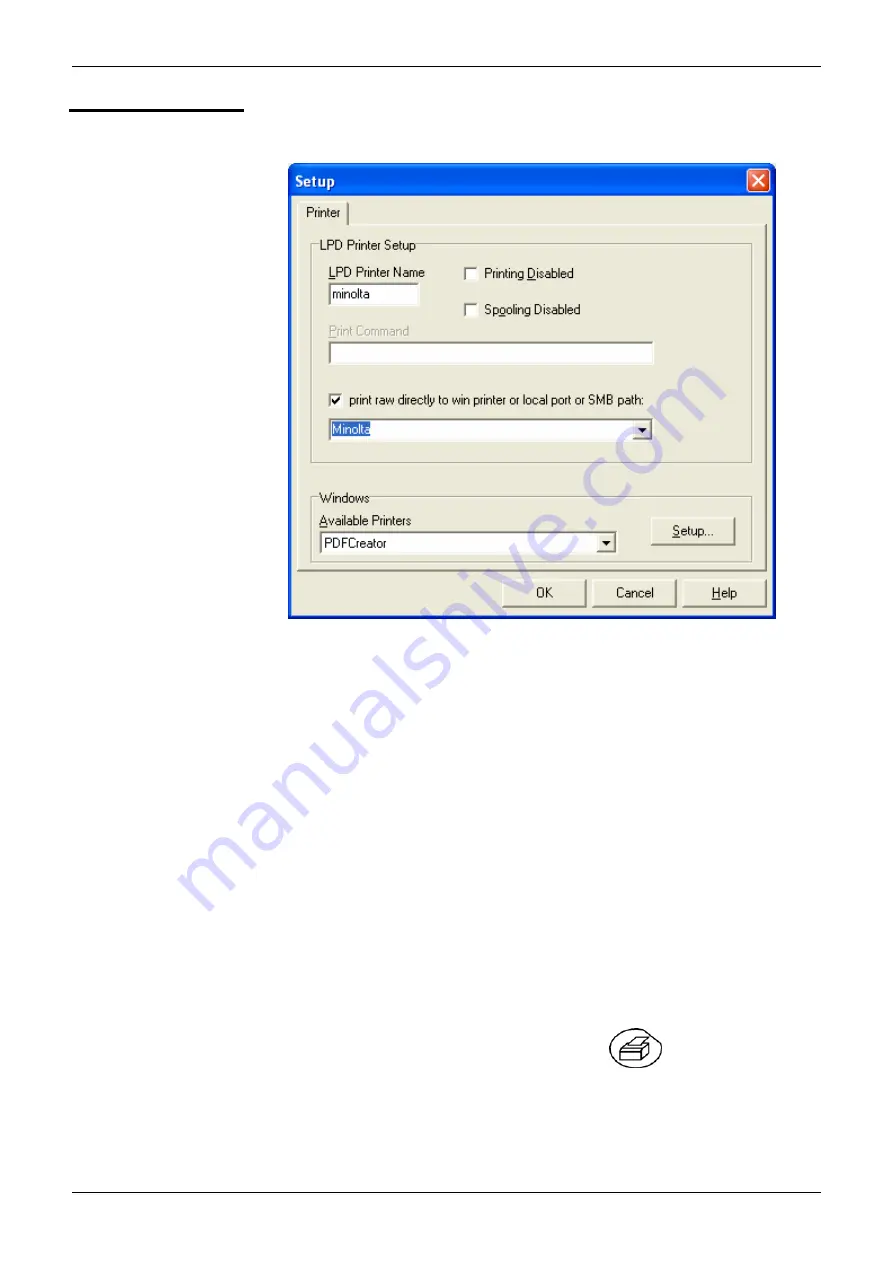
Applications
Applications (cont'd)
9.
In the "File" menu, select the "Add Printer" option.
10. In the field, "LPD Printer Name", type in the logical name of a printer
(
Minolta).
11. Tick the box "print raw directly…"
12. Choose the port in the list which the printer is connected to
(
: Minolta).
13. Validate by clicking on "OK".
SCOPIX settings
14. To configure the LPD server, in the menu
"Util"
"Config I/O Ports”
“Network” in SCOPIX, fix the LPD
server settings (IP address of the PC on which the server was
installed, logical name of the printer).
15. In the menu “Util”
“Copy screen” in SCOPIX, select the language
and printing mode and choose the port “Network (LPD)”, then
validate your choice by closing the “Copy Screen” window.
16. Begin printing by pressing on the button
on the front panel.
IX - 182
SCOPIX Oscilloscopes
Содержание OX7102-CII
Страница 13: ...Description of the instrument SCOPIX Oscilloscopes II 13...
Страница 20: ...Description of the instrument II 20 SCOPIX Oscilloscopes...
Страница 21: ...Description of Accessories SCOPIX Oscilloscopes III 21...
Страница 34: ...Description of Accessories III 34 SCOPIX Oscilloscopes...
Страница 59: ...Oscilloscope Mode The Trigger Menu SCOPIX Oscilloscopes IV 59 Oscilloscope Mode cont d The Trig Menu...
Страница 85: ...Oscilloscope Mode The Utilities Menu SCOPIX Oscilloscopes IV 85 Oscilloscope Mode cont d The Util Menu...
Страница 93: ...Oscilloscope Mode SCOPIX Oscilloscopes IV 93...
Страница 108: ...Multimeter Mode V 108 SCOPIX Oscilloscopes...
Страница 118: ...Harmonic Analysis VI 118 SCOPIX Oscilloscopes...
Страница 143: ...Recorder Mode The Utilities Menu Recorder Mode cont d The Util Menu SCOPIX Oscilloscopes VII 143...
Страница 146: ...Recorder Mode VII 146 SCOPIX Oscilloscopes...
Страница 156: ...WEB Server VIII 156 SCOPIX Oscilloscopes...
Страница 183: ...Applications SCOPIX Oscilloscopes IX 183...
Страница 200: ...Technical Specifications X 200 SCOPIX Oscilloscopes...






























