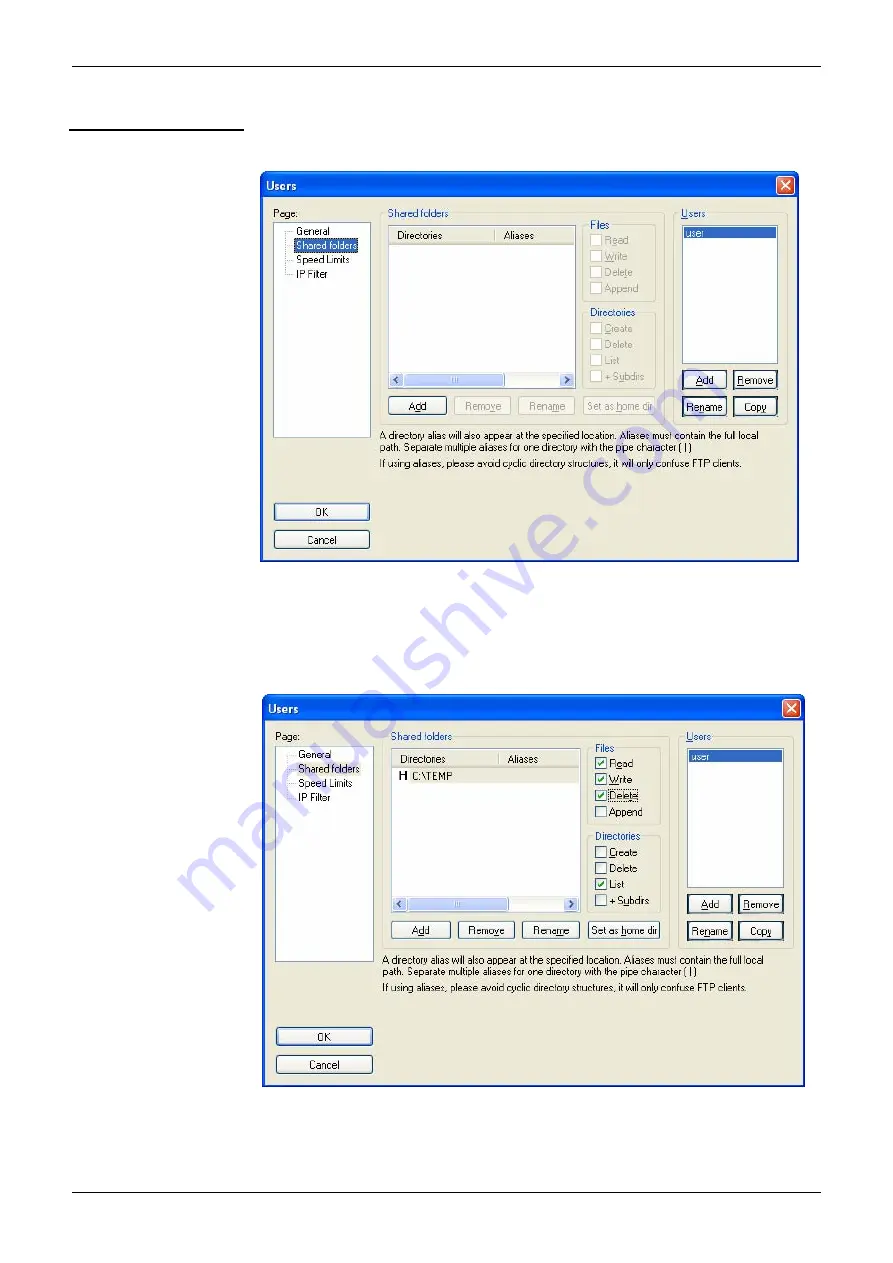
Applications
Applications (cont'd)
9.
In the “Page” list, click on the option “Shared folders”, in the top left:
10. Using the "Add" button under the "Shared folders” window, choose a
rom
11. In the Files list, check the options “Read”, “Write” and “Delete”.
12.
In the “Directories” list, check the “List” option.
13.
Click on OK to validate all options.
14.
Your FTP server is now configured; you can close the FileZilla Server
Interface application.
directory on the disk in which the “user” can read and write files f
SCOPIX.
IX - 178
SCOPIX Oscilloscopes
Содержание OX7102-CII
Страница 13: ...Description of the instrument SCOPIX Oscilloscopes II 13...
Страница 20: ...Description of the instrument II 20 SCOPIX Oscilloscopes...
Страница 21: ...Description of Accessories SCOPIX Oscilloscopes III 21...
Страница 34: ...Description of Accessories III 34 SCOPIX Oscilloscopes...
Страница 59: ...Oscilloscope Mode The Trigger Menu SCOPIX Oscilloscopes IV 59 Oscilloscope Mode cont d The Trig Menu...
Страница 85: ...Oscilloscope Mode The Utilities Menu SCOPIX Oscilloscopes IV 85 Oscilloscope Mode cont d The Util Menu...
Страница 93: ...Oscilloscope Mode SCOPIX Oscilloscopes IV 93...
Страница 108: ...Multimeter Mode V 108 SCOPIX Oscilloscopes...
Страница 118: ...Harmonic Analysis VI 118 SCOPIX Oscilloscopes...
Страница 143: ...Recorder Mode The Utilities Menu Recorder Mode cont d The Util Menu SCOPIX Oscilloscopes VII 143...
Страница 146: ...Recorder Mode VII 146 SCOPIX Oscilloscopes...
Страница 156: ...WEB Server VIII 156 SCOPIX Oscilloscopes...
Страница 183: ...Applications SCOPIX Oscilloscopes IX 183...
Страница 200: ...Technical Specifications X 200 SCOPIX Oscilloscopes...






























