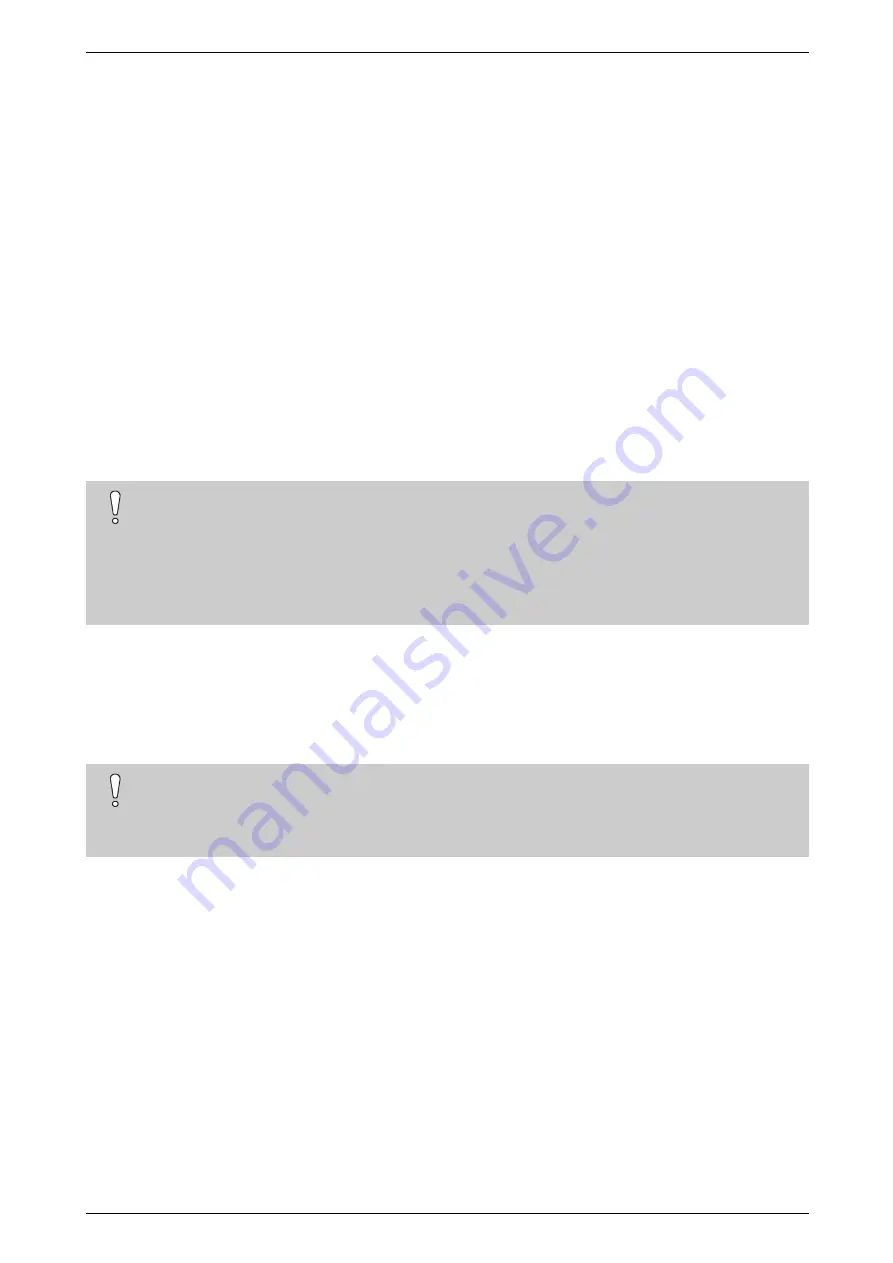
iFT Series Hardware Installation Manual
ADPRO
72
27817_08
20
Full Reset by Flashing the DOM
20.1
Flashing the Image File to the DOM
You can perform a full reset of the device by flashing the iFT image file straight to the DOM (disk-on-a-module)
using the ImageFlash tool.
When you perform a full reset using the ImageFlash tool, the system:
l
Resets the IP address to 10.0.0.10.
l
Deletes all configurations and restores the default values in all configurations.
l
Restores the default values for the configuration of MIO card and Net I/O units (NO/NC, failsafe, and
watchdog).
l
Deletes all users and restores the default users.
l
Deletes the calibration pictures.
l
Deletes all licenses: system license and application licenses.
There are other options for full or partial resets. For more information, see
Tech Tip #06 Resetting to Defaults
(27986).
Caution!
Before
performing a full reset, back up any data that you need to keep and restore. At the very least,
back up the system license. You can back up the system license via the XO client software. For
instructions, see the
XO Client Software User Manual
(21796).
You can easily reinstall your application licenses via Xchange (synchronise). For instructions, see the
Xchange Tool User Manual
(27816).
To perform a full reset using the ImageFlash tool, you need the following:
l
the ImageFlash tool
l
the iFT image file to flash on the DOM
l
a SATA-to-USB cable.
You can find the tool and image file on the Security Solutions Support site
Caution!
If you perform a full reset using the ImageFlash tool, the XO device will restart with IP address
10.0.0.10. Make sure that your PC can reach this address and reconnect to the XO device: set the IP
address of your PC in the same range.
To perform a full reset using the ImageFlash tool, proceed as follows:
1.
If you do not have the ImageFlash tool yet, go to the Security Solutions Support site
and log on.
2.
In the
Keywords
box, type
imageflash
(one word) and press Enter to search for the tool.
3.
Download and unzip the FT2ImageFlash.zip file on your PC.
4.
To download the iFT Series XO 4 image file: in the
Keywords
box, type
32692
and press Enter to search for
the file (or filter on
Product
=
XO
and
File Type
=
Firmware
(download the
image
file, not the upgrade file).
5.
Download and unzip the
ADPROXO_04_03_000x_x64.img.zip
file.
6.
In the XO client software, choose
System
>
Maintenance
>
Configuration Management
.
Содержание iFT
Страница 1: ...ADPRO iFT Series Hardware Installation Manual February 2019 Doc 27817_08 Firmware version XO 4 03 ...
Страница 2: ......
Страница 79: ......









































