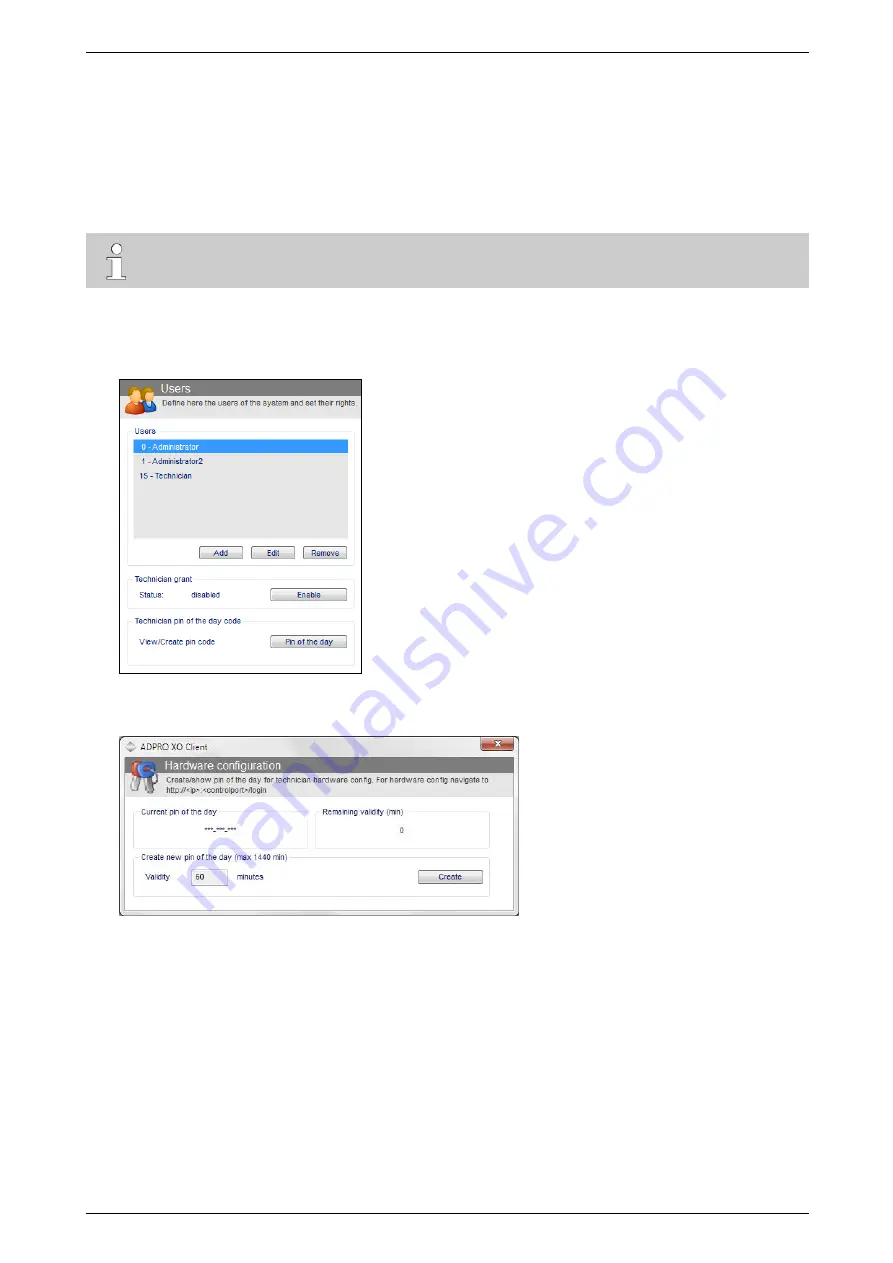
iFT Series Hardware Installation Manual
ADPRO
38
27817_08
8.2
Logging on to the Hardware Configuration Tool
You need to log on to the hardware configuration tool using the XO Technician user. For this, you need to:
1. Enable the Technician user using the XO client software.
2. Generate a special, temporary access code (PIN of the day) for the Technician user. The PIN limits the time
that the Technician user has access to the configuration tool.
Note
You cannot log on to the hardware configuration tool while the XO device is restarting.
To log on to the hardware configuration tool, proceed as follows:
1.
Open the XO client, and log on to the desired XO device as an Administrator.
2.
Choose
System
>
General
>
Users
.
3.
Under
Technician grant
, click
Enable
.
4.
Under
Technician pin of the day code
, click
Pin of the day
. The following window appears:
5.
In the
Validity
box, enter the time (in minutes) that the PIN has to remain valid. The maximum time is
1440 minutes = 24 h.
Содержание iFT
Страница 1: ...ADPRO iFT Series Hardware Installation Manual February 2019 Doc 27817_08 Firmware version XO 4 03 ...
Страница 2: ......
Страница 79: ......






























