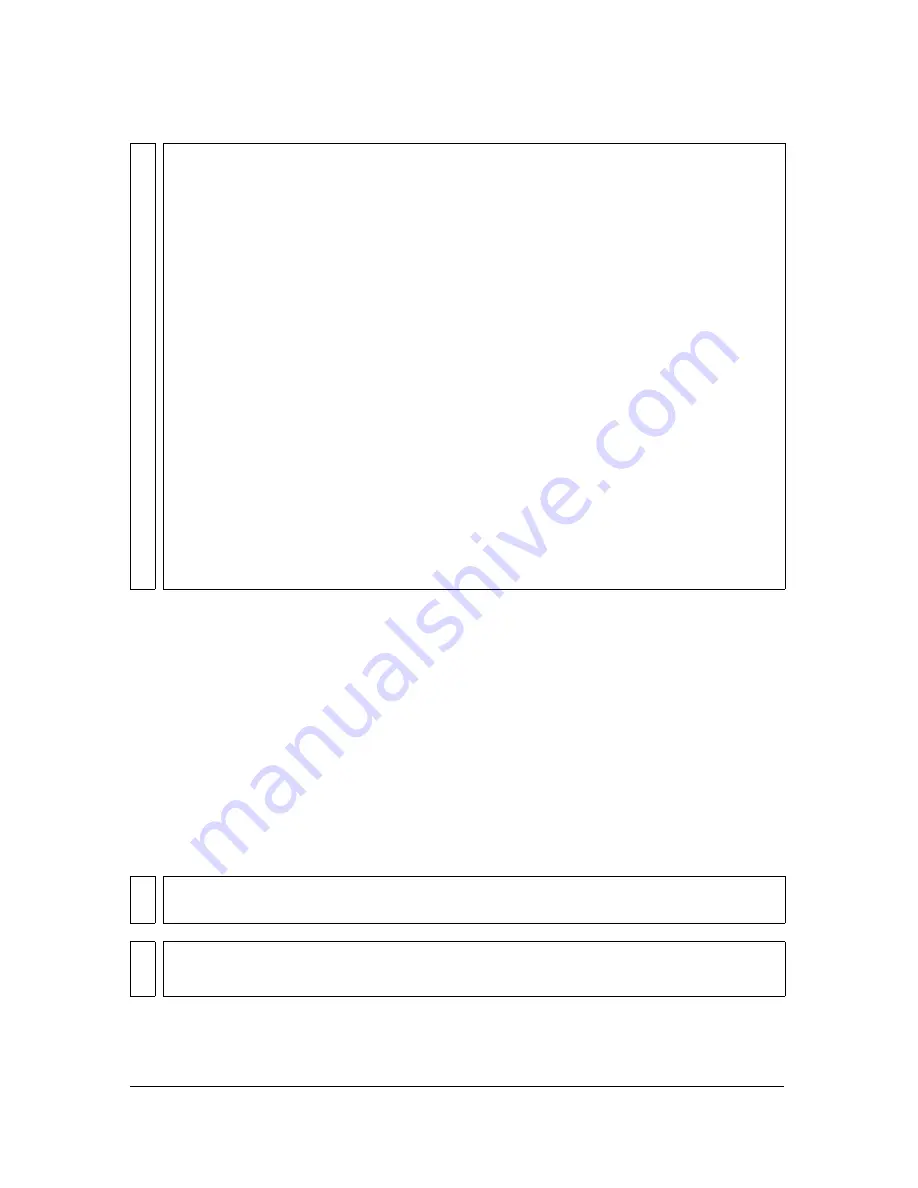
98
How to
Changing the scale of the input
To shrink or enlarge the input, Shift-drag the Input Offset grid vertically, or enter a value in
the Scale field.
Scaling an input source to fit the virtual set
If the aspect ratio of a source image or video does not match the aspect ratio for a session (4:3
or 16:9, which is set by using the Output tab), then by default Ultra zooms to the center of
the image so that it fills the frame, cropping either the sides or the top and bottom.
To scale the source so that the full image is displayed within the Output Preview Monitor,
select Scale To Fit.
TIP
By turning a standard-definition clip sideways, you can use footage from a standard-
definition camera in a high-definition scene. What distinguishes HD from SD is the
number of horizontal lines (scan lines, or rows of pixels) in the image. Since SD NTSC
video is 720x480 in its regular landscape orientation, rotating the video to portrait mode
produces 720 lines of resolution.
To create footage for use in an HD scene with an SD camera:
1.
Shoot the input clips with the SD camera turned sideways.
2.
Assign the resulting 720x480 clip to a 16:9 virtual set with a background that has at
least 1280x720 resolution.
3.
Enable the Plus-90 mode. This rotates the input clip 90°. If Scale To Fit is enabled—
which it is by default for the input clip—then the image also automatically shrinks so
that it fits in the vertical dimension of the set. You can change the scale and position
if necessary to achieve the desired composition.
4.
When everything else about session is set as desired, save the output movie with the
resolution set to 1280x720.
The advantage of shooting with an HD camera versus an SD camera turned on its side is
that you have room for the subject to move around. But you also have something to gain
by turning the camera sideways—1920 lines of video instead of 1280. If you zoom in on
HD video in its normal landscape orientation, you will soon run into pixelation as the
zoom ratio exceeds the 720 or 1080 lines. With the camera turned on its side, you can
shoot footage that you can then zoom in on much more in Ultra without pixelation
problems.
TIP
For fine control of changes to these grid controls, Alt-drag. This refines the response by
a factor of 10.
NO
TE
The right-click menu for the Input Offset grid control provides options for resetting
values individually or collectively and performing common rotations, flips, and zooms.
Содержание 25510629 - After Effects CS3 Professional
Страница 1: ...USER GUIDE ADOBE ULTRA CS3...
Страница 8: ...8...
Страница 20: ...20 Quick start session...
Страница 54: ...54 Product overview...
Страница 126: ...126 Troubleshooting and getting help...
Страница 130: ...130...






























