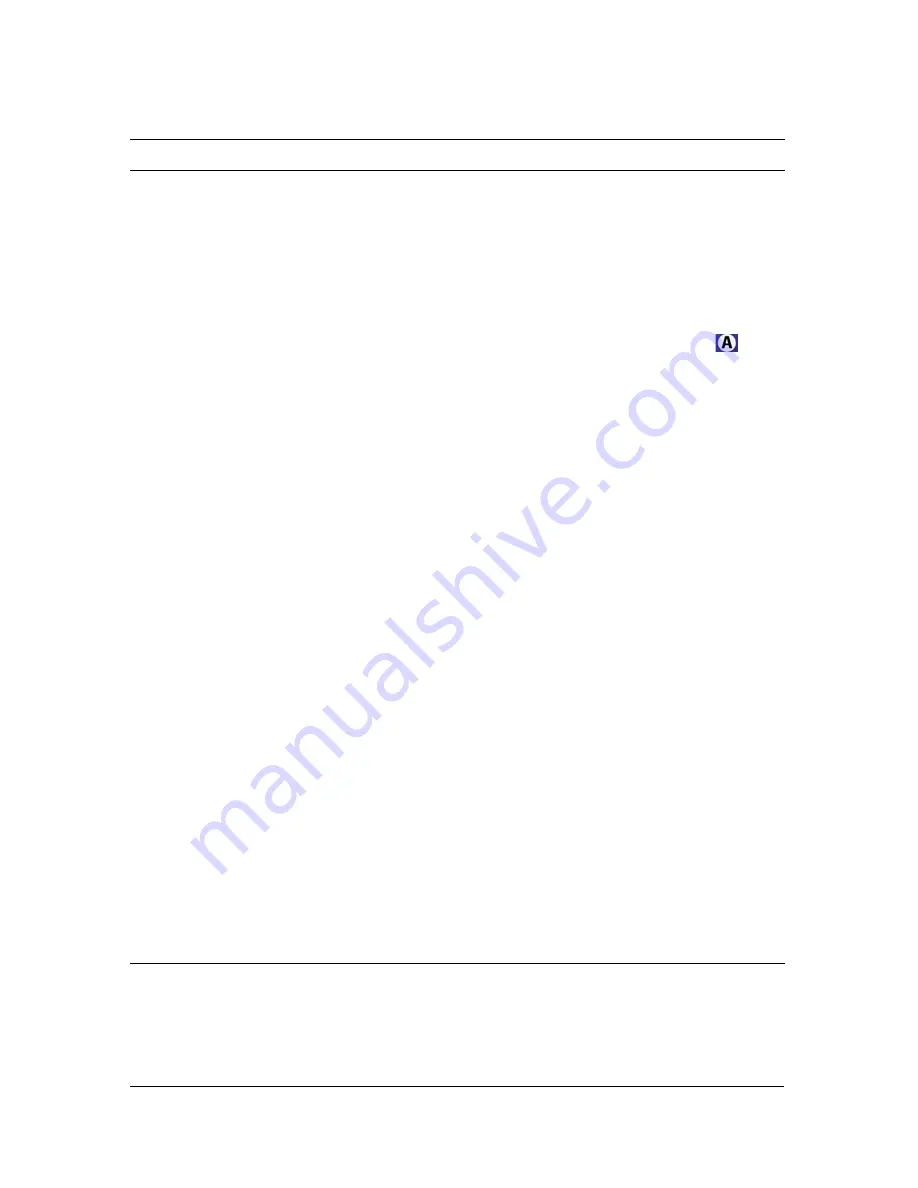
Layers, inputs, and virtual sets
23
Background
This is typically the main layer behind the subject, filling the entire frame. The
background can have one or more alpha regions that show through to insets
behind it.
You usually set backgrounds only in sessions that use one of the basic virtual
sets. In most cases, advanced virtual sets define their own backgrounds;
virtual sets that show the input clip as an inset are the only ones that let you
define a background. The virtual set defines the foreground around the inset,
but the Background assignment defines the background for the input clip.
For example, in the Museum Painting Center (MSL1) virtual set, the
icon
represents the input clip. Some shots in the Master Sets Libraries are tightly
framed shots of one of the virtual monitors in the set. In these shots, the input
clip and the background are both scaled inside the monitor frame, with the
background behind the input clip.
By adjusting the scale, position, and orientation of the Background layer, you
can essentially turn it into a midground layer that sits behind the subject, but
does not fill the frame. In this case, you typically use an inset (Source B) to fill
the frame. For an example of this type of a session, see Ultra Tutorial #7 on
the Ultra support web page,
www.adobe.com/support/ultra
.
Input Clip or
Live Preview
This is the main video source shot against a greenscreen or bluescreen,
which you key and composite with the other layers. It sits behind the overlays
but in front of all of the other layers, and is sometimes referred to as the
subject
. When the subject is a person, the term
talent
is sometimes used.
Source B,
Source C, and
so on
The layers identified as Source B, Source C, and so on (also called insets) sit
behind the background. In most cases, they appear as insets that show
through transparent regions in the background. The number of insets is
defined by the virtual set. Each inset is a separate layer.
Overlay 1,
Overlay 2,
Overlay 3, and
Overlay 4
Overlays sit in front of everything else in the composited scene. They almost
always have an alpha channel that defines transparent and semi-transparent
areas so that you can see through to the underlying layers, but you can
achieve the same result in some situations by scaling the image down to an
appropriate size. You can add up to four overlays, each of which is a separate
layer. For more information, see
“Adding overlay layers” on page 66
.
The following are some examples:
•
Props that add dimension to the scene
•
Doors, pillars, and so on, from behind which the subject enters
•
Titles, lower thirds, and captions
•
Watermarks and semitransparent logos, such as those that often appear in
a lower corner of the frame in a television program
Input name
Definition
Содержание 25510629 - After Effects CS3 Professional
Страница 1: ...USER GUIDE ADOBE ULTRA CS3...
Страница 8: ...8...
Страница 20: ...20 Quick start session...
Страница 54: ...54 Product overview...
Страница 126: ...126 Troubleshooting and getting help...
Страница 130: ...130...
















































