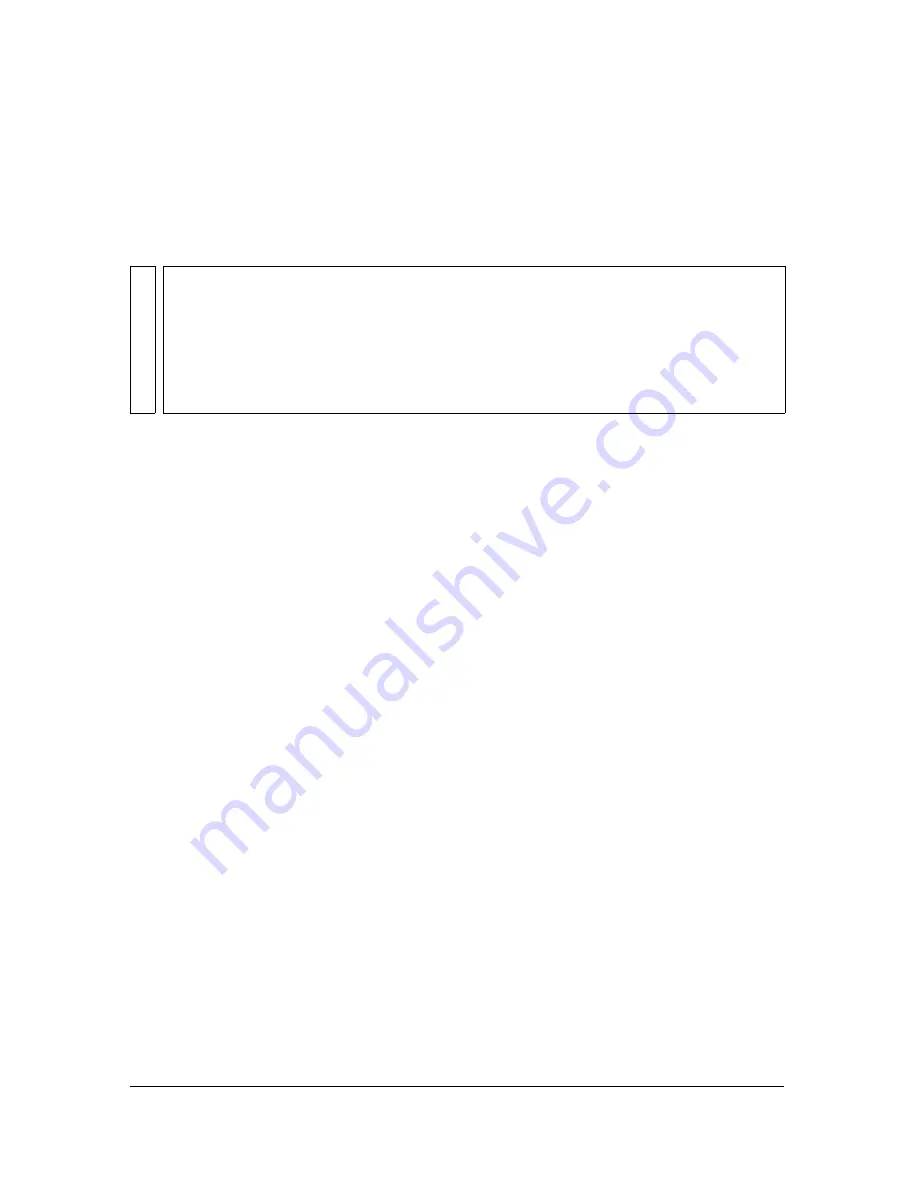
Fine-tuning the appearance of the video
109
For the other layers, Ultra does not perform processing like keying, so the pre-processing and
post-processing distinction is irrelevant. You can change the colors of layers in a virtual set like
any other source. For example, if you don’t like the Digital Studio sets in blue, you can use the
Hue control to change the color. To access those layers, press Alt+P or choose View >
Displayed Inputs > Pre-Defined.
Making color corrections
By default, the controls on the Colors tab are disabled. Before you can make any changes, you
must select Enable to activate the controls. For input clips, you enable and disable the Pre-
Processing and Post-Processing controls independently. If you already changed a layer and
want to see it in its original state, deselect Enable to disable the controls. All of the current
settings are preserved.
The controls on the left side of the Colors tab—Brightness, Contrast, Saturation, and Hue—
are common to nearly all video and graphics editing applications.
Brightness: Brightness is the dimension of a color that represents its similarity to one of a
series of achromatic colors ranging from very dim (dark) to very bright (dazzling).
Contrast: This control affects the tonal variations between the highlights, middle tones
and shadows of the image. Contrast is the difference in visual properties that makes an
object (or its representation in an image) distinguishable from other objects and the
background.
Saturation: This control affects the intensity of a specific hue. It is based on the color's
purity; a highly saturated hue has a vivid, intense color, while a less saturated hue appears
more muted and grey.
Hue: This control affects the color type (such as red, blue, or yellow).
The controls on the right side of the Colors tab—Level, Offset, and Gamma—can apply to all
color channels or to only one channel. When working with any of these controls, you must
first select the color channel that you want to change. By default, the whole spectrum is
selected (RGB). To select a channel, deselect the RGB check box, and then select the desired
channel.
NO
T
E
One of the main reasons you would change the colors is to give the various layers a
comparable look and feel. You typically achieve the best results by making moderate
changes to two or more sources rather than making more extensive changes to only one
source. Keep in mind that achieving a good match between the keyed subject and other
layers starts when you shoot the video for the input clip or design a custom set for it,
whichever comes later. If you do a good job at that stage in the process, you need only
minor color corrections in Ultra.
Содержание 25510629 - After Effects CS3 Professional
Страница 1: ...USER GUIDE ADOBE ULTRA CS3...
Страница 8: ...8...
Страница 20: ...20 Quick start session...
Страница 54: ...54 Product overview...
Страница 126: ...126 Troubleshooting and getting help...
Страница 130: ...130...






























