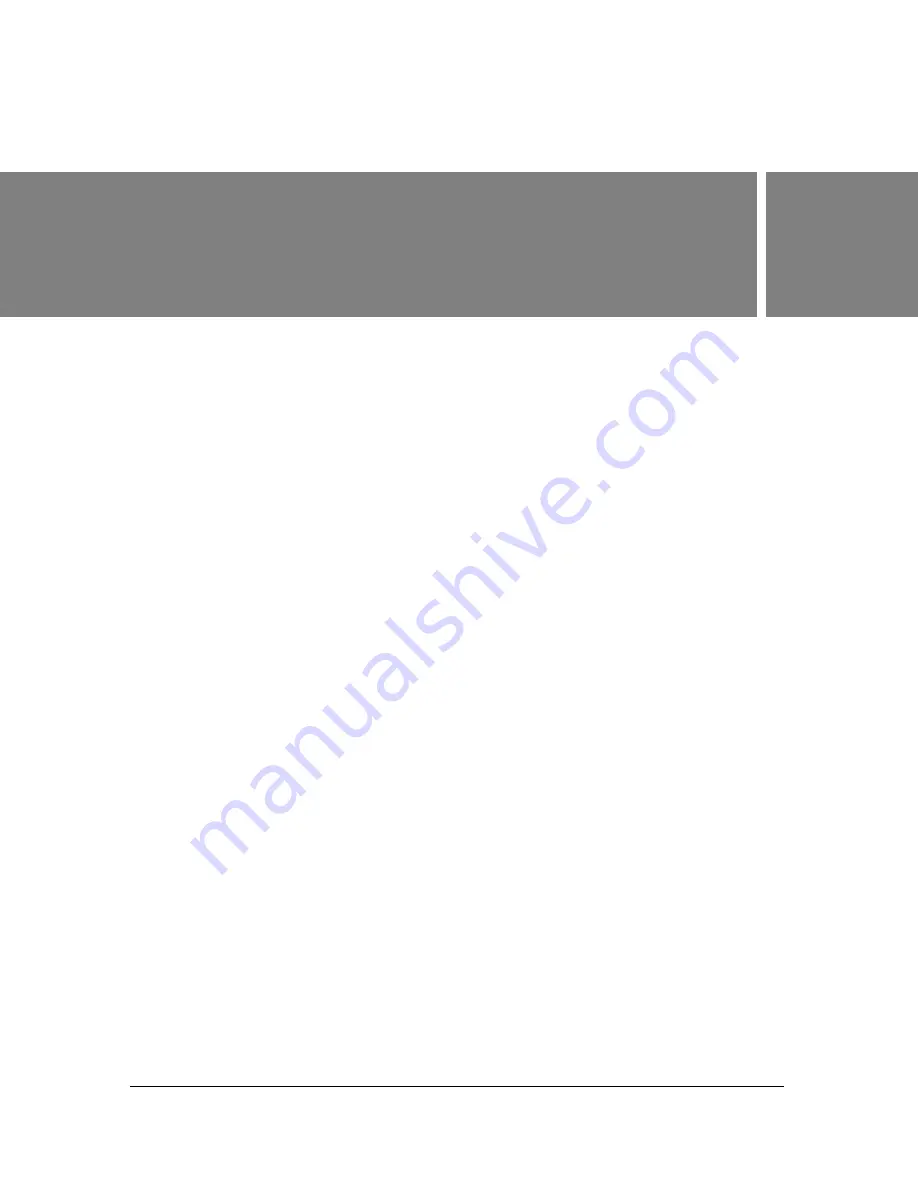
55
4
CHAPTER 4
How to
Creating and managing Ultra sessions
In Ultra, a session is the basic framework within which you work to create a composited
movie. An Ultra session is very similar to a
composition
in Adobe After Effects. Each session
contains multiple layers that are composited together, and each of these layers has a video,
image, or virtual set file that it refers to for source content. In each session, you specify
settings, such as the keyer settings. When you save a session, Ultra creates a file with an
extension of .mks that stores information about the inputs and settings.
Creating a session
To create a session, choose File > New > New 4:3 Session (Ctrl+N) or New 16:9 Session
(Ctrl+W). The choice of session type sets the frame aspect ratio on the Output tab. The
session’s frame aspect ratio also affects the Input Preview Monitor and Output Preview
Monitor, as well as the grid controls on the Scene, Pan & Zoom, and Input tabs.
Changing the default virtual set
The default set is Simple Keyed Clip.mfx or Simple Keyed Clip 16x9.mfx, depending on
whether the session is a 4:3 or 16:9 session. To change the default virtual set, choose Tools >
Application Settings (or press F3), and then click the Browse button to select the virtual set.
Opening a session
To open a session, click the Sessions tab, and double-click the thumbnail image for the desired
session.
If you prefer to work through a standard Windows dialog box, then choose File > Open
Session or press Ctrl+O. The dialog box displays only folders and Ultra session files (.mks).
Browse to a session, and either double-click it or select it and press Enter.
Содержание 25510629 - After Effects CS3 Professional
Страница 1: ...USER GUIDE ADOBE ULTRA CS3...
Страница 8: ...8...
Страница 20: ...20 Quick start session...
Страница 54: ...54 Product overview...
Страница 126: ...126 Troubleshooting and getting help...
Страница 130: ...130...






























