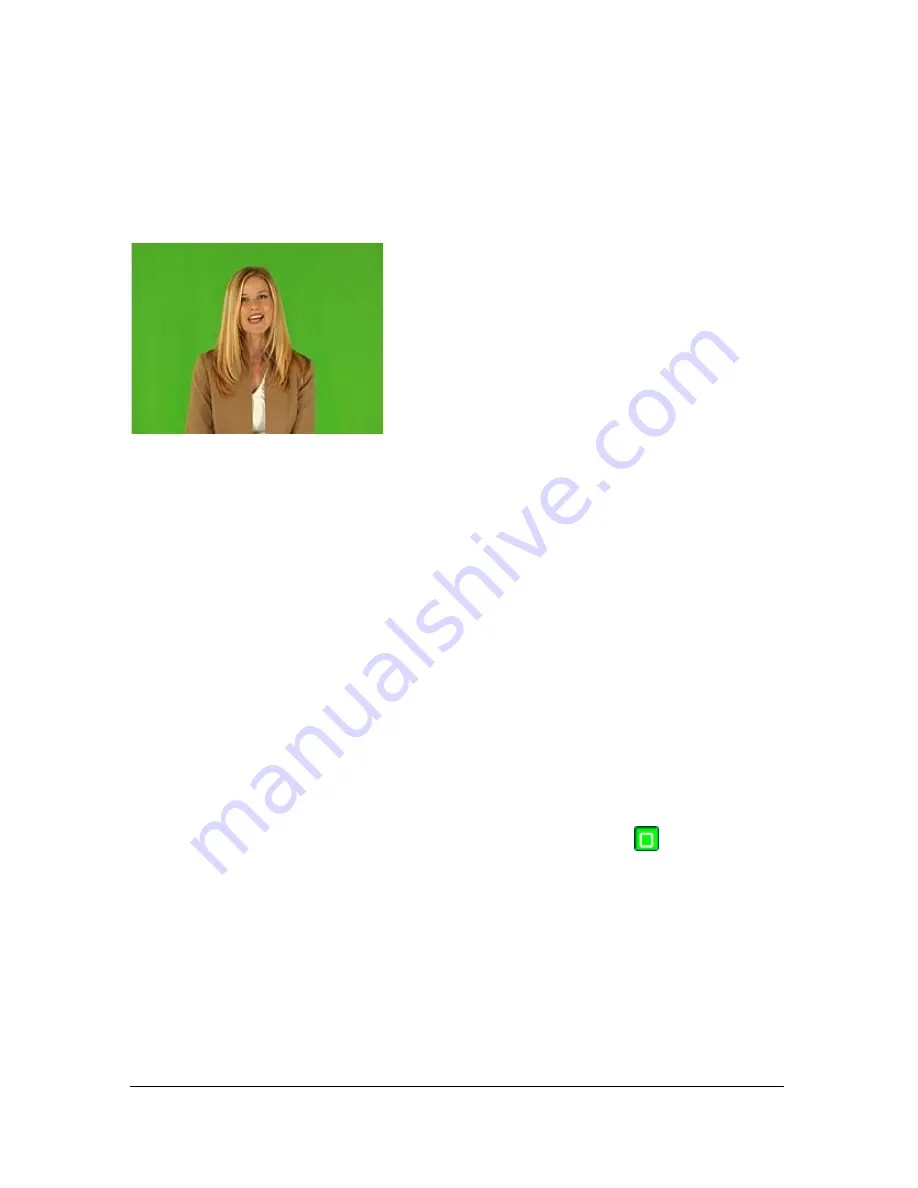
80
How to
Although the background should be consistent, it doesn’t need to be exactly the same. Despite
the slight vertical imperfections in the upper-left corner and a bit of variation in color, the
frame in the following example is good enough to use for the One Color Pickup method.
Using multiple points in this case would not significantly improve the quality of the key.
Multiple Key Points Method (Color Spread)
You should use this method in the following situations:
You do not have a reference frame for the input clip and the keying background is not a
consistent color. For more information, see
“Set Key” on page 78
.
You want to preserve the shadows from the input clip. For more information, see
“Keeping the shadow in an input clip” on page 82
.
If neither of these conditions apply for the current session, then see
“Setting the key”
on page 76
to determine which of the other two methods to use to set the key.
Whenever you apply two or more points, Ultra generates a mathematical model based on the
differences between the points. For a background without pronounced discontinuities, three
to five key points are normally sufficient, and their exact position is not critical. Backgrounds
with problem areas, such as folds in the backdrop or corners where a wall meets the floor or
another wall, will require more key points and greater care in positioning them.
To set key points for backgrounds with gradual gradients
1.
With the input clip as the active layer, click the Add Key Point tool
below the Input
Preview Monitor. If this tool’s icon is not displayed, then the input clip is not the active
layer.
Содержание 25510629 - After Effects CS3 Professional
Страница 1: ...USER GUIDE ADOBE ULTRA CS3...
Страница 8: ...8...
Страница 20: ...20 Quick start session...
Страница 54: ...54 Product overview...
Страница 126: ...126 Troubleshooting and getting help...
Страница 130: ...130...






























