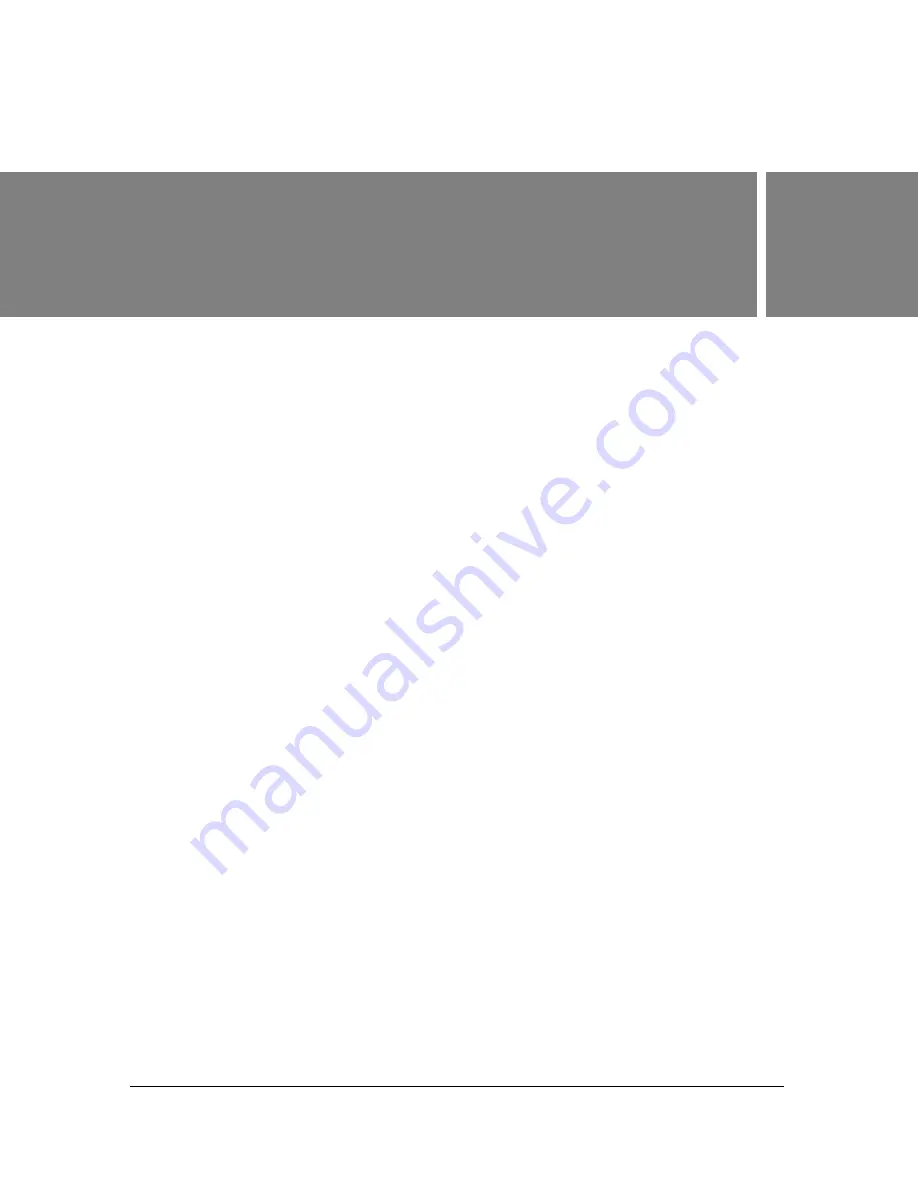
123
5
CHAPTER 5
Troubleshooting and getting
help
Updating software
A first step in resolving problems with software is often to ensure that you are using the most
up-to-date software—for the application, device drivers, and the operating system.
Updating Ultra
If you are having problems with Adobe® Ultra® CS3 and are connected to the Internet, Adobe
recommends that you ensure that you are using the most up-to-date version of Ultra software
before you try anything else.
To check for updates, choose Help > Updates. Follow the on-screen instructions to check for
an update and to download it if one exists.
Even if the update does not fix the problem immediately, it can improve the ability of Adobe
technicians to isolate the problem and identify a solution.
Updating device drivers
The hardware devices attached to a computer—such as the mouse, webcam, and sound
card—require files called
device drivers
that tell the operating system and other software how
to interact with them. Often, hardware manufacturers release new drivers that can increase
performance or fix compatibility issues.
If your devices are working with Ultra, Adobe recommends that you do not update them,
because sometimes new drivers can cause new problems.
To get the latest drivers for devices connected to a desktop computer, go to the website of the
device manufacturer. To get the latest drivers for devices connected to a laptop computer, it is
sometimes better to go to the website of the laptop manufacturer.
Содержание 25510629 - After Effects CS3 Professional
Страница 1: ...USER GUIDE ADOBE ULTRA CS3...
Страница 8: ...8...
Страница 20: ...20 Quick start session...
Страница 54: ...54 Product overview...
Страница 126: ...126 Troubleshooting and getting help...
Страница 130: ...130...








































