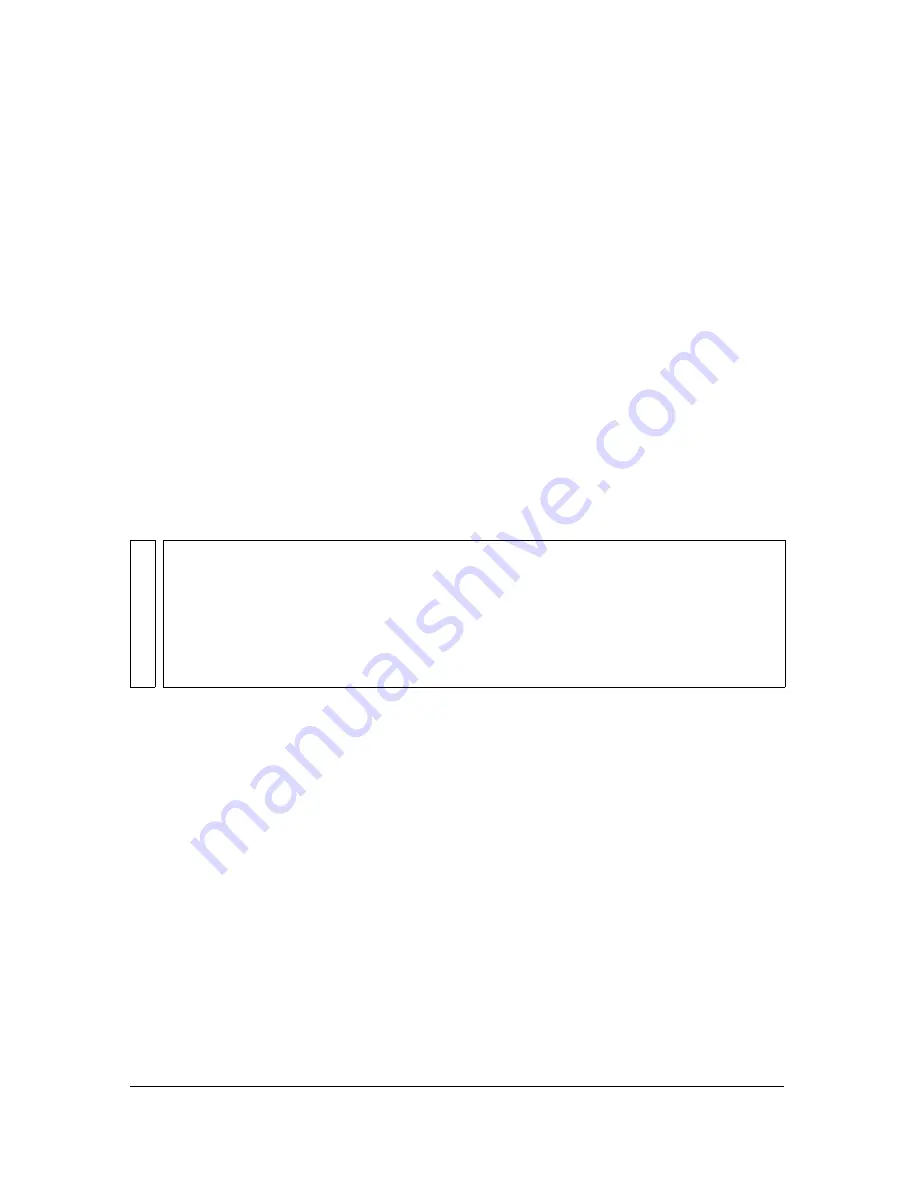
64
How to
Changing sources for a layer
The methods outlined previously work regardless of whether a source is already assigned to
the layer. When you change the source assignment, the new source inherits most of the
adjustments to the layer that were made on any of the tabs. The only exceptions are the In and
Out points for trimming a video clip. This lets you experiment with different combinations
without having to redo any of the settings. For example, you can review multiple takes of a
given shot quickly and easily. If the source that you substitute differs substantially in lighting
or key color background from the source that you originally keyed, you must recalibrate the
keyer.
You can change to a white, black, or checkerboard source by using the right-click menu for
the layer thumbnail.
With virtual sets, the assignment of sources to inset layers is preserved, even if you switch to a
set that doesn’t have all of the insets. If you later change back to a set that includes those
sources, you do not have to reassign them. However, the scale, position, and orientation
settings for the input clip and inset sources are overridden by those that are predefined for
each virtual set.
Unassigning content from a layer
If for any reason you want to remove a source from a layer, which leaves the layer blank, right-
click the layer thumbnail, and choose Unload Source or Remove Current Overlay.
This option isn’t available for the virtual set because something must be assigned at all times.
If you want to delete the current set, you must assign another set.
To remove a virtual set and return to the default, select the Simple Keyed Clip virtual set
found in the Basic folder of the Virtual Sets tab.
Setting the aspect ratio of the input source
When you assign a video clip as a source, Ultra tries to determine its native aspect ratio but is
sometimes unable to do so. If a clip or still image appears stretched or squeezed, you can
correct it by selecting the correct setting from the Aspect menu on the Input tab.
NO
TE
If you are creating several composited clips for a single scene within a given Master Set
that has insets or to which you’re adding overlays, you can eliminate the need to assign
the same set of sources to those layers each time by copying the sessions. Rather than
creating each related session from scratch, make a copy of one that’s already set up.
You can then switch the virtual set and input clip, preserving the assignment of sources
to inputs and overlays. You must still assign sources to any layers that didn’t exist in the
session that you copied.
Содержание 25510629 - After Effects CS3 Professional
Страница 1: ...USER GUIDE ADOBE ULTRA CS3...
Страница 8: ...8...
Страница 20: ...20 Quick start session...
Страница 54: ...54 Product overview...
Страница 126: ...126 Troubleshooting and getting help...
Страница 130: ...130...






























