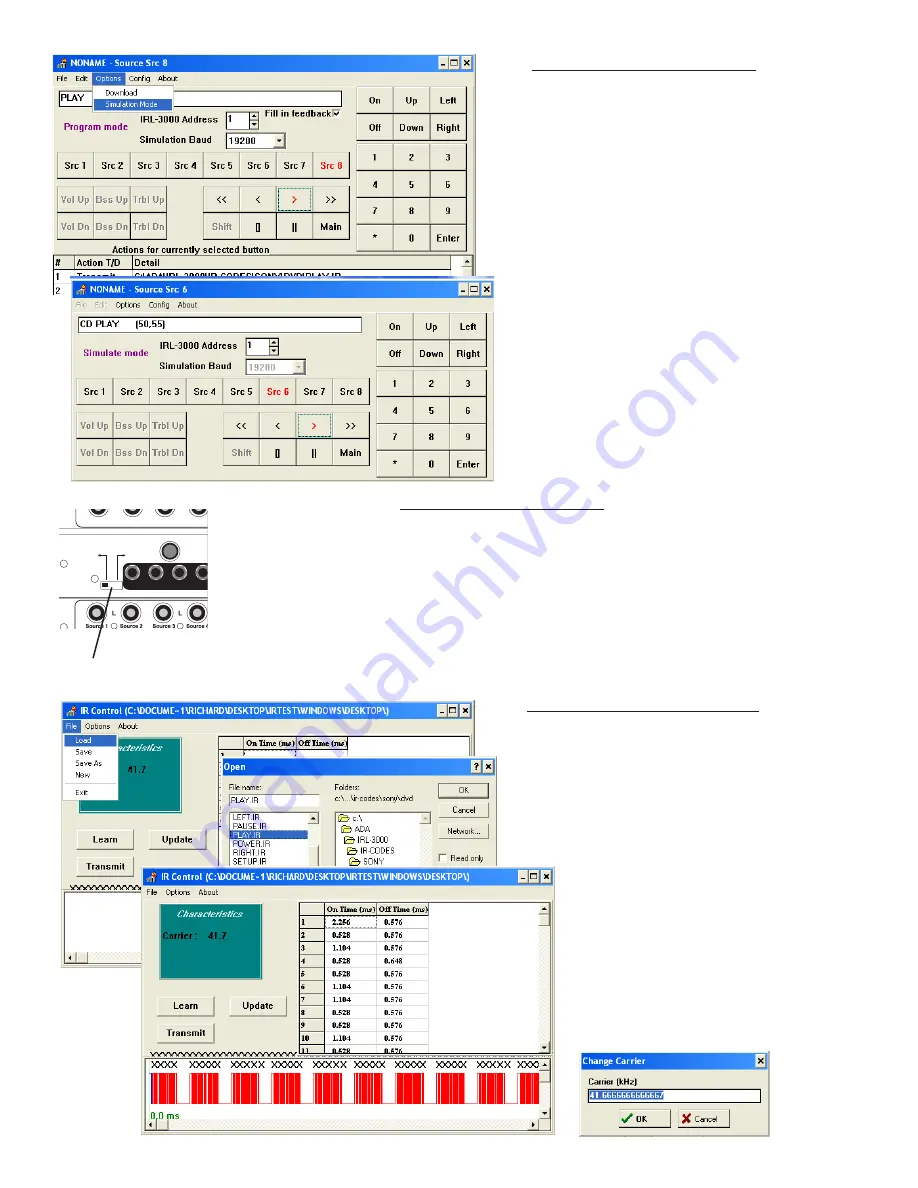
PC Program Setup
Page 70
HTR-2400 Manual
Step 13 - Simulation Mode
Once the IRL has been loaded, you
can now test the individual IR ports
by using your PC as a keypad.
1
Connect the sources’ IR flashers
to their permanent IR ports on
the back of the HTR-2400.
2
Under the “Options” pull down
window, select “Simulation
Mode.”
3
Select source number (Src #)
and then various functions.
Verify that the command func-
tions are working.
4
Verify that the feedback is dis-
playing at the top of the screen.
Please note, that the additional
numbers in the brackets will not
appear on the keypad’s display.
Source 2
Source 4
Source 6
Source
IR Emit
RS-232
Switch
IR Recei
IR Learn
Mode
(IRL-5000)
Normal
Mode
(PC Setup
& RS-232
Control)
Source 8 Source 7 Source 6 Source
IR Learn
Switch
Step 14 - Disconnection
Once all sources are functioning, you can close the application. If you
are connected to either the HTR-2400’s front or rear panel RS-232 ports,
remember to flip the red IRL Learn Switch on the back of the HTR-2400
back to “Normal Mode.” At this time, ADA recommends powering down
the HTR-2400 for a few moments and then powering it back up again.
Assuming that you have already programmed the HTR-2400 source con-
figuration (multi-room and home theater setup), you are ready to test the
HTR-2400 front panel transport buttons.
Trouble-Shooting IR Codes
ADA provides an IR Test program
(IRTest) on its web site that permits
you to analyze an IR file that may
not be working. Often this requires
just a slight change to the IR codes
frequency. The IR Test program can
modify captured “.ir” files or can work
with the IRL to capture and
test new IR files. Here you
can open a “.ir” file under
File/Load. The file will ap-
pear in wave form and the
carrier will display. Under
Options you elect to
change the carrier.
Содержание HTR-2400
Страница 2: ......

























