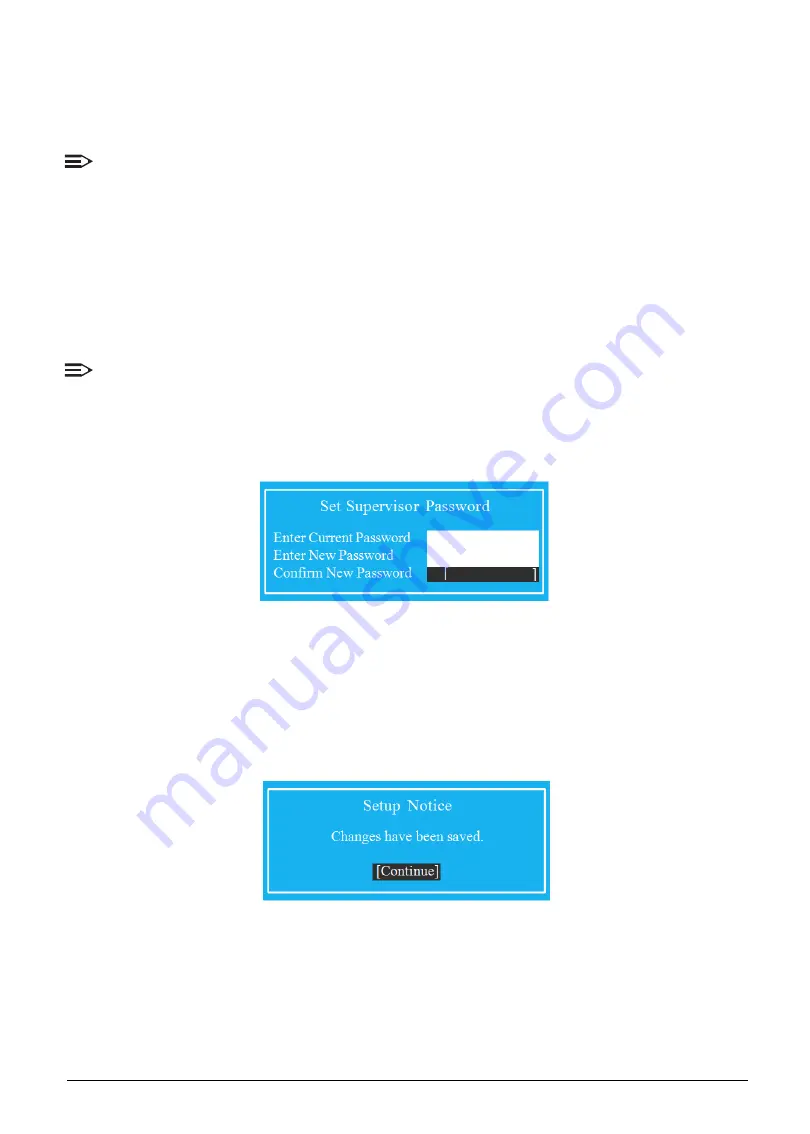
System Utilities
2-13
5.
Press
Enter
to complete the password setting. After setting the supervisor password, the
computer sets the
Supervisor Password Is
parameter to
Set
.
6.
Press
F10
to save changes and exit
BIOS Setup Utility
.
NOTE:
The same procedures apply in setting the user password and HDD password.
When the supervisor password is set, the
Set User Password
and
Password on Boot
parameters are enabled for users to configure.
Changing a Password
Perform the following to change a password:
NOTE:
Below are the procedures for changing the supervisor password. The same procedures apply
in changing the user and HDD passwords.
1.
Use the
↑
and
↓
keys to highlight the
Set Supervisor Password
parameter and press
Enter
. The
Set Supervisor Password
dialog box appears.
Figure 2-10. Set Supervisor Password
2.
Type the current password in the
Enter Current Password
field and press
Enter
.
3.
Type the new password in the
Enter New Password
field and press
Enter
.
4.
Retype the new password in the
Confirm New Password
field.
5.
Press
Enter
. If the passwords match, the
Setup Notice
dialog box appears.
Figure 2-11. Setup Notice
6.
Press
Enter
to complete the password setting. The computer sets the
Supervisor
Password Is
parameter to
Set
.
7.
Press
F10
to save changes and exit
BIOS Setup Utility
.
Содержание AN515-51
Страница 1: ...AN515 51 S E R V I C E G U I D E ...
Страница 13: ...Hardware Specifications and Configurations 1 6 Accessories 135W AC adapter Manual Kits Bag Power cord ...
Страница 22: ...1 15 Hardware Specifications and Configurations System Block Diagram Figure 1 7 System Block Diagram ...
Страница 141: ...CHAPTER 5 Service and Maintenance cont WLAN Antenna Aux Installation 5 128 ...
Страница 214: ...5 76 Service and Maintenance 5 Lift to remove the LCD module from the upper case Figure 5 109 Removing the LCD Module ...
Страница 292: ...CHAPTER 8 Online Support Information Online Support Information 8 2 Introduction 8 2 ...
Страница 294: ......
















































