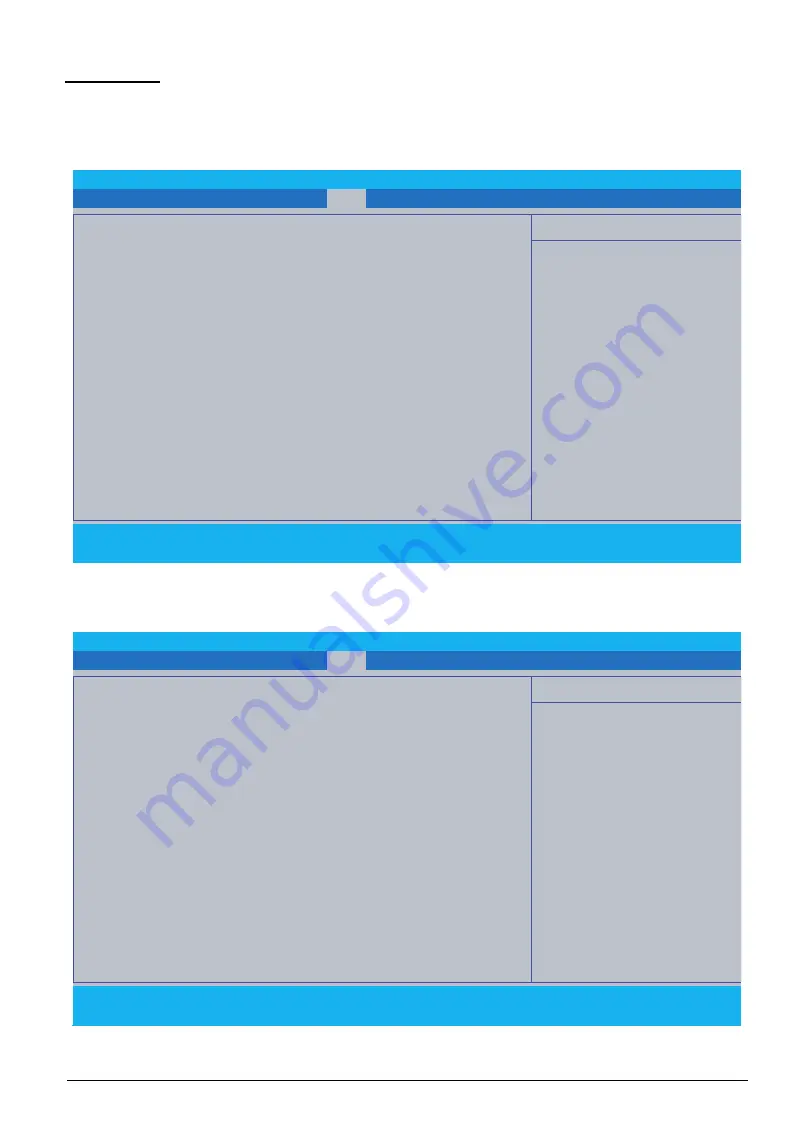
System Utilities
2-15
Boot Tab
The Boot tab allows the user to configure the order of boot devices used to load the operating
system.
Use
↑
and
↓
keys to select a device and press
F5
or
F6
to change the value.
Figure 2-14. BIOS Boot (Windows 7)
Figure 2-15. BIOS Boot (Windows 10)
F1
Help
Select Item
F5/F6
Change Values
F9
Setup Defaults
Esc
Exit
Select Menu
Enter
Select
►
Sub-Menu
F10
Save and Exit
InsydeH20 Setup Utility
Rev. 5.0
Boot Mode
[Legacy]
Boot priority order:
1. HDD0 : HFS512G39TND-N210A
2. HDD1 : TOSHIBA MQ01ABD100
3. USB FDD :
4. Network Boot : Realtek PXE B03 D00
5. USB HDD :
6. USB CDROM :
Information Main Advanced Security
Boot
Exit
Item Specific Help
Set System Boot Mode
F1
Help
Select Item
F5/F6
Change Values
F9
Setup Defaults
Esc
Exit
Select Menu
Enter
Select
►
Sub-Menu
F10
Save and Exit
InsydeH20 Setup Utility
Rev. 5.0
Boot Mode
[UEFI]
Secure Boot:
[Enabled]
Boot priority order:
1. Windows Boot Manager (HFS256G39TND-N210A)
Information Main Advanced Security
Boot
Exit
Item Specific Help
Set System Boot Mode
Содержание AN515-51
Страница 1: ...AN515 51 S E R V I C E G U I D E ...
Страница 13: ...Hardware Specifications and Configurations 1 6 Accessories 135W AC adapter Manual Kits Bag Power cord ...
Страница 22: ...1 15 Hardware Specifications and Configurations System Block Diagram Figure 1 7 System Block Diagram ...
Страница 141: ...CHAPTER 5 Service and Maintenance cont WLAN Antenna Aux Installation 5 128 ...
Страница 214: ...5 76 Service and Maintenance 5 Lift to remove the LCD module from the upper case Figure 5 109 Removing the LCD Module ...
Страница 292: ...CHAPTER 8 Online Support Information Online Support Information 8 2 Introduction 8 2 ...
Страница 294: ......
















































