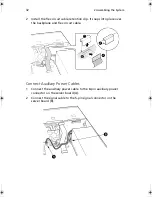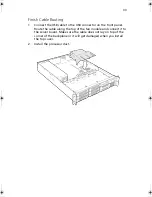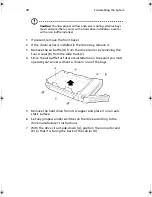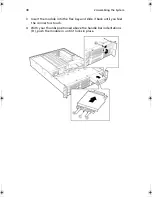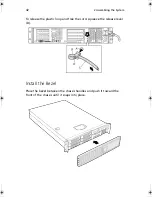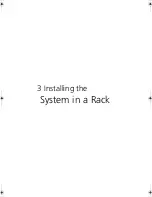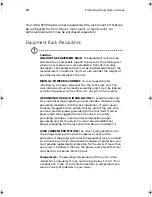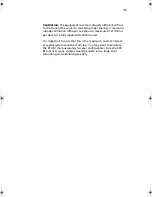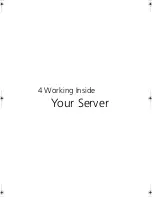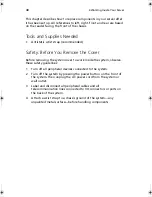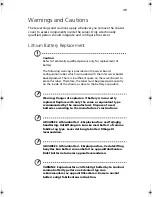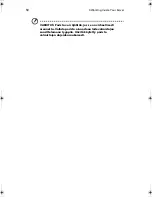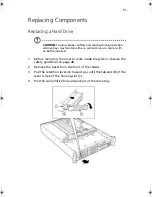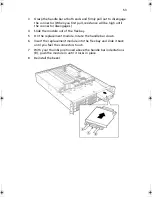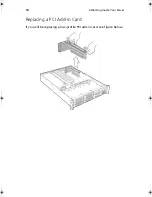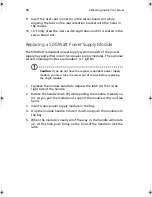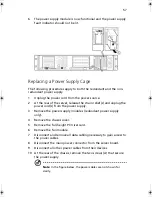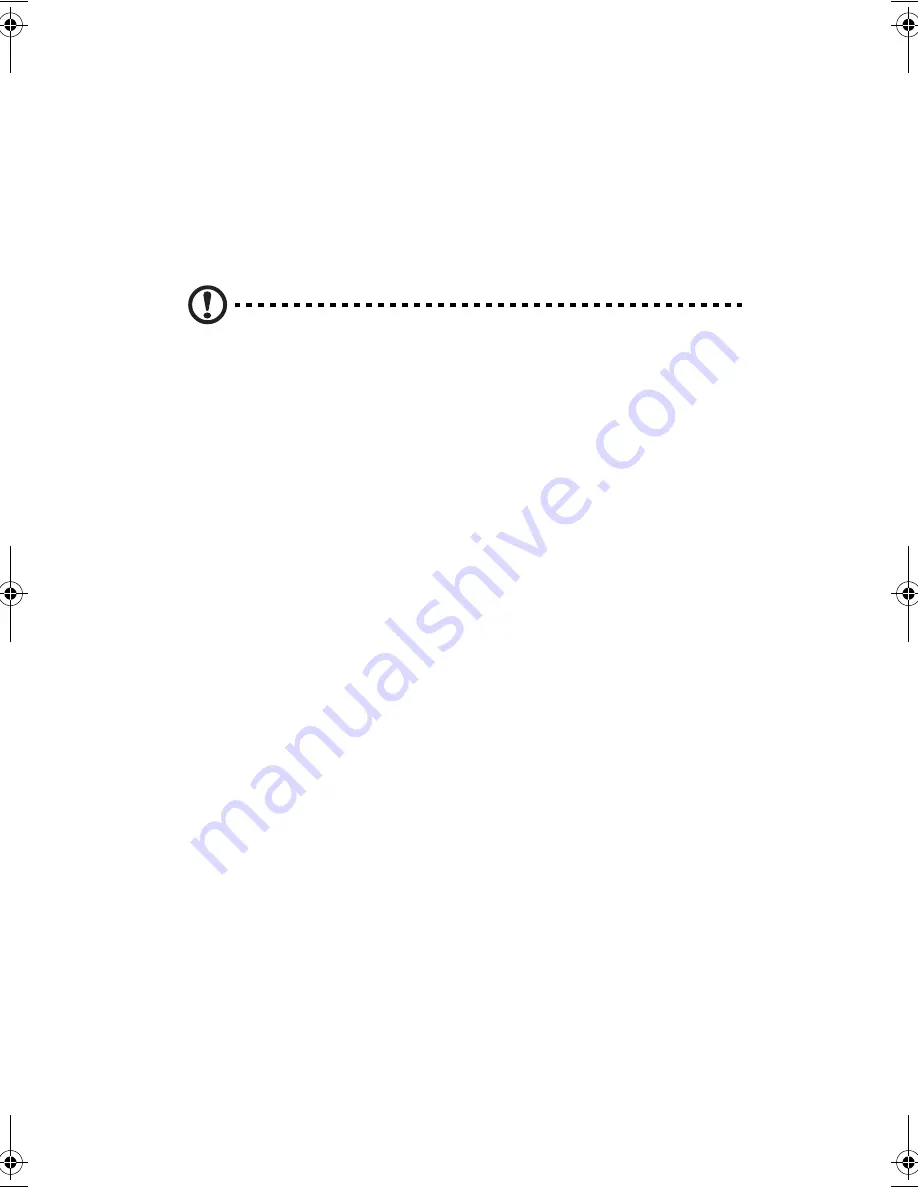
3 Installing the System in a Rack
44
Your Altos R700 chassis comes equipped with a rack mount kit that can
be configured for front-mount, mid-mount, or 4-post racks. An
optional slide rail kit may be purchased separately.
Equipment Rack Precautions
Caution
:
ANCHOR THE EQUIPMENT RACK
: The equipment rack must be
anchored to an unmovable support to prevent it from falling over
when one or more servers are extended in front of it on slide
assemblies. The equipment rack must be installed according to the
manufacturer's instructions. You must also consider the weight of
any other device installed in the rack.
MAIN AC POWER DISCONNECT
: You are responsible for
installing an AC power disconnect for the entire rack unit. This
main disconnect must be readily accessible, and it must be labeled
as controlling power to the entire unit, not just to the server(s).
GROUNDING THE RACK INSTALLATION
: To avoid the potential
for an electrical shock hazard, you must include a third wire safety
grounding conductor with the rack installation. If server power
cords are plugged into AC outlets that are part of the rack, then
you must provide proper grounding for the rack itself. If server
power cords are plugged into wall AC outlets, the safety
grounding conductor in each power cord provides proper
grounding only for the server. You must provide additional,
proper grounding for the rack and other devices installed in it.
OVER CURRENT PROTECTION
: The server is designed for an AC
line voltage source with up to 20 amperes of over current
protection. If the power system for the equipment rack is installed
on a branch circuit with more than 20 amperes of protection, you
must provide supplemental protection for the server. If more than
one server is installed in the rack, the power source for each server
must be from a separate branch circuit.
Temperature
: The operating temperature of the server, when
installed in an equipment rack, must not go below 5 °C (41 °F) or
rise above 35 °C (95 °F). Extreme fluctuations in temperature can
cause a variety of problems in your server.
AR700-e.book Page 44 Tuesday, September 10, 2002 2:31 PM
Содержание Altos R700 Series
Страница 1: ...Altos R700 Chassis Subassembly Product guide...
Страница 9: ...1 Chassis Description...
Страница 22: ...1 Chassis Description 14...
Страница 23: ...2 Assembling the System...
Страница 51: ...3 Installing the System in a Rack...
Страница 54: ...3 Installing the System in a Rack 46...
Страница 55: ...4 Working Inside Your Server...
Страница 75: ...Appendix A Equipment Log and Worksheets...
Страница 77: ...69 DAT TApe Drive Item Manufacturer Name and Model Name Serial Number Date Installed...