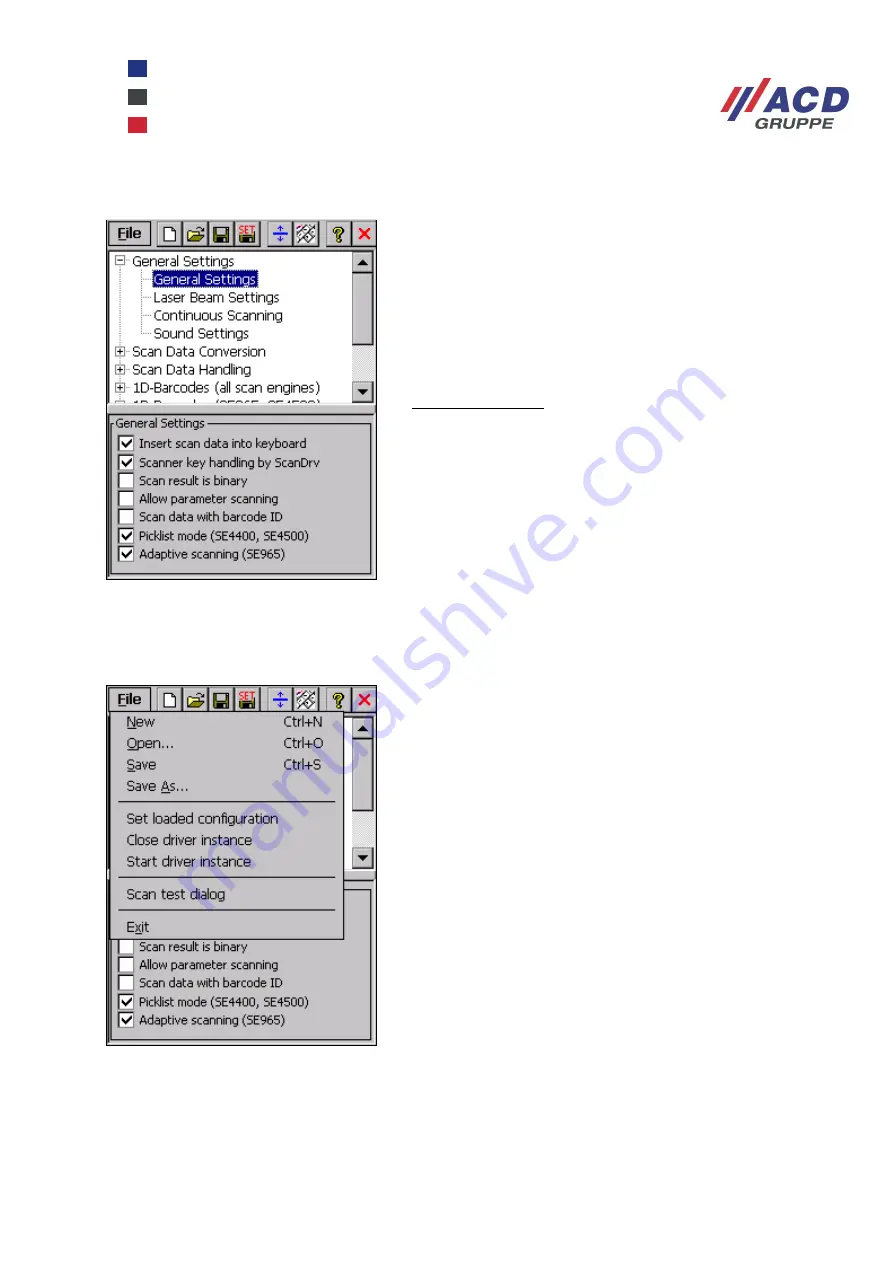
WinCEGeräte_Handbuch_Administration_v2 00_en
26 / 84
2.4.3.2 The ScanDrv configuration tool
The main window is divided into 2 sub-panels.
A tree view (similar to Explorer) is displayed in the upper
panel where you can select the ScanDrv.ini default
configuration file settings or a new or selected configuration
file.
The options available for the setting selected in the top panel
are shown in the bottom panel.
Using the tree view:
Single-tap the plus or minus icon on the left or double-tap the
description text to show/hide a tree branch.
On the keyboard, press ENTER to show a tree branch or the
C key to hide it.
The menu
File is the only menu tag available. Press File to open a drop-down menu; the commands are described in
the order they appear below.
Scan test dialog
Shows a scan test dialogue.
Exit
Closes the configuration tool.
New
A new default configuration is created.
The configuration file is no longer assigned.
Open
An existing configuration file can be opened from a File Open
dialogue box.
Save
This option is used to save the configuration file you have
entered and modified (if applicable). If you have created a
new configuration, the Save As dialogue box will be opened
instead.
Save As
A configuration can be saved under a new/another name from
a File Save dialogue box.
Set loaded configuration
The name of the currently loaded configuration file is
transferred to the scanner driver. The scanner driver uses the
name to parameterise the scanner module.
Close driver instance
This option is used to close the driver instance.
Start driver instance
Press this option to re-start the driver instance.






























