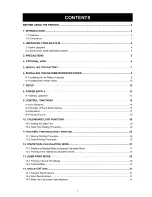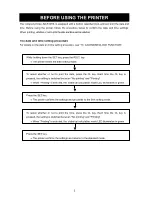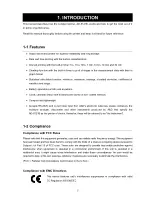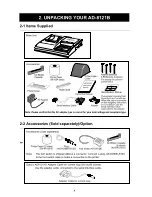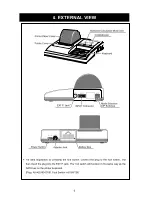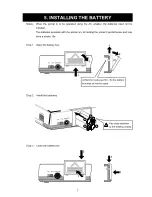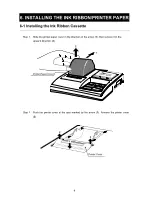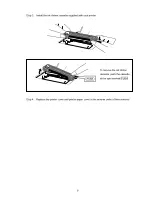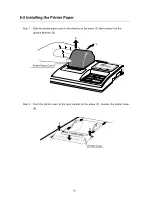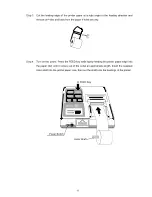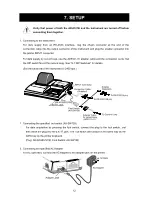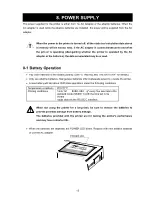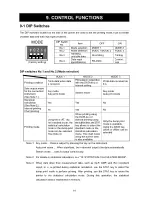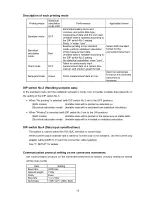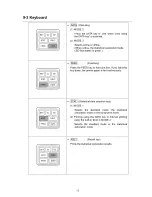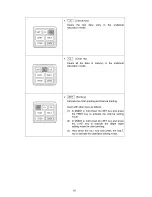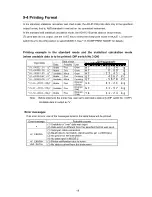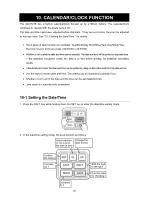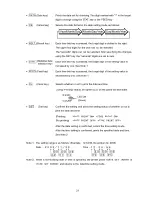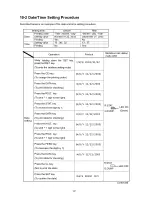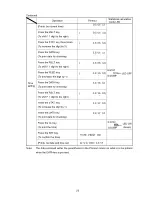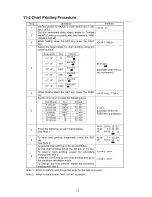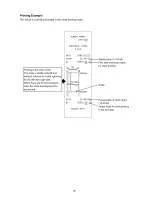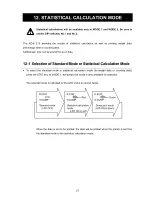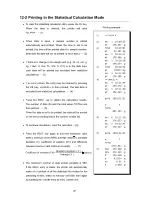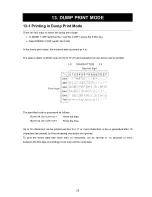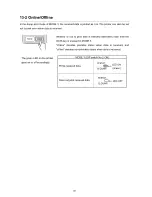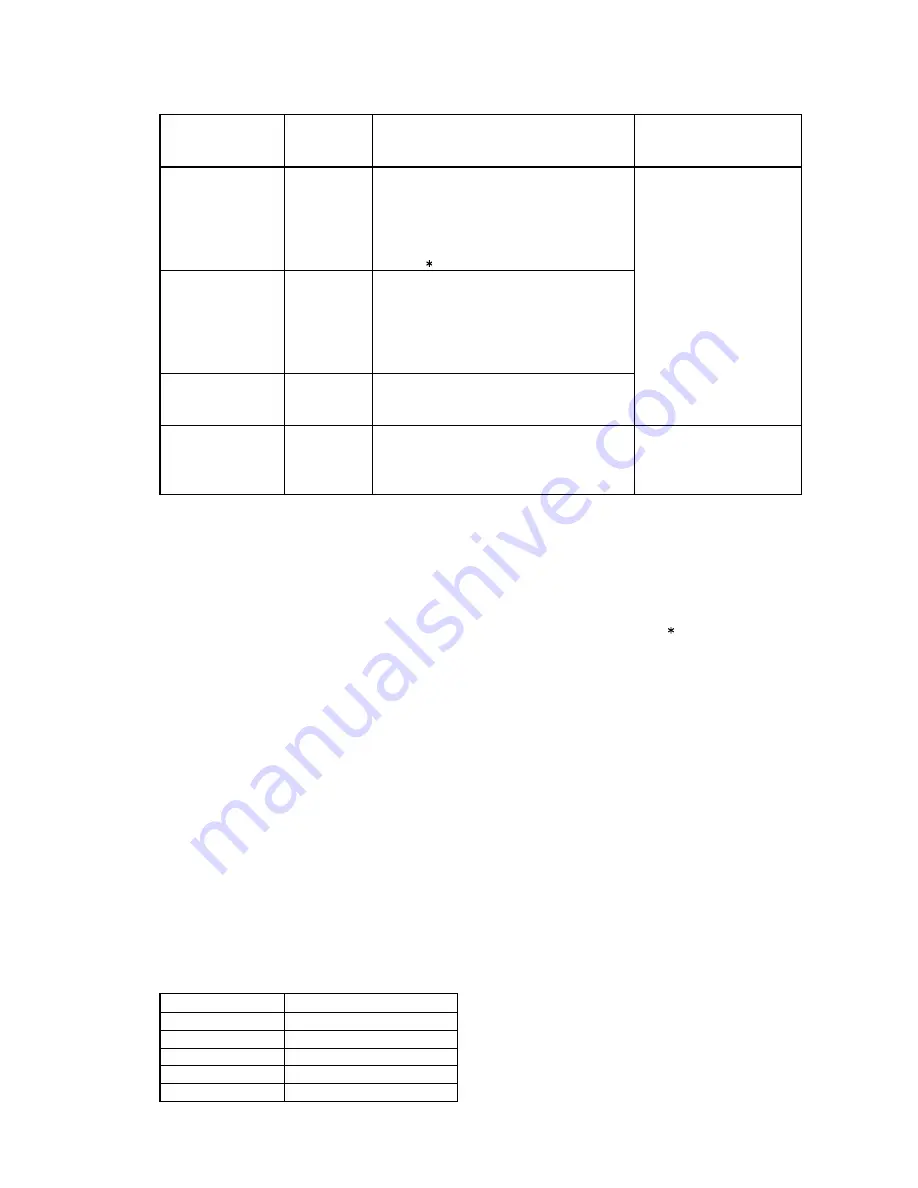
15
Description of each printing mode
Printing mode
Statistical
calculation
mode LED
Performance Applicable
format
Standard mode
OFF
Eliminates leading zeros and
commas, and prints data type,
measurement data and the unit used.
Unstable data is handled according to
the DIP switch No.3 setting.
Prints " " when "over".
Statistical
calculation
mode
Red
Besides printing in the standard
mode, perform statistical calculation
of the measurement data.
Unstable data is handled according to
the DIP switch No.3 setting.
No statistical calculation when "over".
Chart mode
OFF
Takes in continuously input
measurement data at a certain time
interval, and prints in graph format.
Select A&D standard
format for the
connected instrument.
Dump print mode
Green
Prints measurement data as it is.
Select an appropriate
format for the connected
instrument as
necessary.
DIP switch No.3 (Handling unstable data)
In the standard mode and the statistical calculation mode, how to handle unstable data depends on
the setting of the DIP switch No.3.
•
When "No printing" is selected (with DIP switch No.3 set to the OFF position):
(Both modes)
Unstable data will be printed as asterisks ( ).
(Statistical calculation mode) Unstable data will be excluded from statistical calculation.
•
When "Printing" is selected (with DIP switch No.3 set to the ON position):
(Both modes)
Unstable data will be printed in the same way as stable data.
(Statistical calculation mode) Unstable data will be included in statistical calculation.
DIP switch No.4 (Data input specifications)
This switch is used to select the RS-232C interface or current loop.
When current loop is selected and a cable for current loop is not available, use the current loop
adapter cable (AD8121-01) and the connection cable supplied.
See "7. SETUP" for details.
Communication protocol setting on the connected instrument.
Set communication protocol on the connected instrument as follows: (Factory setting for almost
all the instruments)
Item Setting
Baud rate
2400 bps
Data bit length
7 bits
Parity Even
Stop bits
1 or 2 bits
Terminator
<CR><LF> (0Dh, 0Ah)
Содержание AD-8121B
Страница 1: ...AD 8121B Compact Printer INSTRUCTION MANUAL 1WMPD4000758A...
Страница 28: ...26 Printing Example The below is a printing example in the chart printing mode...
Страница 34: ...32 MEMO...