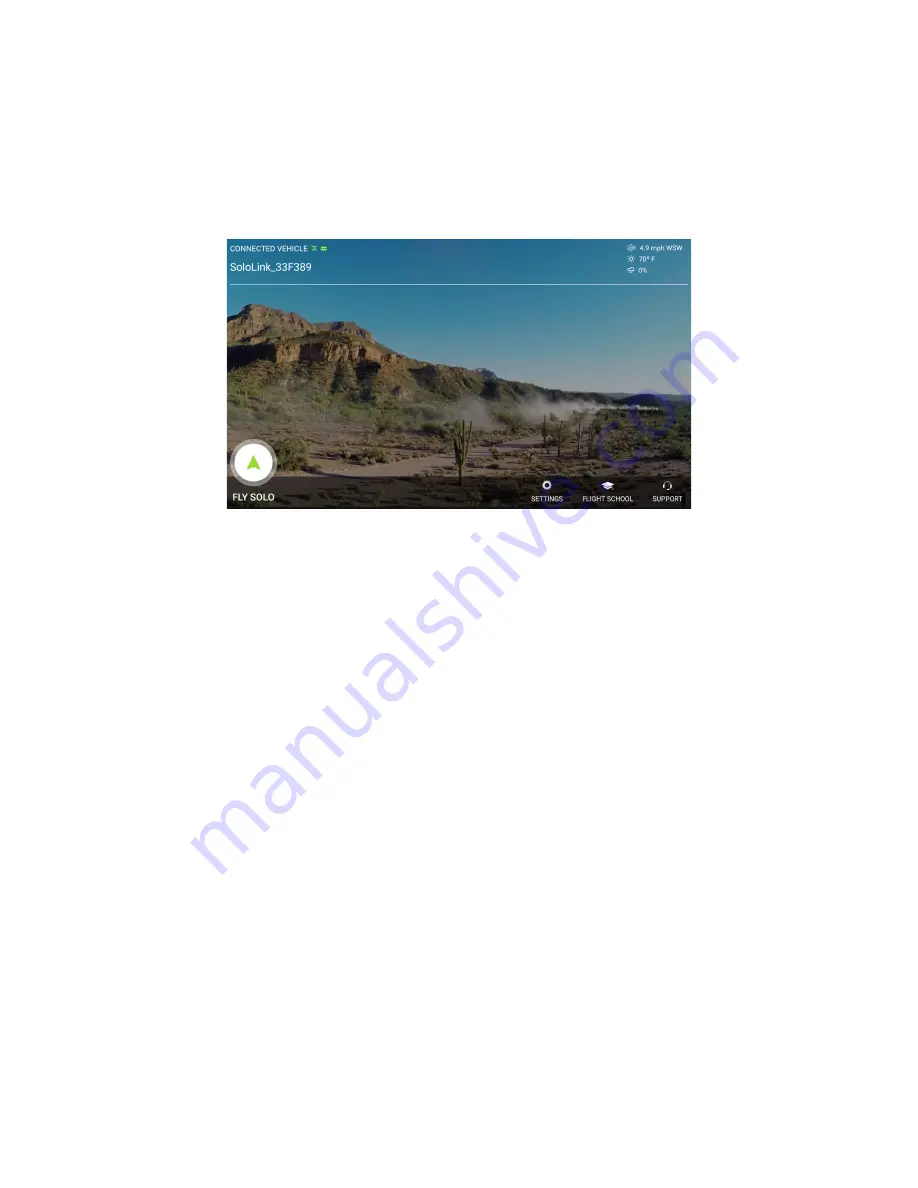
38
6 Using the Solo App
6.1 App Interface Overview
The Solo App provides a simplified interface for viewing Solo’s video feed and managing Smart Shots.
The first screen in the App is the home screen:
Figure 6.1.1: Solo App Home Screen
The primary function here is to go to the main screen by tapping Fly Solo on the left side of the screen. Also, if
you’re not connected to Solo and are using the Android version of the App, a Connect button appears in the top-left
corner; you can connect to Solo by tapping the Connect button and following the directions. The iOS version of the
app displays a Connection Instructions button instead.
Additional controls at the bottom of the App home screen are as follows:
• Settings
: Go to the section of the app where you can change setttings for Solo, the Controller, and the App.
You can also update the software and firmware from here.
• Flight School
: Takes you to a listing of instructional videos for getting started with Solo. To view the videos,
your device must be connected to the Internet.
• Support
: Provides resources for solving problems, logging support tickets, and related issues.
Also, the home screen might display a notice: Software Update Available. This indicates that updated firmware is
available for Solo, the Controller or both. The update typically features improved performance and new features. To
get the update, simply tap the notice and follow the directions.
Содержание Solo
Страница 1: ...User Manual ...
Страница 81: ......
















































