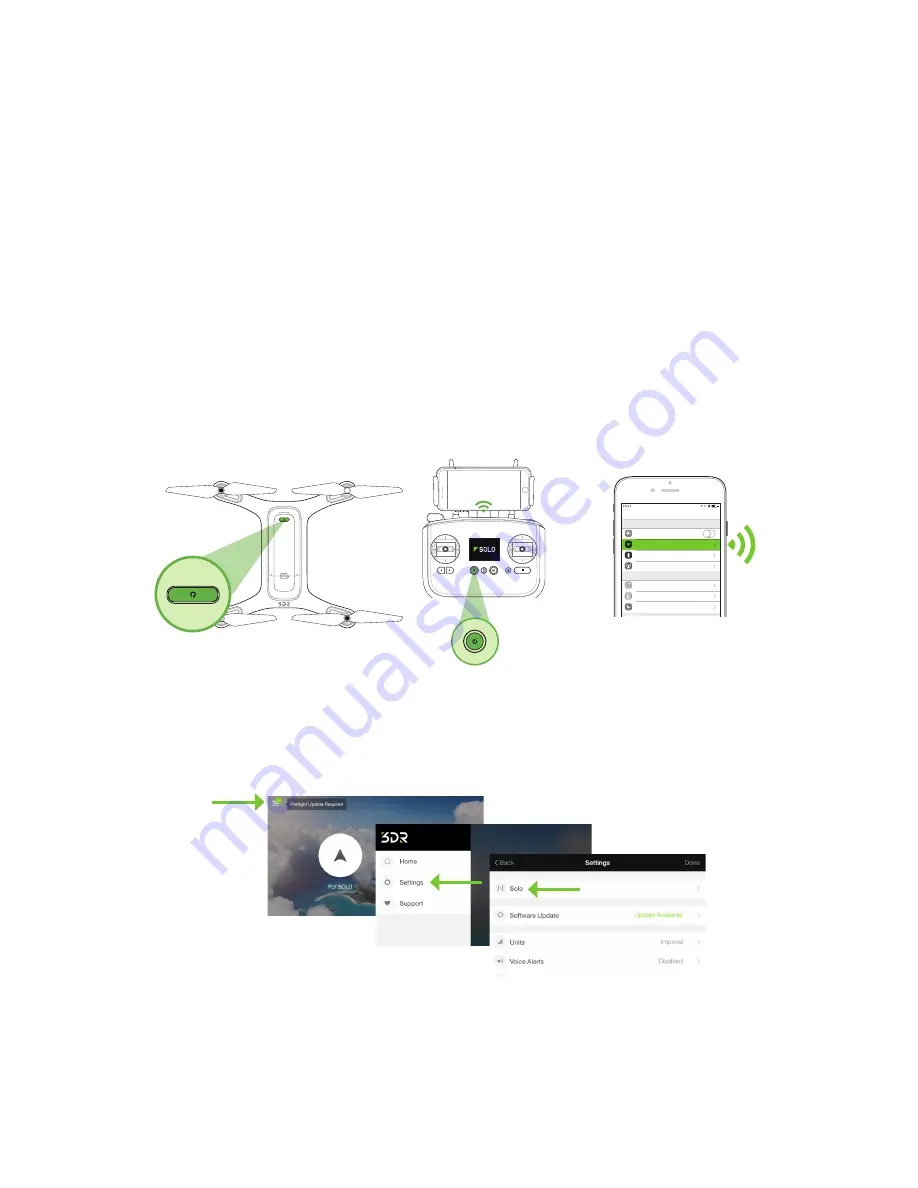
11
2.7 Mobile App
The Solo App provides a streaming-video link to a mobile device and a simple graphic interface for using Smart
Shots and other advanced Solo features.
2.7.1
Install
Visit 3dr.com/soloapp or download “3DR Solo” from the App Store or Google Play Store. 3DR Solo works with iOS
8.0 or later and Android 4.3 or later. For Android, you must also install the “3DR Services” app to your device.
2.7.2
Register
The first time you run the App, you’re prompted for registration information and the Solo serial number. You also
have the option to view some intro videos. Once you’ve completed this process, you’re taken to the home screen of
the App.
2.7.3
Connect to Solo
To connect the App to Solo’s 3DR Link Wi-Fi network, tap the Connect button on the home page of the App and
follow the prompts. When in the Wi-Fi settings on the mobile device, connect to SoloLink_####. Enter the temporary
password “sololink”. Once connected, return to the app to continue. Both Solo and the controller must be powered
on to connect to the App.
Figure 2.7.3.1: Connect to So
Settings
Airplane Mode
WI-FI
Bluetooth
Cellular
Solo_Link-####
On
Notifications
Control Center
Do Not Disturb
7:34 PM
LTE
General
Sounds
Wallpapers & Brightness
Privacy
lo Link
2.7.4
Change SoloLink Password
Once connected to Solo Wi-Fi, change your password to secure your SoloLink network as follows: Access the
Settings section by tapping Settings at the bottom-right of the home screen, then choose Solo to access the
options for your drone.
Figure 2.7.4.1: App - Settings Menu
In the Solo section, select Solo Name & Wi-Fi, and set a new password. The password should be between 8 and 32
characters with no spaces. Select Apply to enable your changes. If you forget your SoloLink password, perform the
factory reset procedure described in Section 10.7 to reset the password to the temporary password (sololink).
Содержание Solo
Страница 1: ...User Manual ...
Страница 81: ......
















































