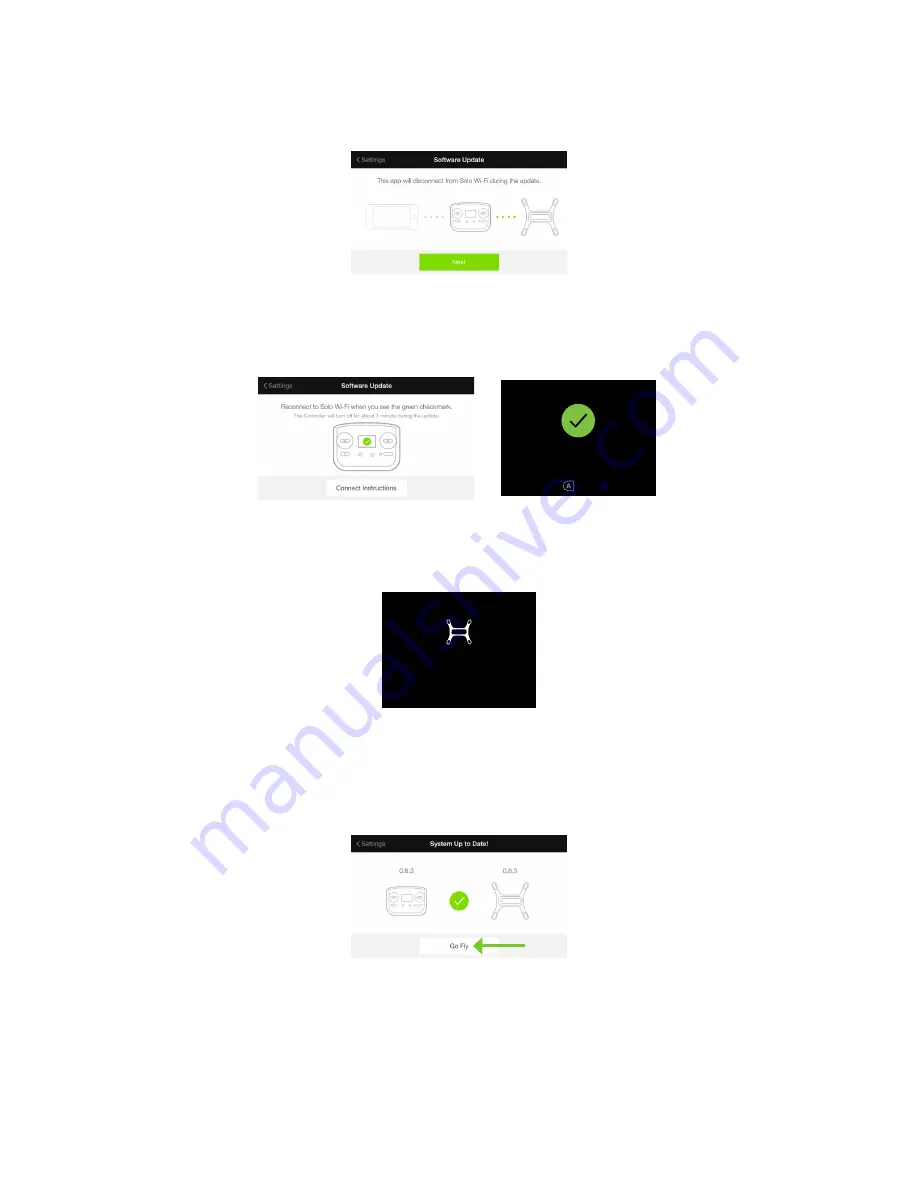
14
Because the Controller must restart as part of the update process, your device will lose its connection to Solo Wi-Fi.
When you see the following screen, select Next to continue.
Figure 2.7.5.8: App - Update Disconnection Confirmation
The Controller restarts and displays a green checkmark to indicate its update was successful. When you see the
green checkmark on the controller, reconnect to Solo Wi-Fi in the app and press A on the controller to continue the
update.
Figure 2.7.5.9: Controller Update Complete Displays
After you press A, Solo restarts to complete the update. While Solo restarts, the controller displays “waiting for
Solo.”
Figure 2.7.5.10: Controller - Waiting for Solo
When the update is complete, Solo’s LEDs turn green, the controller returns to the standard takeoff screen, and the
App shows that the software is up to date. After displaying green, Solo’s LEDs return to the standard white-and-red
pattern. If you do not see white-and-red LEDs after a few minutes following the update, restart Solo.
Figure 2.7.5.11: App - Update Success
ARTOO UPDATE SCREEN FEEDBACK V10C
Update Requirement Screen
Controller
updated
Controller update in progress screen
Is displayed after user initiates update in app.
Persists until controller update is successful.
Update complete feedback.
Tells the user that controller update was successful.
HAPTIC: Three 20 millisecond pulses,
to communicate update completion.
A-Press required to dimiss (same as current implementation)
Controller
updating
Update will take about 5 minutes
Please ensure charger is connected
Controller may go dark while updating
Please reconnect to Sololink wifi
Press to continue
Returns user to hold-Fly-button screen
Green Solo LEDs (showing update complete) change to
standard red and white when this screen is displayed
preflight
update
Required before first flight!
Use 3DR Solo App to update
update
error
Solo and Controller have
different software versions
Use 3DR Solo app to update the system
Waiting for Solo
Persists until Solo reconnects
or
Artoo auto-shutdown
Solo-Artoo version mismatch
If Solo and Artoo have a mismatched version on startup
this message is displayed in the update flow in
place of the “preflight update” screen.
Press when LEDs are green
Update complete (Connects to matching version Solo)
Prompt stays on screen until update is successful.
Post Unlock Behavior
After system is unlocked, user should be able to fly using Artoo / Solo
versions that were last successfully installed.
(Even if they have failed in their most recent update attempt.)
Update unsuccessful (Artoo and Solo version mismatch)
Update Timeout
If update does not complete in X minutes
Update-unsuccessful screen is displayed
Update Timeout
If update does not complete in X minutes
“update-unsuccessful” screen is displayed
Update failure
If update fails, display “update unsuccessful”
screen
update
unsuccessful
Please use 3DR Solo app to try
the update again
waiting
for Solo
Cable Cam
Orbit
FLY
12
FLY
Hold
to start motors
ARTOO UPDATE SCREEN FEEDBACK V10C
Update Requirement Screen
Controller
updated
Controller update in progress screen
Is displayed after user initiates update in app.
Persists until controller update is successful.
Update complete feedback.
Tells the user that controller update was successful.
HAPTIC: Three 20 millisecond pulses,
to communicate update completion.
A-Press required to dimiss (same as current implementation)
Controller
updating
Update will take about 5 minutes
Please ensure charger is connected
Controller may go dark while updating
Please reconnect to Sololink wifi
Press to continue
Returns user to hold-Fly-button screen
Green Solo LEDs (showing update complete) change to
standard red and white when this screen is displayed
preflight
update
Required before first flight!
Use 3DR Solo App to update
update
error
Solo and Controller have
different software versions
Use 3DR Solo app to update the system
Waiting for Solo
Persists until Solo reconnects
or
Artoo auto-shutdown
Solo-Artoo version mismatch
If Solo and Artoo have a mismatched version on startup
this message is displayed in the update flow in
place of the “preflight update” screen.
Press when LEDs are green
Update complete (Connects to matching version Solo)
Prompt stays on screen until update is successful.
Post Unlock Behavior
After system is unlocked, user should be able to fly using Artoo / Solo
versions that were last successfully installed.
(Even if they have failed in their most recent update attempt.)
Update unsuccessful (Artoo and Solo version mismatch)
Update Timeout
If update does not complete in X minutes
Update-unsuccessful screen is displayed
Update Timeout
If update does not complete in X minutes
“update-unsuccessful” screen is displayed
Update failure
If update fails, display “update unsuccessful”
screen
update
unsuccessful
Please use 3DR Solo app to try
the update again
waiting
for Solo
Cable Cam
Orbit
FLY
12
FLY
Hold
to start motors
Содержание Solo
Страница 1: ...User Manual ...
Страница 81: ......






























