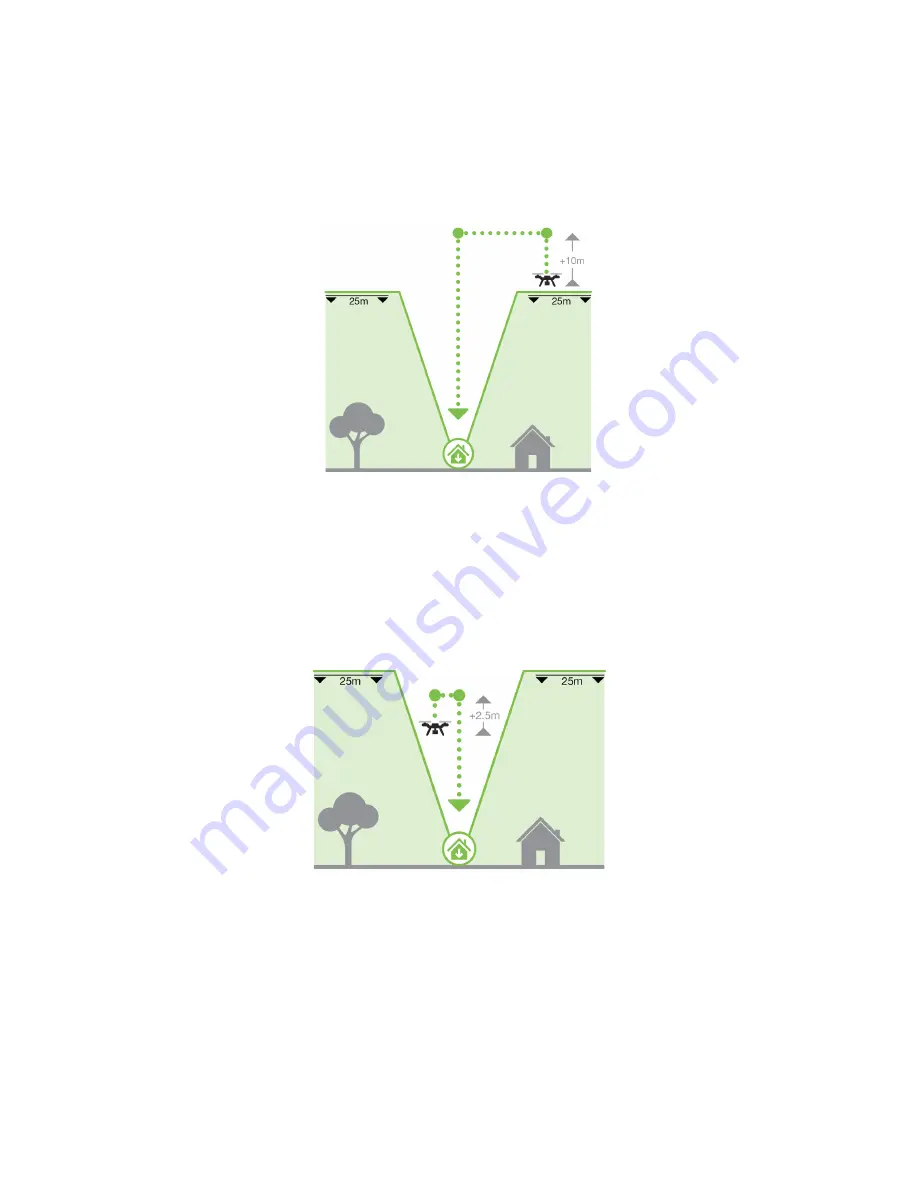
33
5.4.2
Obstacle-Free Cone Zone
The following examples walk you through the different flight scenarios and how the Cone Zone affects the Return
Home behavior in each scenario.
Case #1: Above the Return Home Altitude
Figure 5.4.2.1: Above Return Home
When a call to Return Home is triggered and Solo is flying above the Return Home Altitude (default: 25m), Solo:
1. Climbs 10m
2. Traverses to the Home Position
3. Descends and lands
Case #2: Within the Cone
Figure 5.4.2.2: Within the Cone
When Solo is inside the cone and Return Home is triggered, Solo:
1. Climbs 2.5m
2. Traverses to the Home Position
3. Descends and lands
Содержание Solo
Страница 1: ...User Manual ...
Страница 81: ......
















































