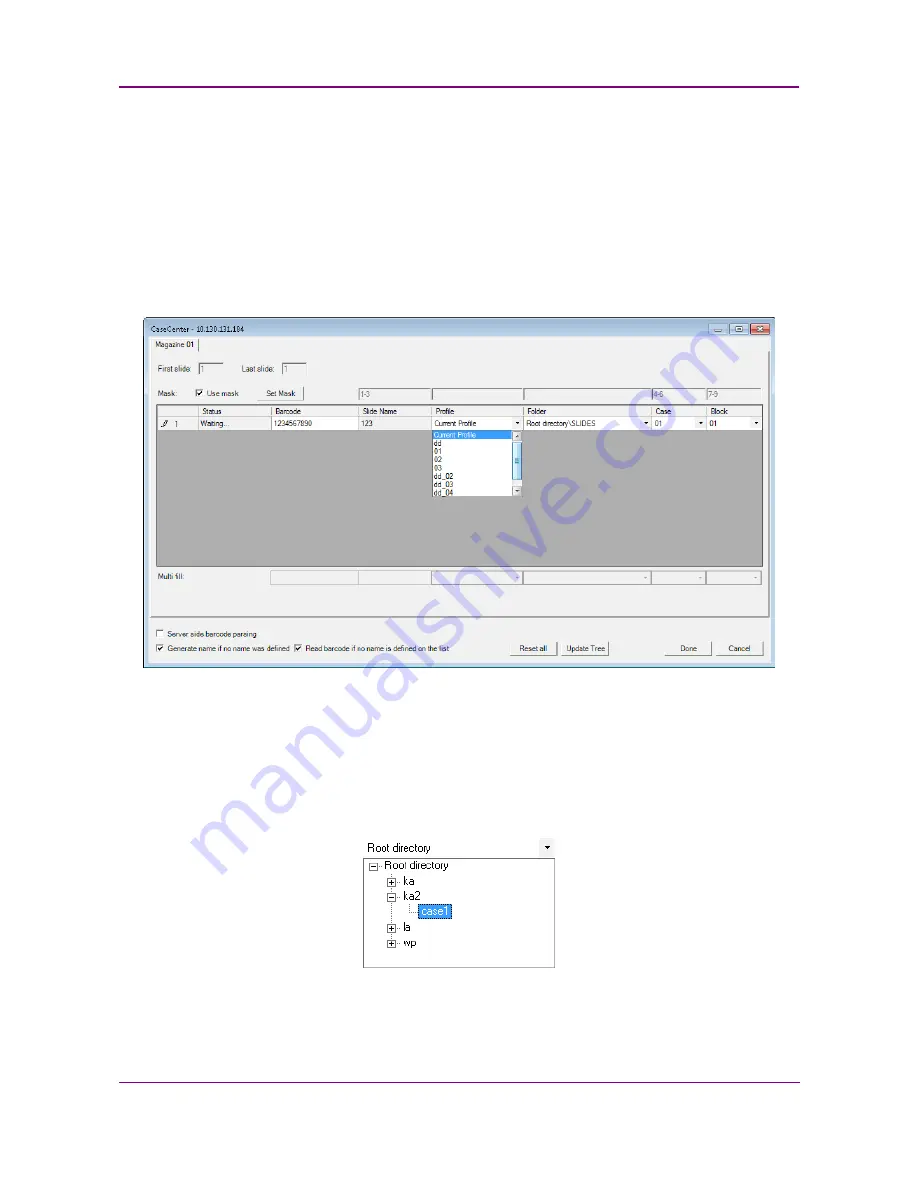
Pannoramic DESK II 1.23 User’s Guide
4 Software Description
•
Use masks for automatic fills. Activate the
Use mask
option and the mask fields turn
fillable. To save masks, click the
Save Mask
button, then fill the slide data fields. To
modify masks click
Set Mask
.
For example, by creating a string for the slide name field based on the characters of
the barcode, a unique name will be generated. The barcode '1234567890', and a
mask '1-3' result in the first four characters of the barcode will be displayed and set
as slide name (123).
Case
and
Block
fields can be set this way as well, if necessary.
NOTE:
When filling slide data fields, press
TAB
to move to the next cell.
Figure 48 – Profile selection in the Scan To Server window
•
Profile can be added by selecting a list entry from the
Profile
drop-down list.
•
Select a folder where the slide will be scanned to. After clicking the
Folder
drop-
down menu, a path will be displayed in which the destination folder can be
selected.
Figure 49 – Folder selection
•
If you do not use masks, fill in the
Case
and
Block
fields, or select an item from the
drop-down list.
June 4, 2018 - Rev. 2
3DHISTECH Ltd.
64
(
82
)






























