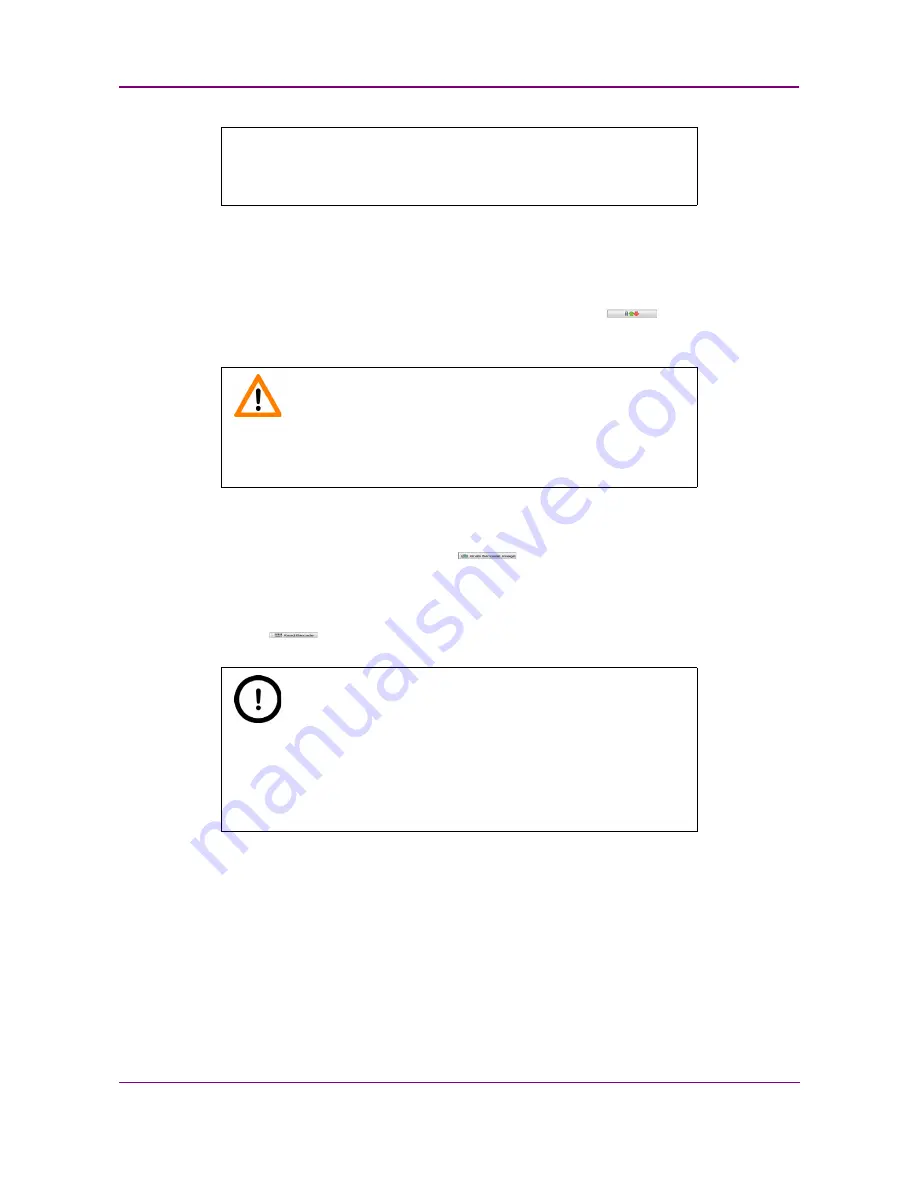
Pannoramic DESK II 1.23 User’s Guide
4 Software Description
You can only scan the barcode type that you have previously set. If you
want to read several barcode types, you always have to set the current
barcode type before reading it.
Functions
•
To move the specimen holder to load/unload position, click
. You can replace the
slide when it is in this position.
Caution!
Ensure that the slide is not tilted, and that it rests perfectly horizontally
on the stage.
To display an image of the barcode area, click
. You can redefine the barcode reading
area by dragging the edges of the green square.
To check whether the barcode reading settings are correct, display the barcode digits in the Barcode
field by clicking
.
Note:
If you did not set the barcode type correctly, or there is no barcode in
the barcode area, the software will display the following error
message: “
Barcode detection unsuccessful! There might be no barcode
present.”
June 4, 2018 - Rev. 2
3DHISTECH Ltd.
32
(
82
)






























