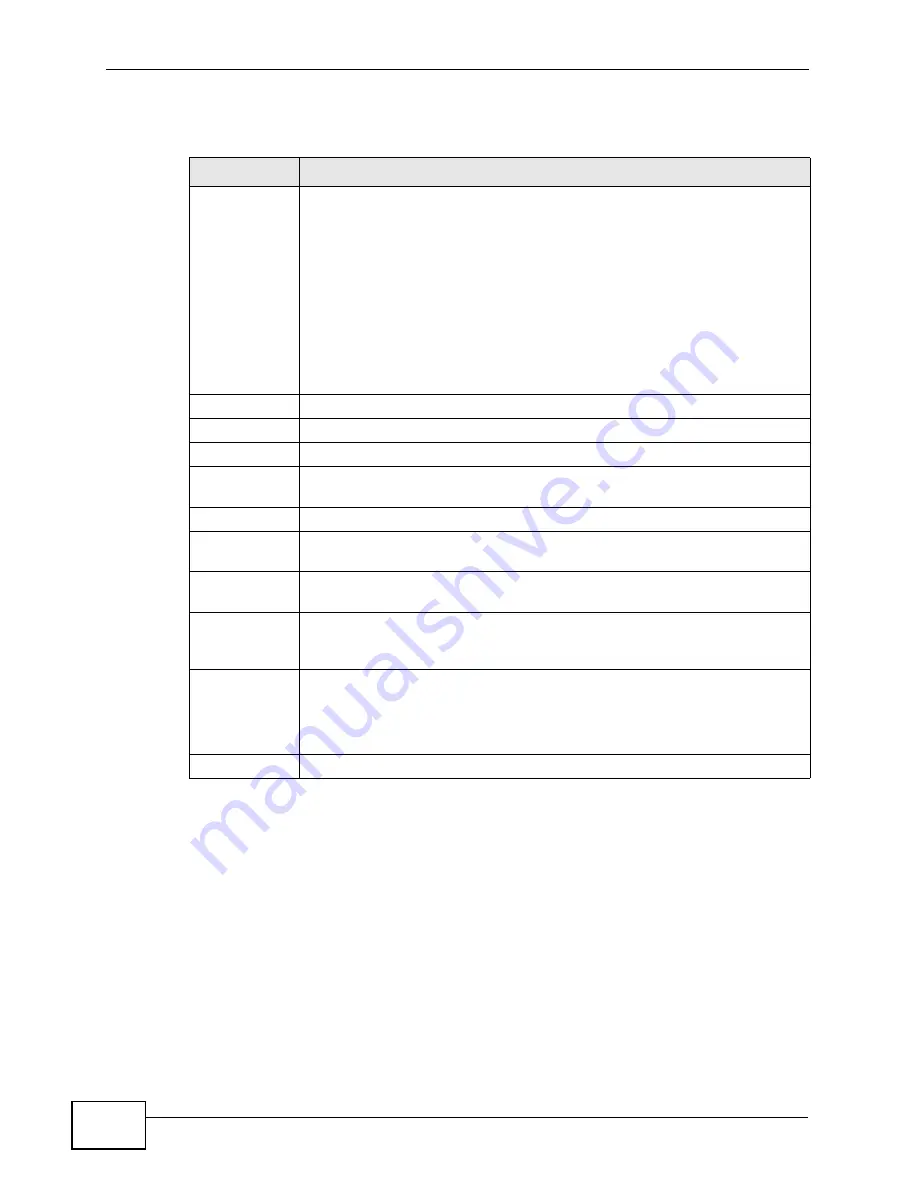
Chapter 27 Users Configuration
VSG1435-B101 Series User’s Guide
288
The following table describes the labels in this screen.
Table 103
Maintenance > Users Configuration
LABEL
DESCRIPTION
Advanced
Account
Security
Turn on advanced account security to enforce tighter security for the
ZyXEL Device’s user accounts. This includes:
• The user names must be a minimum length of six characters and
include both letters and numbers.
• The number of dots that appears when you type the password in the
login screen’s password field changes randomly to prevent anyone
watching the password field from knowing the length of your
password.
• The ZyXEL Device notifies users when their passwords expire and
forces them to change to a new one in order to log in.
• The new password the user selects cannot match any of the user’s
three previously used passwords.
Add new user
Click this to configure a new user account.
#
This is the index number of the entry.
User Name
This field displays the name of the user.
Expire Time
This field indicates the date that this user’s password will expire. If there
is no expire date,
Not Available
will be displayed.
Expire Period
This field indicates how many days this user’s password is available.
Retry Times
This field indicates how many times a user can re-enter his/her account
information before the ZyXEL Device locks the user out.
Idle Timeout
This field indicates the number of minutes that the system can idle before
being logged out.
Lock Period
This field indicates the number of minutes for the lockout period. A user
cannot log into the ZyXEL Device during the lockout period, even if he/
she enters correct account information.
Group
This field displays the login account type of the user.
Different login account types have different privilege levels. The web
configurator screens and privileges vary depending on which account
type you use to log in.
Modify
Click the
Edit
icon to edit this user account.
Summary of Contents for VSG1435-B101 - V1.10
Page 2: ......
Page 8: ...Safety Warnings VSG1435 B101 Series User s Guide 8 ...
Page 10: ...Contents Overview VSG1435 B101 Series User s Guide 10 ...
Page 20: ...Table of Contents VSG1435 B101 Series User s Guide 20 ...
Page 21: ...21 PART I User s Guide ...
Page 22: ...22 ...
Page 42: ...Chapter 2 The Web Configurator VSG1435 B101 Series User s Guide 42 ...
Page 71: ...71 PART II Technical Reference ...
Page 72: ...72 ...
Page 78: ...Chapter 5 Network Map and Status Screens VSG1435 B101 Series User s Guide 78 ...
Page 150: ...Chapter 8 Home Networking VSG1435 B101 Series User s Guide 150 ...
Page 154: ...Chapter 9 Static Routing VSG1435 B101 Series User s Guide 154 ...
Page 178: ...Chapter 11 Policy Forwarding VSG1435 B101 Series User s Guide 178 ...
Page 196: ...Chapter 12 Network Address Translation NAT VSG1435 B101 Series User s Guide 196 ...
Page 202: ...Chapter 13 Dynamic DNS Setup VSG1435 B101 Series User s Guide 202 ...
Page 228: ...Chapter 16 Firewall VSG1435 B101 Series User s Guide 228 ...
Page 234: ...Chapter 18 Parental Control VSG1435 B101 Series User s Guide 234 ...
Page 282: ...Chapter 25 Traffic Status VSG1435 B101 Series User s Guide 282 ...
Page 286: ...Chapter 26 IGMP Status VSG1435 B101 Series User s Guide 286 ...
Page 294: ...Chapter 28 Remote Management VSG1435 B101 Series User s Guide 294 ...
Page 298: ...Chapter 29 Time Settings VSG1435 B101 Series User s Guide 298 ...
Page 302: ...Chapter 30 Logs Setting VSG1435 B101 Series User s Guide 302 ...
Page 318: ...Chapter 34 Troubleshooting VSG1435 B101 Series User s Guide 318 ...
Page 348: ...Appendix A Setting up Your Computer s IP Address VSG1435 B101 Series User s Guide 348 ...
Page 358: ...Appendix B IP Addresses and Subnetting VSG1435 B101 Series User s Guide 358 ...
Page 384: ...Appendix D Wireless LANs VSG1435 B101 Series User s Guide 384 ...
















































