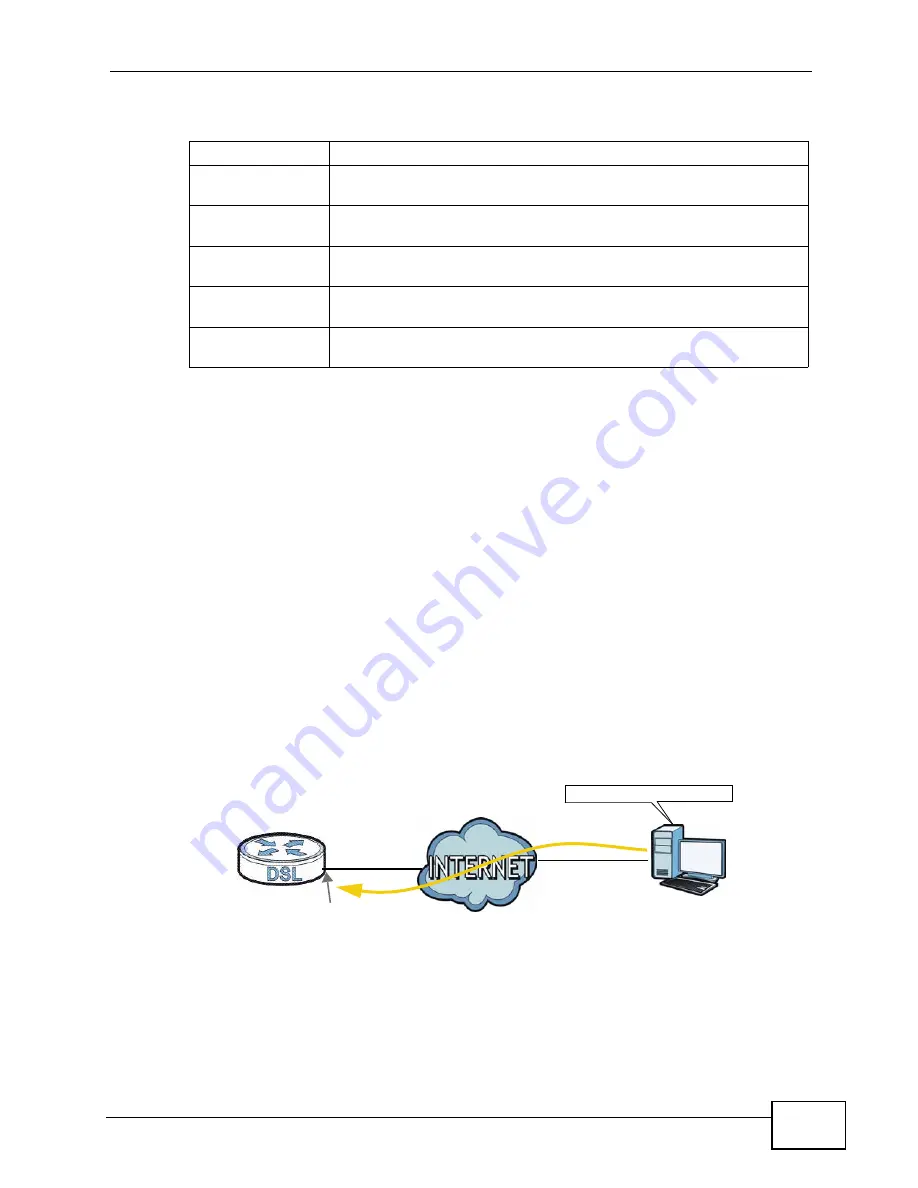
Chapter 4 Tutorials
VSG1435-B101 Series User’s Guide
67
This maps e-mail traffic coming from port 25 to the highest priority, which you
have created in the previous screen (see the
IP Protocol
field). This also maps
your computer’s IP address and MAC address to the
queue (see the
Source
fields).
4
Verify that the queue setup works by checking
Network Settings > QoS >
Monitor
. This shows the bandwidth allotted to e-mail traffic compared to other
network traffic.
4.9 Access the ZyXEL Device Using DDNS
If you connect your ZyXEL Device to the Internet and it uses a dynamic WAN IP
address, it is inconvenient for you to manage the device from the Internet. The
ZyXEL Device’s WAN IP address changes dynamically. Dynamic DNS (DDNS)
allows you to access the ZyXEL Device using a domain name.
To use this feature, you have to apply for DDNS service at www.dyndns.org.
This tutorial covers:
•
Registering a DDNS Account on www.dyndns.org
Class Name
Give a class name to this traffic, such as
in this example.
From Interface
This is the interface from which the traffic will be coming from. Select
LAN1
for this example.
Ether Type
Select
IP
to identify the traffic source by its IP address or MAC
address.
IP Address
Type the IP address of your computer -
192.168.1.23
. Type the
IP
Subnet Mask
if you know it.
MAC Address
Type the MAC address of your computer -
AA:FF:AA:FF:AA:FF
. Type
the
MAC Mask
if you know it.
To Queue Index
Link this to an item in the
Network Settings > QoS > Queue
Setup
screen, which is the
queue created in this example.
w.x.y.z
a.b.c.d
http://zyxelrouter.dyndns.org
A
Summary of Contents for VSG1435-B101 - V1.10
Page 2: ......
Page 8: ...Safety Warnings VSG1435 B101 Series User s Guide 8 ...
Page 10: ...Contents Overview VSG1435 B101 Series User s Guide 10 ...
Page 20: ...Table of Contents VSG1435 B101 Series User s Guide 20 ...
Page 21: ...21 PART I User s Guide ...
Page 22: ...22 ...
Page 42: ...Chapter 2 The Web Configurator VSG1435 B101 Series User s Guide 42 ...
Page 71: ...71 PART II Technical Reference ...
Page 72: ...72 ...
Page 78: ...Chapter 5 Network Map and Status Screens VSG1435 B101 Series User s Guide 78 ...
Page 150: ...Chapter 8 Home Networking VSG1435 B101 Series User s Guide 150 ...
Page 154: ...Chapter 9 Static Routing VSG1435 B101 Series User s Guide 154 ...
Page 178: ...Chapter 11 Policy Forwarding VSG1435 B101 Series User s Guide 178 ...
Page 196: ...Chapter 12 Network Address Translation NAT VSG1435 B101 Series User s Guide 196 ...
Page 202: ...Chapter 13 Dynamic DNS Setup VSG1435 B101 Series User s Guide 202 ...
Page 228: ...Chapter 16 Firewall VSG1435 B101 Series User s Guide 228 ...
Page 234: ...Chapter 18 Parental Control VSG1435 B101 Series User s Guide 234 ...
Page 282: ...Chapter 25 Traffic Status VSG1435 B101 Series User s Guide 282 ...
Page 286: ...Chapter 26 IGMP Status VSG1435 B101 Series User s Guide 286 ...
Page 294: ...Chapter 28 Remote Management VSG1435 B101 Series User s Guide 294 ...
Page 298: ...Chapter 29 Time Settings VSG1435 B101 Series User s Guide 298 ...
Page 302: ...Chapter 30 Logs Setting VSG1435 B101 Series User s Guide 302 ...
Page 318: ...Chapter 34 Troubleshooting VSG1435 B101 Series User s Guide 318 ...
Page 348: ...Appendix A Setting up Your Computer s IP Address VSG1435 B101 Series User s Guide 348 ...
Page 358: ...Appendix B IP Addresses and Subnetting VSG1435 B101 Series User s Guide 358 ...
Page 384: ...Appendix D Wireless LANs VSG1435 B101 Series User s Guide 384 ...






























