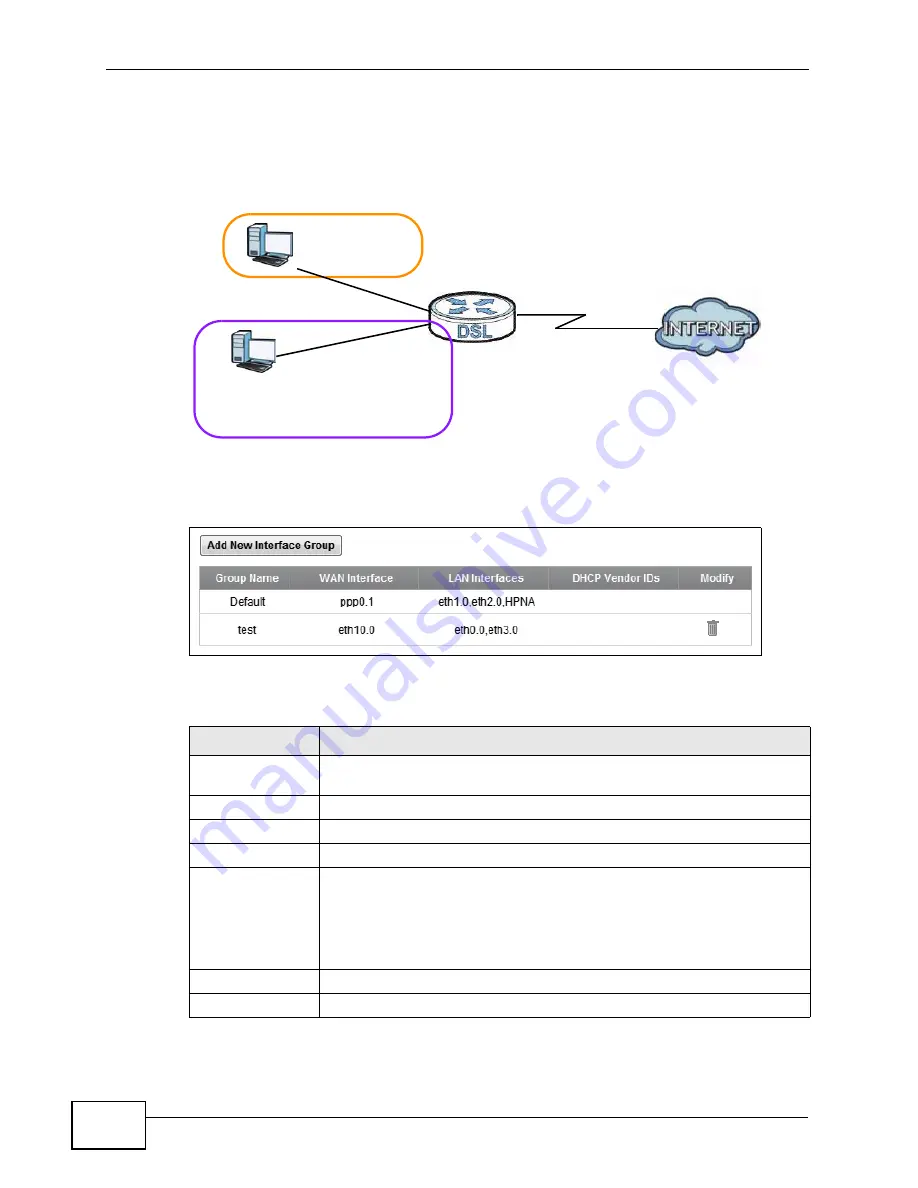
Chapter 15 Interface Group
VSG1435-B101 Series User’s Guide
216
In the following example, the client that sends packets with the DHCP Vendor ID
option set to MSFT 5.0 (meaning it is a Windows 2000 DHCP client) is assigned the
IP address 192.168.2.2 and uses the WAN VDSL_PoE/ppp0.1 interface.
Figure 89
Interface Grouping Application
Click
Network Settings > Interface Group
to open the following screen.
Figure 90
Network Settings > Interface Group
The following table describes the fields in this screen.
Table 63
Network Settings > Interface Group
LABEL
DESCRIPTION
Add New
Interface Group
Click this button to create a new interface group.
Group Name
This shows the descriptive name of the group.
WAN Interface
This shows the WAN interfaces in the group.
LAN Interfaces
This shows the LAN interfaces in the group.
DHCP Vendor IDs The ZyXEL Device automatically adds LAN hosts sending traffic with
any of the Vendor Class Identifiers listed here to the interface group.
This field is blank if you do not have the ZyXEL Device automatically
add clients to the interface group based on their Vendor Class
Identifiers.
Modify
Click the
Delete
icon to remove the group.
Add
Click this button to create a new group.
Default: ETH 2~4
Internet
192.168.1.x/24
192.168.2.x/24
VDSL_PoE/ppp0.1
eth10.0
DHCP Vendor ID option: MSFT 5.0
Summary of Contents for VSG1435-B101 - V1.10
Page 2: ......
Page 8: ...Safety Warnings VSG1435 B101 Series User s Guide 8 ...
Page 10: ...Contents Overview VSG1435 B101 Series User s Guide 10 ...
Page 20: ...Table of Contents VSG1435 B101 Series User s Guide 20 ...
Page 21: ...21 PART I User s Guide ...
Page 22: ...22 ...
Page 42: ...Chapter 2 The Web Configurator VSG1435 B101 Series User s Guide 42 ...
Page 71: ...71 PART II Technical Reference ...
Page 72: ...72 ...
Page 78: ...Chapter 5 Network Map and Status Screens VSG1435 B101 Series User s Guide 78 ...
Page 150: ...Chapter 8 Home Networking VSG1435 B101 Series User s Guide 150 ...
Page 154: ...Chapter 9 Static Routing VSG1435 B101 Series User s Guide 154 ...
Page 178: ...Chapter 11 Policy Forwarding VSG1435 B101 Series User s Guide 178 ...
Page 196: ...Chapter 12 Network Address Translation NAT VSG1435 B101 Series User s Guide 196 ...
Page 202: ...Chapter 13 Dynamic DNS Setup VSG1435 B101 Series User s Guide 202 ...
Page 228: ...Chapter 16 Firewall VSG1435 B101 Series User s Guide 228 ...
Page 234: ...Chapter 18 Parental Control VSG1435 B101 Series User s Guide 234 ...
Page 282: ...Chapter 25 Traffic Status VSG1435 B101 Series User s Guide 282 ...
Page 286: ...Chapter 26 IGMP Status VSG1435 B101 Series User s Guide 286 ...
Page 294: ...Chapter 28 Remote Management VSG1435 B101 Series User s Guide 294 ...
Page 298: ...Chapter 29 Time Settings VSG1435 B101 Series User s Guide 298 ...
Page 302: ...Chapter 30 Logs Setting VSG1435 B101 Series User s Guide 302 ...
Page 318: ...Chapter 34 Troubleshooting VSG1435 B101 Series User s Guide 318 ...
Page 348: ...Appendix A Setting up Your Computer s IP Address VSG1435 B101 Series User s Guide 348 ...
Page 358: ...Appendix B IP Addresses and Subnetting VSG1435 B101 Series User s Guide 358 ...
Page 384: ...Appendix D Wireless LANs VSG1435 B101 Series User s Guide 384 ...






























