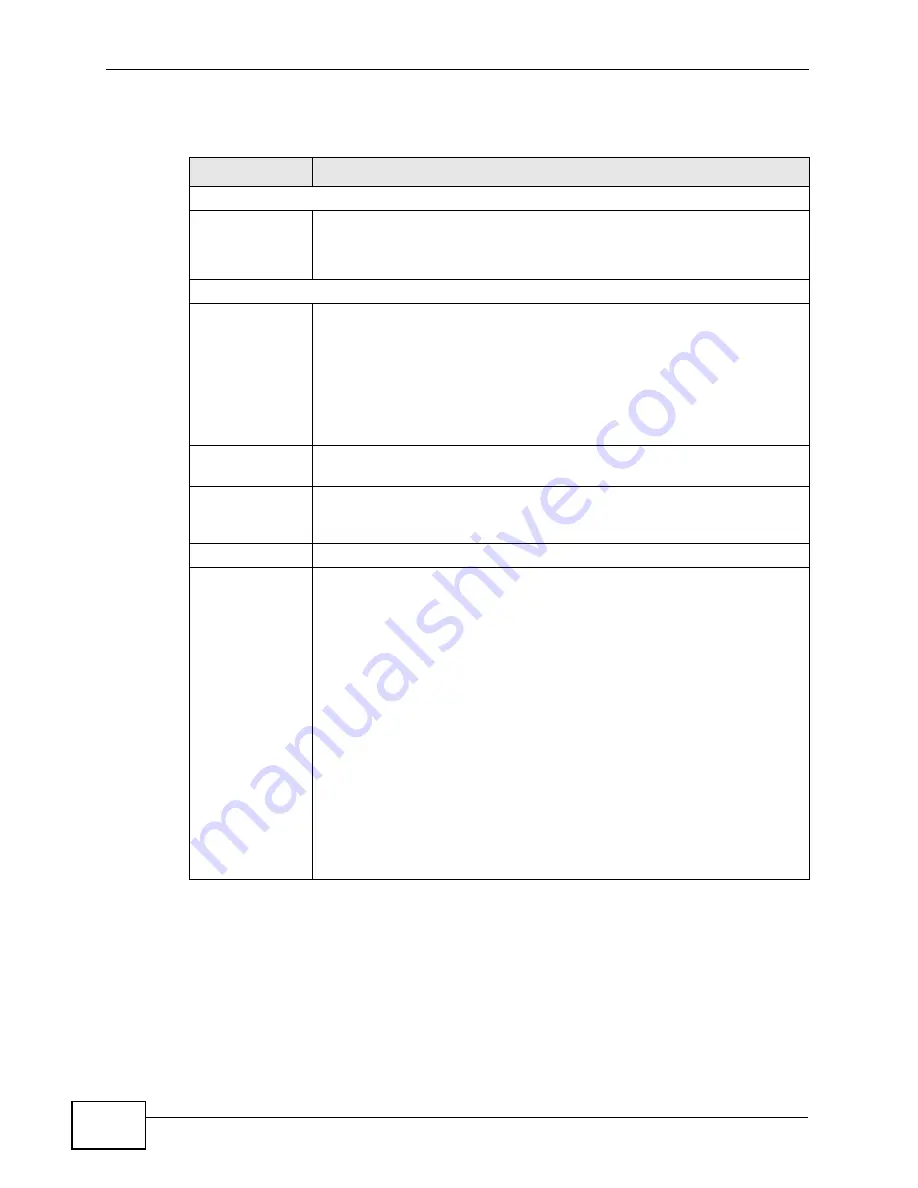
Chapter 29 Time Settings
VSG1435-B101 Series User’s Guide
296
The following table describes the fields in this screen.
Table 107
Maintenance > Time Setting
LABEL
DESCRIPTION
Current Date/Time
System Time
This field displays the time and fate of your ZyXEL Device.
Each time you reload this page, the ZyXEL Device synchronizes the
time and date with the time server.
NTP Time Server
First ~ Fifth NTP
time server
Select an NTP time server from the drop-down list box.
Otherwise, select
Other
and enter the IP address or URL (up to 29
extended ASCII characters in length) of your time server.
Select
None
if you don’t want to configure the time server.
Check with your ISP/network administrator if you are unsure of this
information.
Time zone offset Choose the time zone of your location. This will set the time difference
between your time zone and Greenwich Mean Time (GMT).
Daylight Saving
Daylight Saving Time is a period from late spring to early fall when
many countries set their clocks ahead of normal local time by one hour
to give more daytime light in the evening.
State
Select
Enable
if you use Daylight Saving Time.
Start rule:
Configure the day and time when Daylight Saving Time starts if you
enabled Daylight Saving. You can select a specific date in a particular
month or a specific day of a specific week in a particular month. The
Time
field uses the 24 hour format. Here are a couple of examples:
Daylight Saving Time starts in most parts of the United States on the
second Sunday of March. Each time zone in the United States starts
using Daylight Saving Time at 2 A.M. local time. So in the United
States, set the day to
Second
,
Sunday
, the month to
March
and the
time to
2
in the
Hour
field.
Daylight Saving Time starts in the European Union on the last Sunday
of March. All of the time zones in the European Union start using
Daylight Saving Time at the same moment (1 A.M. GMT or UTC). So in
the European Union you would set the day to
Last
,
Sunday
and the
month to
March
. The time you select in the
o'clock
field depends on
your time zone. In Germany for instance, you would select
2
in the
Hour
field because Germany's time zone is one hour ahead of GMT or
UTC (GMT+1).
Summary of Contents for VSG1435-B101 - V1.10
Page 2: ......
Page 8: ...Safety Warnings VSG1435 B101 Series User s Guide 8 ...
Page 10: ...Contents Overview VSG1435 B101 Series User s Guide 10 ...
Page 20: ...Table of Contents VSG1435 B101 Series User s Guide 20 ...
Page 21: ...21 PART I User s Guide ...
Page 22: ...22 ...
Page 42: ...Chapter 2 The Web Configurator VSG1435 B101 Series User s Guide 42 ...
Page 71: ...71 PART II Technical Reference ...
Page 72: ...72 ...
Page 78: ...Chapter 5 Network Map and Status Screens VSG1435 B101 Series User s Guide 78 ...
Page 150: ...Chapter 8 Home Networking VSG1435 B101 Series User s Guide 150 ...
Page 154: ...Chapter 9 Static Routing VSG1435 B101 Series User s Guide 154 ...
Page 178: ...Chapter 11 Policy Forwarding VSG1435 B101 Series User s Guide 178 ...
Page 196: ...Chapter 12 Network Address Translation NAT VSG1435 B101 Series User s Guide 196 ...
Page 202: ...Chapter 13 Dynamic DNS Setup VSG1435 B101 Series User s Guide 202 ...
Page 228: ...Chapter 16 Firewall VSG1435 B101 Series User s Guide 228 ...
Page 234: ...Chapter 18 Parental Control VSG1435 B101 Series User s Guide 234 ...
Page 282: ...Chapter 25 Traffic Status VSG1435 B101 Series User s Guide 282 ...
Page 286: ...Chapter 26 IGMP Status VSG1435 B101 Series User s Guide 286 ...
Page 294: ...Chapter 28 Remote Management VSG1435 B101 Series User s Guide 294 ...
Page 298: ...Chapter 29 Time Settings VSG1435 B101 Series User s Guide 298 ...
Page 302: ...Chapter 30 Logs Setting VSG1435 B101 Series User s Guide 302 ...
Page 318: ...Chapter 34 Troubleshooting VSG1435 B101 Series User s Guide 318 ...
Page 348: ...Appendix A Setting up Your Computer s IP Address VSG1435 B101 Series User s Guide 348 ...
Page 358: ...Appendix B IP Addresses and Subnetting VSG1435 B101 Series User s Guide 358 ...
Page 384: ...Appendix D Wireless LANs VSG1435 B101 Series User s Guide 384 ...
















































