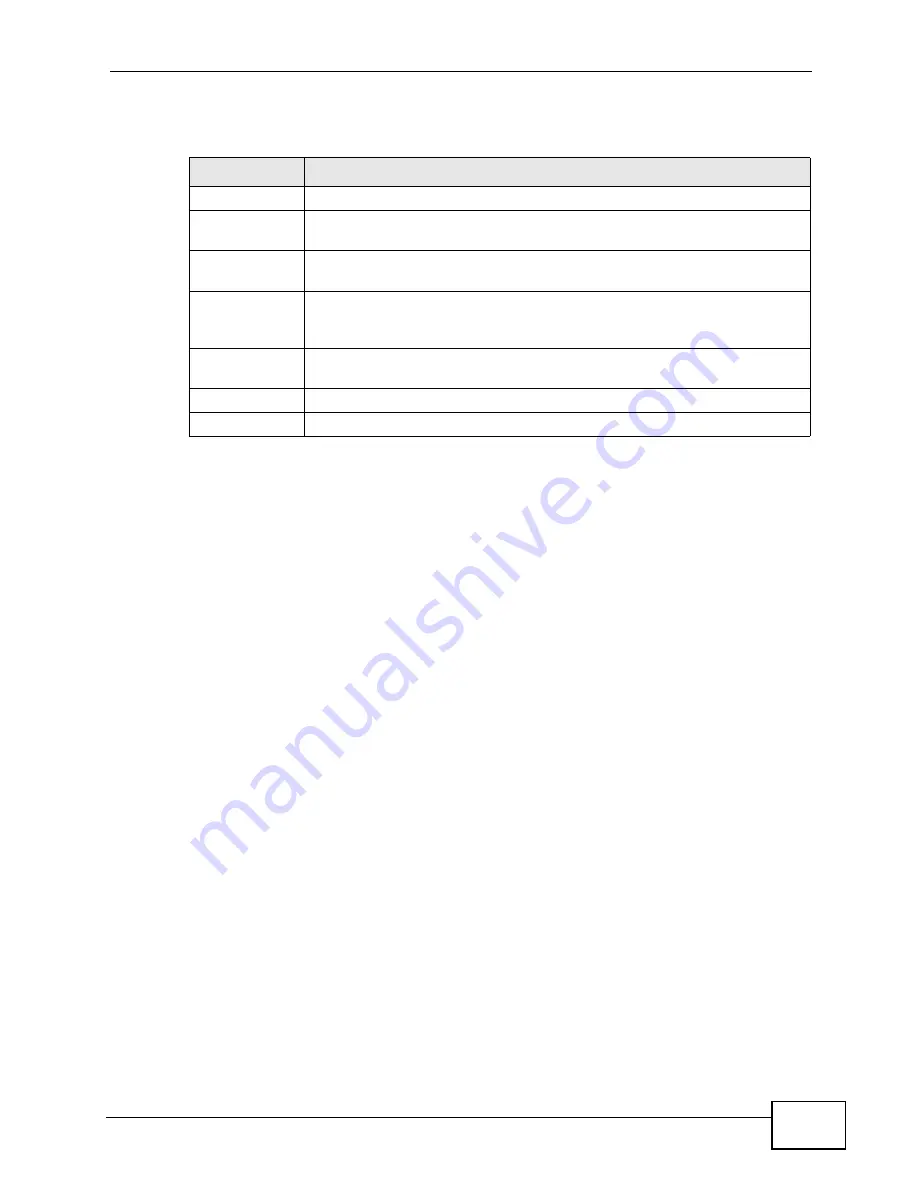
Chapter 12 Network Address Translation (NAT)
VSG1435-B101 Series User’s Guide
185
The following table describes the labels in this screen.
12.4 The Port Triggering Screen
Some services use a dedicated range of ports on the client side and a dedicated
range of ports on the server side. With regular port forwarding you set a
forwarding port in NAT to forward a service (coming in from the server on the
WAN) to the IP address of a computer on the client side (LAN). The problem is
that port forwarding only forwards a service to a single LAN IP address. In order to
use the same service on a different LAN computer, you have to manually replace
the LAN computer's IP address in the forwarding port with another LAN
computer's IP address.
Trigger port forwarding solves this problem by allowing computers on the LAN to
dynamically take turns using the service. The ZyXEL Device records the IP address
of a LAN computer that sends traffic to the WAN to request a service with a
specific port number and protocol (a "trigger" port). When the ZyXEL Device's
WAN port receives a response with a specific port number and protocol ("open"
port), the ZyXEL Device forwards the traffic to the LAN IP address of the computer
that sent the request. After that computer’s connection for that service closes,
another computer on the LAN can use the service in the same manner. This way
you do not need to configure a new IP address each time you want a different LAN
computer to use the application.
Table 45
Applications: Add
LABEL
DESCRIPTION
WAN Interface
Select the WAN interface that you want to apply this NAT rule to.
Server IP
Address
Enter the inside IP address of the application here.
Application
Category
Select the category of the application from the drop-down list box.
Application
Forwarded
Select a service from the drop-down list box and the ZyXEL Device
automatically configures the protocol, start, end, and map port number
that define the service.
View Rule
Click this to display the configuration of the service that you have chosen
in
Application Fowarded
.
Apply
Click
Apply
to save your changes.
Cancel
Click
Cancel
to exit this screen without saving.
Summary of Contents for VSG1435-B101 - V1.10
Page 2: ......
Page 8: ...Safety Warnings VSG1435 B101 Series User s Guide 8 ...
Page 10: ...Contents Overview VSG1435 B101 Series User s Guide 10 ...
Page 20: ...Table of Contents VSG1435 B101 Series User s Guide 20 ...
Page 21: ...21 PART I User s Guide ...
Page 22: ...22 ...
Page 42: ...Chapter 2 The Web Configurator VSG1435 B101 Series User s Guide 42 ...
Page 71: ...71 PART II Technical Reference ...
Page 72: ...72 ...
Page 78: ...Chapter 5 Network Map and Status Screens VSG1435 B101 Series User s Guide 78 ...
Page 150: ...Chapter 8 Home Networking VSG1435 B101 Series User s Guide 150 ...
Page 154: ...Chapter 9 Static Routing VSG1435 B101 Series User s Guide 154 ...
Page 178: ...Chapter 11 Policy Forwarding VSG1435 B101 Series User s Guide 178 ...
Page 196: ...Chapter 12 Network Address Translation NAT VSG1435 B101 Series User s Guide 196 ...
Page 202: ...Chapter 13 Dynamic DNS Setup VSG1435 B101 Series User s Guide 202 ...
Page 228: ...Chapter 16 Firewall VSG1435 B101 Series User s Guide 228 ...
Page 234: ...Chapter 18 Parental Control VSG1435 B101 Series User s Guide 234 ...
Page 282: ...Chapter 25 Traffic Status VSG1435 B101 Series User s Guide 282 ...
Page 286: ...Chapter 26 IGMP Status VSG1435 B101 Series User s Guide 286 ...
Page 294: ...Chapter 28 Remote Management VSG1435 B101 Series User s Guide 294 ...
Page 298: ...Chapter 29 Time Settings VSG1435 B101 Series User s Guide 298 ...
Page 302: ...Chapter 30 Logs Setting VSG1435 B101 Series User s Guide 302 ...
Page 318: ...Chapter 34 Troubleshooting VSG1435 B101 Series User s Guide 318 ...
Page 348: ...Appendix A Setting up Your Computer s IP Address VSG1435 B101 Series User s Guide 348 ...
Page 358: ...Appendix B IP Addresses and Subnetting VSG1435 B101 Series User s Guide 358 ...
Page 384: ...Appendix D Wireless LANs VSG1435 B101 Series User s Guide 384 ...
















































