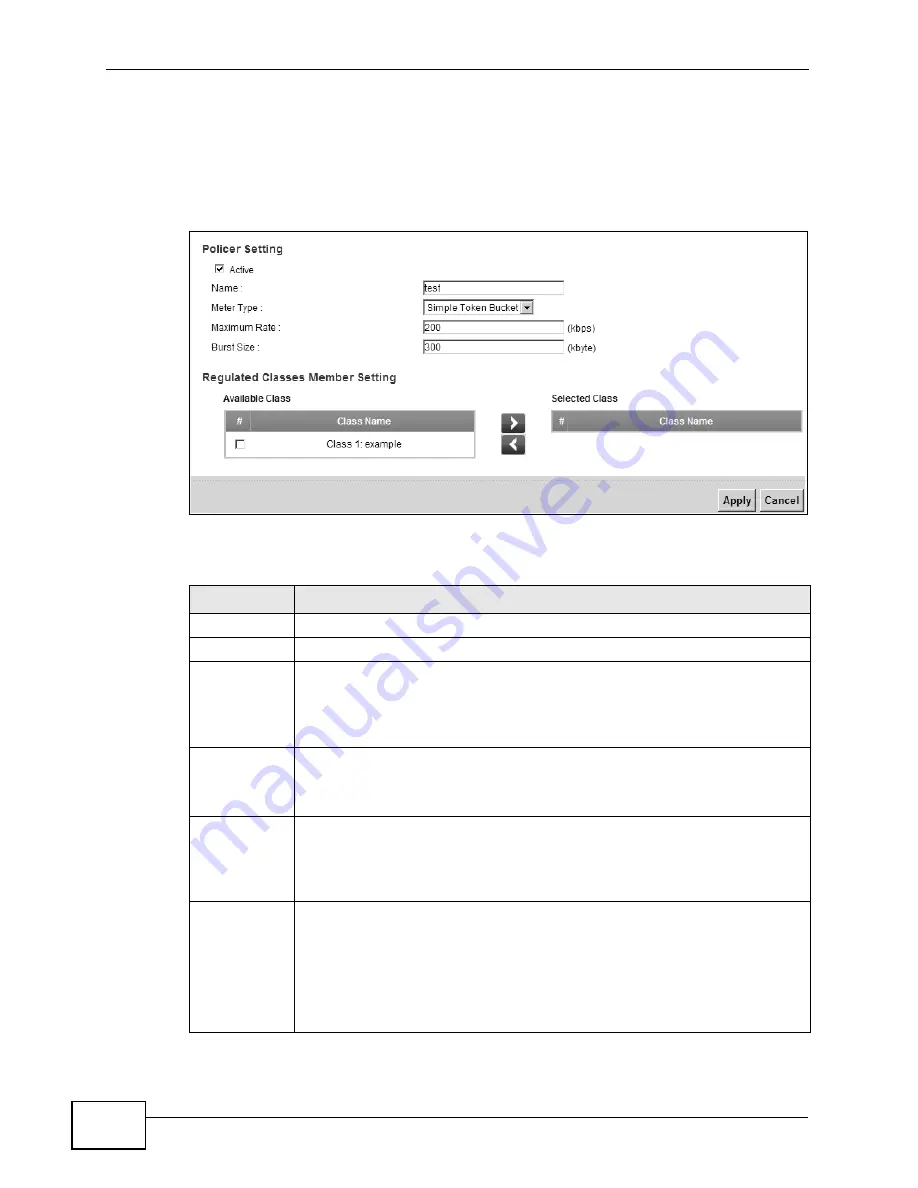
Chapter 10 Quality of Service (QoS)
VSG1435-B101 Series User’s Guide
168
10.6.1 Add/Edit a QoS Policer
Click
Add
new Officer
in the
Policer Setup
screen or the
Edit
icon next to a
policer to show the following screen.
Figure 59
Policer Setup: Add/Edit
The following table describes the labels in this screen.
Table 36
Policer Setup: Add/Edit
LABEL
DESCRIPTION
Active
Select the check box to activate this policer.
Name
Enter the descriptive name of this policer.
Meter Type
This shows the traffic metering algorithm used in this policer.
The
Simple Token Bucket
algorithm uses tokens in a bucket to control
when traffic can be transmitted. Each token represents one byte. The
algorithm allows bursts of up to
b
bytes which is also the bucket size.
Maximum
Rate
Specify the guaranteed rate at which packets are admitted to the network.
This is to specify how many bytes of tokens are added to a bucket every
second.
Burst Size
Specify the guaranteed amount of bytes that are admitted at the
committed rate.
This is the maximum size of the (first) token bucket in a traffic metering
algorithm.
Available
Class
Selected
Class
Select a QoS classifier to apply this QoS policer to traffic that matches the
QoS classifier.
Highlight a QoS classifier in the
Available Class
box and use the
>
button
to move it to the
Selected Class
box.
To remove a QoS classifier from the
Selected Class
box, select it and use
the
<
button.
Summary of Contents for VSG1435-B101 - V1.10
Page 2: ......
Page 8: ...Safety Warnings VSG1435 B101 Series User s Guide 8 ...
Page 10: ...Contents Overview VSG1435 B101 Series User s Guide 10 ...
Page 20: ...Table of Contents VSG1435 B101 Series User s Guide 20 ...
Page 21: ...21 PART I User s Guide ...
Page 22: ...22 ...
Page 42: ...Chapter 2 The Web Configurator VSG1435 B101 Series User s Guide 42 ...
Page 71: ...71 PART II Technical Reference ...
Page 72: ...72 ...
Page 78: ...Chapter 5 Network Map and Status Screens VSG1435 B101 Series User s Guide 78 ...
Page 150: ...Chapter 8 Home Networking VSG1435 B101 Series User s Guide 150 ...
Page 154: ...Chapter 9 Static Routing VSG1435 B101 Series User s Guide 154 ...
Page 178: ...Chapter 11 Policy Forwarding VSG1435 B101 Series User s Guide 178 ...
Page 196: ...Chapter 12 Network Address Translation NAT VSG1435 B101 Series User s Guide 196 ...
Page 202: ...Chapter 13 Dynamic DNS Setup VSG1435 B101 Series User s Guide 202 ...
Page 228: ...Chapter 16 Firewall VSG1435 B101 Series User s Guide 228 ...
Page 234: ...Chapter 18 Parental Control VSG1435 B101 Series User s Guide 234 ...
Page 282: ...Chapter 25 Traffic Status VSG1435 B101 Series User s Guide 282 ...
Page 286: ...Chapter 26 IGMP Status VSG1435 B101 Series User s Guide 286 ...
Page 294: ...Chapter 28 Remote Management VSG1435 B101 Series User s Guide 294 ...
Page 298: ...Chapter 29 Time Settings VSG1435 B101 Series User s Guide 298 ...
Page 302: ...Chapter 30 Logs Setting VSG1435 B101 Series User s Guide 302 ...
Page 318: ...Chapter 34 Troubleshooting VSG1435 B101 Series User s Guide 318 ...
Page 348: ...Appendix A Setting up Your Computer s IP Address VSG1435 B101 Series User s Guide 348 ...
Page 358: ...Appendix B IP Addresses and Subnetting VSG1435 B101 Series User s Guide 358 ...
Page 384: ...Appendix D Wireless LANs VSG1435 B101 Series User s Guide 384 ...






























