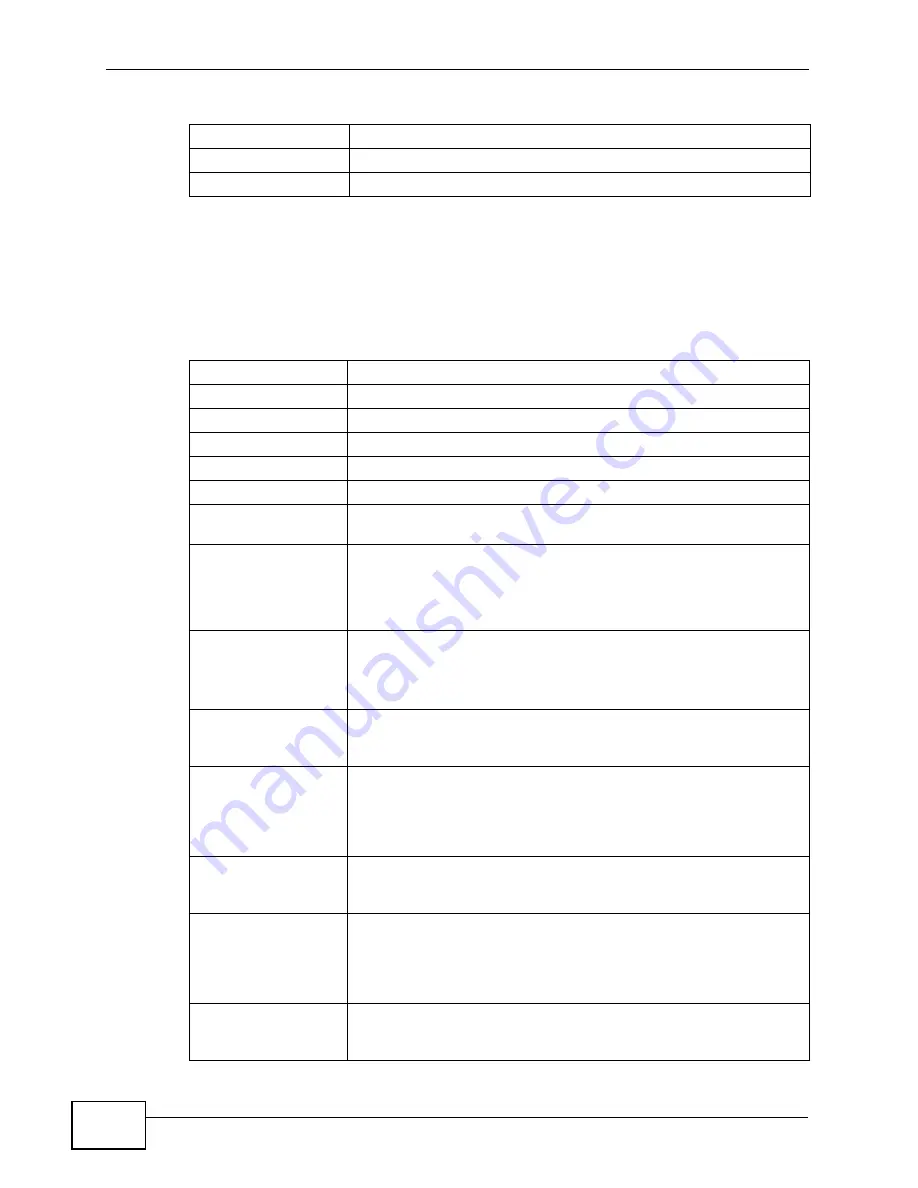
Chapter 35 Product Specifications
VSG1435-B101 Series User’s Guide
320
35.2 Firmware Specifications
Storage Temperature
-20º ~ 60º C
Operation Humidity
20% ~ 85% RH (non-condensing)
Storage Humidity
20% ~ 90% RH (non-condensing)
Table 112
Hardware Specifications (continued)
Table 113
Firmware Specifications
Default IP Address
192.168.1.1
Default Subnet Mask
255.255.255.0 (24 bits)
Default User Name
admin
Default Password
1234
DHCP Server IP Pool
192.168.1.33 to 192.168.1.132
Static Routes
16
Device Management
Use the web configurator to easily configure the rich range of
features on the ZyXEL Device.
Wireless
Functionality
(wireless devices
only)
Allow the IEEE 802.11b, IEEE 802.11g and/or IEEE 802.11n
wireless clients to connect to the ZyXEL Device wirelessly. Enable
wireless security (WEP, WPA(2), WPA(2)-PSK) and/or MAC filtering
to protect your wireless network.
Firmware Upgrade
Download new firmware (when available) from the web site and
use the web configurator to put it on the ZyXEL Device.
Note: Only upload firmware for your specific model!
Configuration Backup
& Restoration
Make a copy of the ZyXEL Device’s configuration. You can put it
back on the ZyXEL Device later if you decide to revert back to an
earlier configuration.
HomePNA (Home
Phoneline
Networking Alliance,
also known as HPNA)
3.1
Extend your Internet connection to the coaxial outlets in your
house. HPNA is a home networking technology for carrying data
over existing coaxial cables and telephone wiring.
Port Forwarding
If you have a server (mail or web server for example) on your
network, you can use this feature to let people access it from the
Internet.
DHCP (Dynamic Host
Configuration
Protocol)
Use this feature to have the ZyXEL Device assign IP addresses, an
IP default gateway and DNS servers to computers on your
network. Your device can also act as a surrogate DHCP server
(DHCP Relay) where it relays IP address assignment from the
actual real DHCP server to the clients.
Dynamic DNS
Support
With Dynamic DNS (Domain Name System) support, you can use
a fixed URL with a dynamic IP address. You must register for this
service with a Dynamic DNS service provider.
Summary of Contents for VSG1435-B101 - V1.10
Page 2: ......
Page 8: ...Safety Warnings VSG1435 B101 Series User s Guide 8 ...
Page 10: ...Contents Overview VSG1435 B101 Series User s Guide 10 ...
Page 20: ...Table of Contents VSG1435 B101 Series User s Guide 20 ...
Page 21: ...21 PART I User s Guide ...
Page 22: ...22 ...
Page 42: ...Chapter 2 The Web Configurator VSG1435 B101 Series User s Guide 42 ...
Page 71: ...71 PART II Technical Reference ...
Page 72: ...72 ...
Page 78: ...Chapter 5 Network Map and Status Screens VSG1435 B101 Series User s Guide 78 ...
Page 150: ...Chapter 8 Home Networking VSG1435 B101 Series User s Guide 150 ...
Page 154: ...Chapter 9 Static Routing VSG1435 B101 Series User s Guide 154 ...
Page 178: ...Chapter 11 Policy Forwarding VSG1435 B101 Series User s Guide 178 ...
Page 196: ...Chapter 12 Network Address Translation NAT VSG1435 B101 Series User s Guide 196 ...
Page 202: ...Chapter 13 Dynamic DNS Setup VSG1435 B101 Series User s Guide 202 ...
Page 228: ...Chapter 16 Firewall VSG1435 B101 Series User s Guide 228 ...
Page 234: ...Chapter 18 Parental Control VSG1435 B101 Series User s Guide 234 ...
Page 282: ...Chapter 25 Traffic Status VSG1435 B101 Series User s Guide 282 ...
Page 286: ...Chapter 26 IGMP Status VSG1435 B101 Series User s Guide 286 ...
Page 294: ...Chapter 28 Remote Management VSG1435 B101 Series User s Guide 294 ...
Page 298: ...Chapter 29 Time Settings VSG1435 B101 Series User s Guide 298 ...
Page 302: ...Chapter 30 Logs Setting VSG1435 B101 Series User s Guide 302 ...
Page 318: ...Chapter 34 Troubleshooting VSG1435 B101 Series User s Guide 318 ...
Page 348: ...Appendix A Setting up Your Computer s IP Address VSG1435 B101 Series User s Guide 348 ...
Page 358: ...Appendix B IP Addresses and Subnetting VSG1435 B101 Series User s Guide 358 ...
Page 384: ...Appendix D Wireless LANs VSG1435 B101 Series User s Guide 384 ...
















































