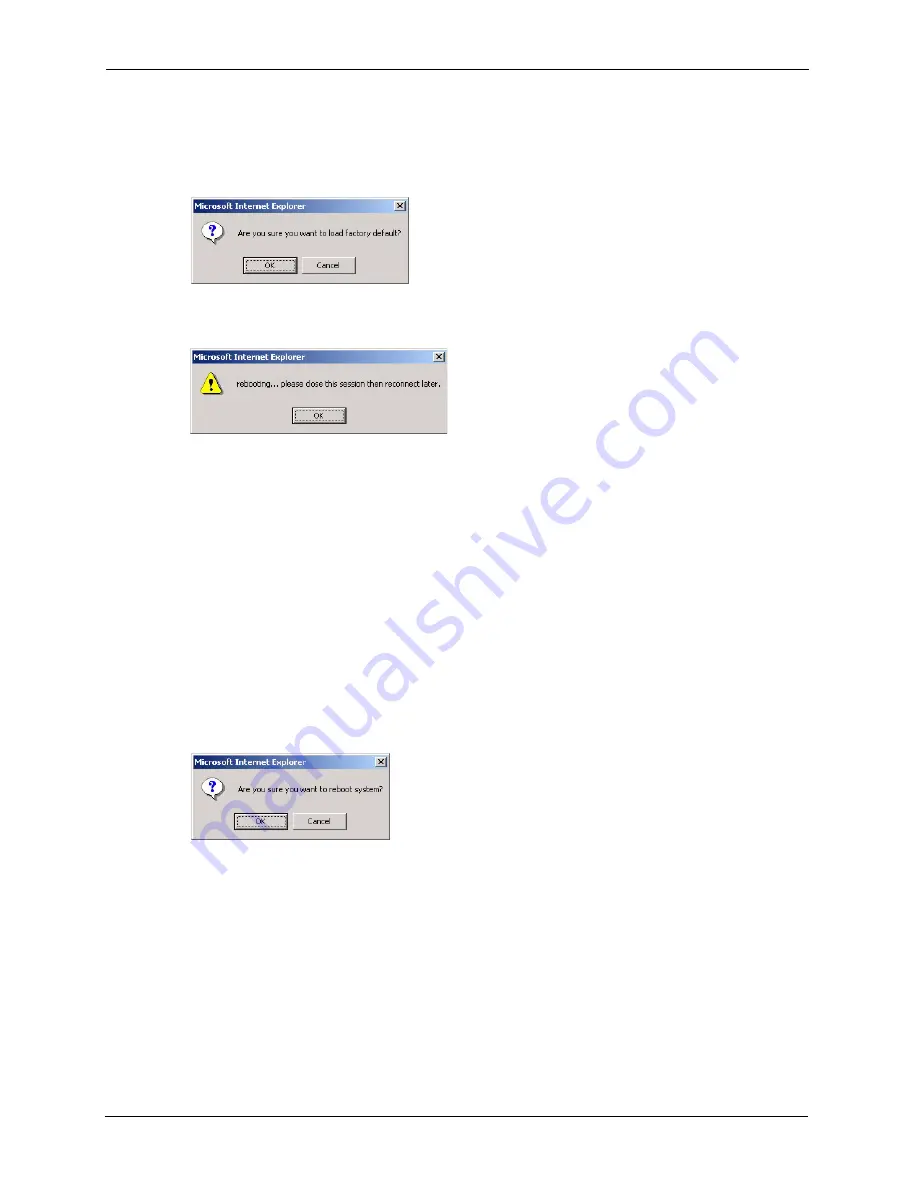
P-871H Series User’s Guide
54
Chapter 8 Maintenance
1
In the
Maintenance
screen, click the
Click Here
button next to
Load Factory Defaults
to clear all Prestige configuration information you configured and return to the factory
defaults. The following message appears.
Figure 26
Load Factory Default: Conformation
2
Click
OK
to display the screen shown next.
Figure 27
Load Factory Default: Start
3
Click
OK
to begin resetting all Prestige configurations to the factory defaults and then
wait for the Prestige to restart. This takes up to two minutes. If you want to access the
Prestige web configurator again, you may need to change the IP address of your computer
to be in the same subnet as that of the default Prestige IP address (192.168.1.1).
8.1.3 Reboot System
Reboot System
allows you to restart the Prestige without physically turning the power off.
Follow the steps below to reboot the device.
1
In the
Maintenance
screen, click the
Click Here
button next to
Reboot System
to
display the next screen.
2
Click
OK
.
Figure 28
Reboot System: Confirmation
3
Wait for the Prestige to restart. This takes up to two minutes. This does not affect the
Prestige’s configuration.
8.2 Firmware and Configuration Management
Note:
Do NOT perform manual firmware upgrade unless instructed by your service
provider with the necessary firmware file.
Your service provider may automatically upgrade the firmware on the Prestige
remotely via the DSL connection.
Summary of Contents for P-871H Series
Page 1: ...P 871H Series VDSL Modem with 4 port Switch User s Guide Version 3 50 7 2005...
Page 15: ...P 871H Series User s Guide 14 List of Tables...
Page 23: ...P 871H Series User s Guide 22 Chapter 2 Hardware Overview...
Page 35: ...P 871H Series User s Guide 34 Chapter 4 System Status and Port Statistics...
Page 43: ...P 871H Series User s Guide 42 Chapter 5 Basic Setting...
Page 71: ...P 871H Series User s Guide 70 Chapter 11 Command Examples...
Page 95: ...P 871H Series User s Guide 94 IP Subnetting...
















































