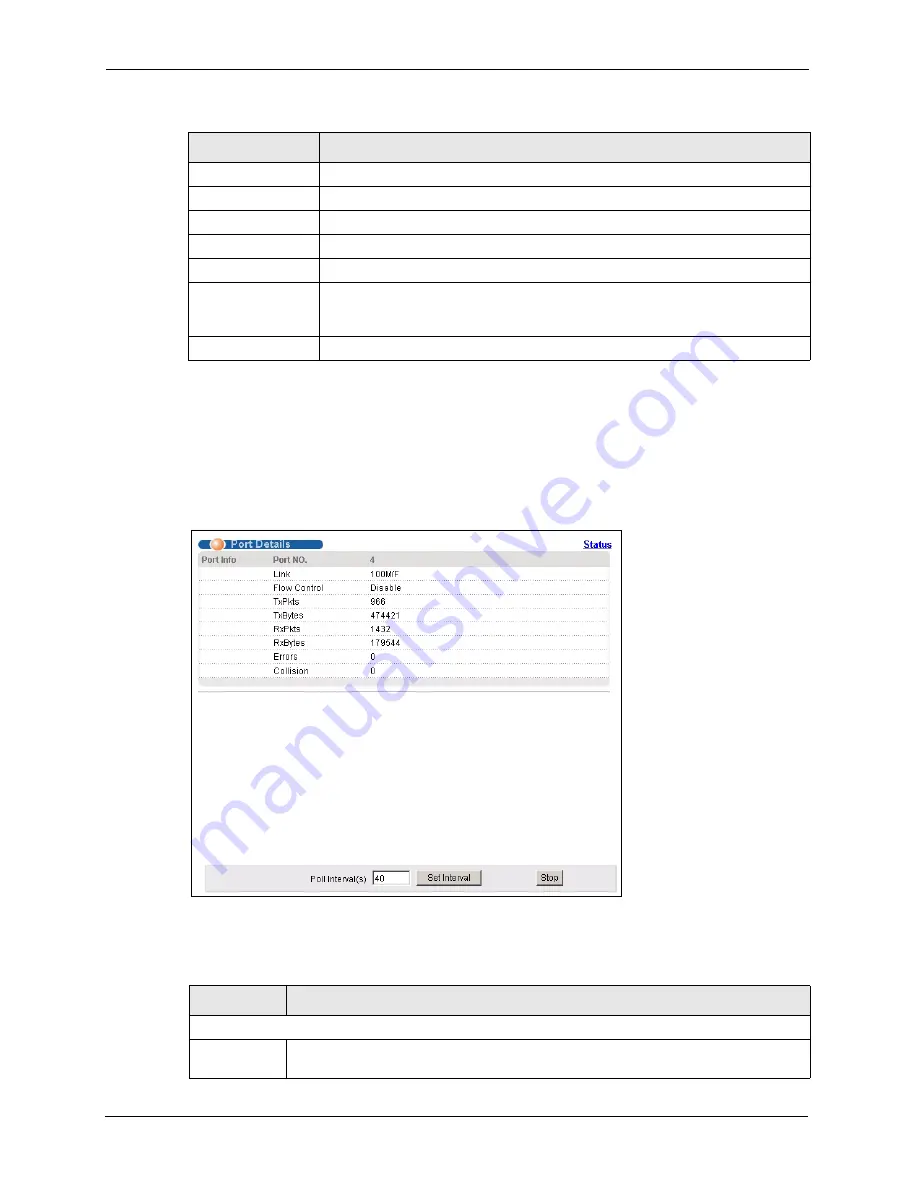
P-871H Series User’s Guide
32
Chapter 4 System Status and Port Statistics
4.2.2 Status: Port Details
Click a number in the
Port
column in the
Status
screen to display individual Ethernet port
statistics. Use this screen to check status and detailed performance data about an individual
Ethernet port on the Prestige.
Figure 11
Status Port Details (Ethernet)
The following table describes the labels in this screen.
Rx Packets
This field displays the number of packets received.
Collision
Collision Count This field shows the number of packets collision detected.
Error Packet
Rx CRC
This field shows the number of frames with error(s).
Poll Interval(s)
The text box displays how often (in seconds) this screen refreshes. You may
change the refresh interval by typing a new number in the text box and then
clicking
Set Interval
.
Stop
Click
Stop
to stop port statistic polling.
Table 7
Status: VDSL Port Details (continued)
LABEL
DESCRIPTION
Table 8
Status: Port Details
LABEL
DESCRIPTION
Port Info
Link
This field shows whether the Ethernet connection is down, and the speed/duplex
mode.
Summary of Contents for P-871H Series
Page 1: ...P 871H Series VDSL Modem with 4 port Switch User s Guide Version 3 50 7 2005...
Page 15: ...P 871H Series User s Guide 14 List of Tables...
Page 23: ...P 871H Series User s Guide 22 Chapter 2 Hardware Overview...
Page 35: ...P 871H Series User s Guide 34 Chapter 4 System Status and Port Statistics...
Page 43: ...P 871H Series User s Guide 42 Chapter 5 Basic Setting...
Page 71: ...P 871H Series User s Guide 70 Chapter 11 Command Examples...
Page 95: ...P 871H Series User s Guide 94 IP Subnetting...
















































