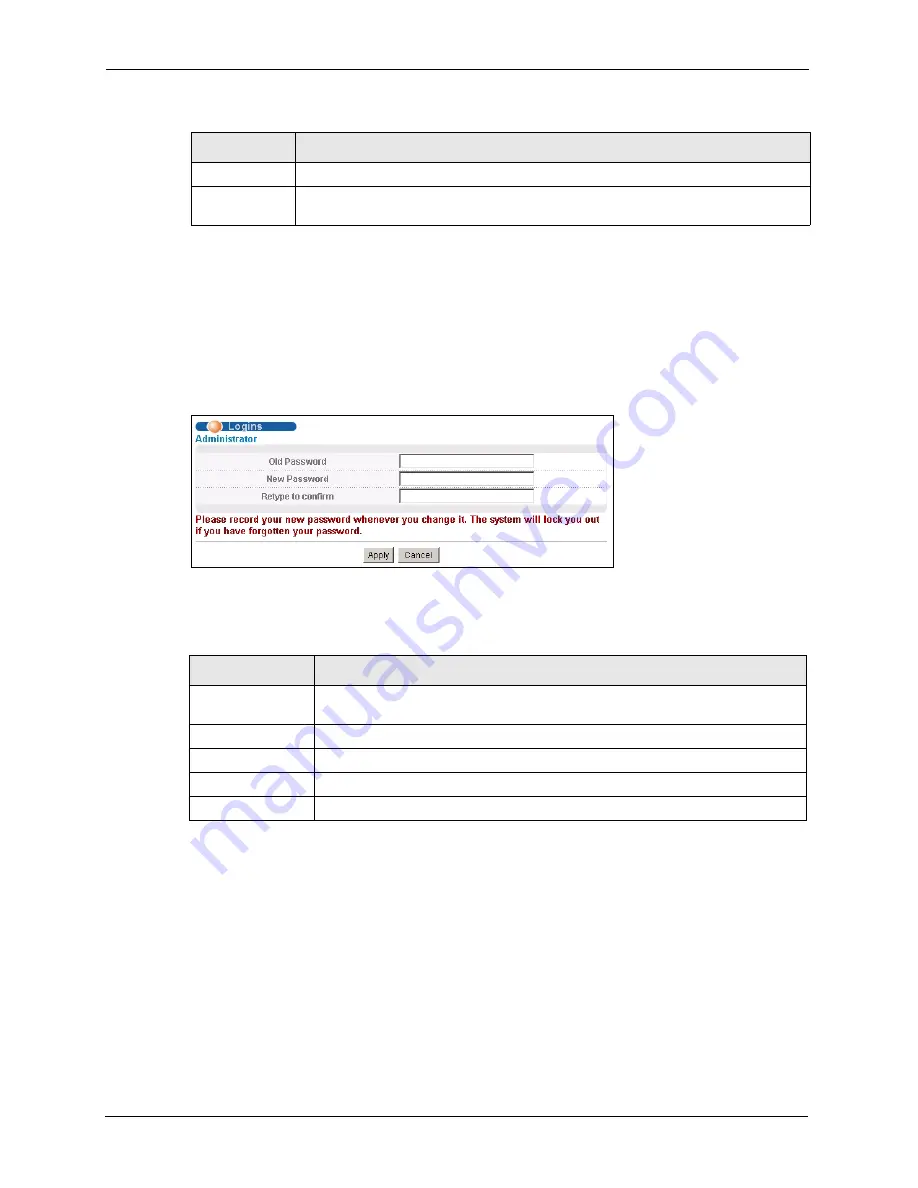
P-871H Series User’s Guide
26
Chapter 3 The Web Configurator
3.3.1 Change Your Password
It is highly recommended that you periodically change the password for accessing the
Prestige. If you didn’t change the default one after you logged in or you want to change to a
new password again, then click
Basic Setting
,
Login Setup
to display the screen as shown
next.
Figure 6
Change Password
The following table describes the fields in this screen.
3.4 Prestige Lockout
You could lock yourself (and all others) out from the Prestige by:
1
Deleting the management VLAN (default is VLAN 1).
2
Deleting all port-based VLANs with the CPU port as a member. The “CPU port” is the
management port of the Prestige.
3
Disabling all ports.
Management
Maintenance
This link takes you to screens where you can perform firmware and configuration file
maintenance as well as reboot the system.
Table 4
Navigation Panel Links (continued)
LINK
DESCRIPTION
Table 5
Password
LABEL
DESCRIPTION
Old Password
Type the default password or the existing password you use to access the system
in this field.
New Password
Type the new password in this field.
Retype to Confirm
Type the new password again in this field.
Apply
Click
Apply
to save your changes back to the Prestige.
Cancel
Click
Cancel
to begin configuring this screen afresh.
Summary of Contents for P-871H Series
Page 1: ...P 871H Series VDSL Modem with 4 port Switch User s Guide Version 3 50 7 2005...
Page 15: ...P 871H Series User s Guide 14 List of Tables...
Page 23: ...P 871H Series User s Guide 22 Chapter 2 Hardware Overview...
Page 35: ...P 871H Series User s Guide 34 Chapter 4 System Status and Port Statistics...
Page 43: ...P 871H Series User s Guide 42 Chapter 5 Basic Setting...
Page 71: ...P 871H Series User s Guide 70 Chapter 11 Command Examples...
Page 95: ...P 871H Series User s Guide 94 IP Subnetting...






























