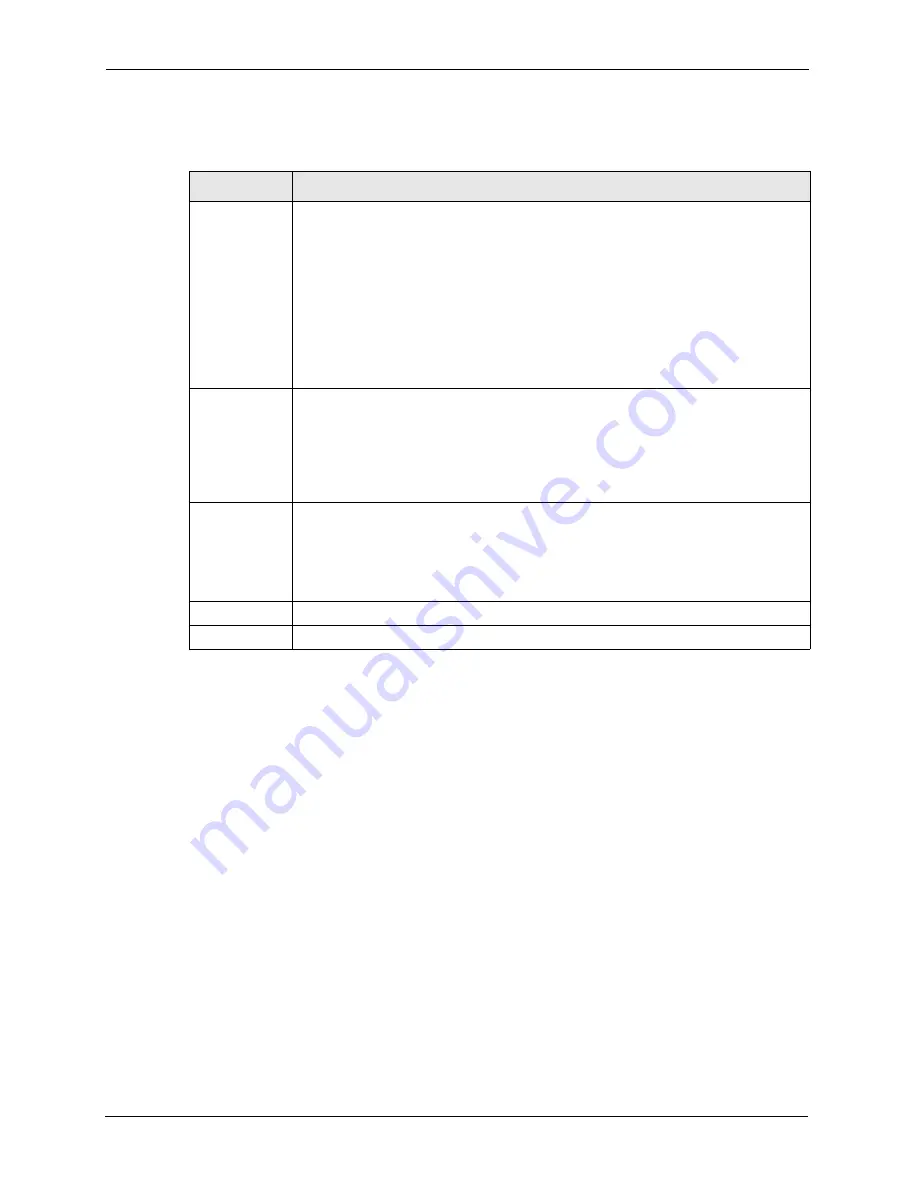
P-871H Series User’s Guide
50
Chapter 6 VLAN
Table 18
Port Based VLAN Setup
LABEL
DESCRIPTION
Setting Wizard
Choose
All connected
or
Port isolation
.
All connected
means all ports can communicate with each other, that is, there are no
virtual LANs. All incoming and outgoing ports are selected. This option is the most
flexible but also the least secure.
Port isolation
means that each port can only communicate with the CPU
management port and cannot communicate with each other. All incoming ports are
selected while only the CPU outgoing port is selected. This option is the most limiting
but also the most secure.
After you make your selection, click
Set
(top right of screen) to display the screens as
mentioned above. You can still customize these settings by adding/deleting incoming
or outgoing ports, but you must also click
Apply
at the bottom of the screen.
Incoming
These are the ingress ports; an ingress port is an incoming port, that is, a port through
which a data packet enters. If you wish to allow two subscriber ports to talk to each
other, you must define the ingress port for both ports. The numbers in the top row
denote the incoming port for the corresponding port listed on the left (its outgoing
port).
CPU
refers to the Prestige management port. By default it forms a VLAN with all
Ethernet ports. If it does not form a VLAN with a particular port then the Prestige
cannot be managed from that port.
Outgoing
These are the egress ports; an egress port is an outgoing port, that is, a port through
which a data packet leaves. If you wish to allow two subscriber ports to talk to each
other, you must define the egress port for both ports.
CPU
refers to the Prestige
management port. By default it forms a VLAN with all Ethernet ports. If it does not
form a VLAN with a particular port then the Prestige cannot be managed from that
port.
Apply
Click
Apply
to save the changes.
Cancel Click
Cancel
to start configuring the screen again.
Summary of Contents for P-871H Series
Page 1: ...P 871H Series VDSL Modem with 4 port Switch User s Guide Version 3 50 7 2005...
Page 15: ...P 871H Series User s Guide 14 List of Tables...
Page 23: ...P 871H Series User s Guide 22 Chapter 2 Hardware Overview...
Page 35: ...P 871H Series User s Guide 34 Chapter 4 System Status and Port Statistics...
Page 43: ...P 871H Series User s Guide 42 Chapter 5 Basic Setting...
Page 71: ...P 871H Series User s Guide 70 Chapter 11 Command Examples...
Page 95: ...P 871H Series User s Guide 94 IP Subnetting...
















































