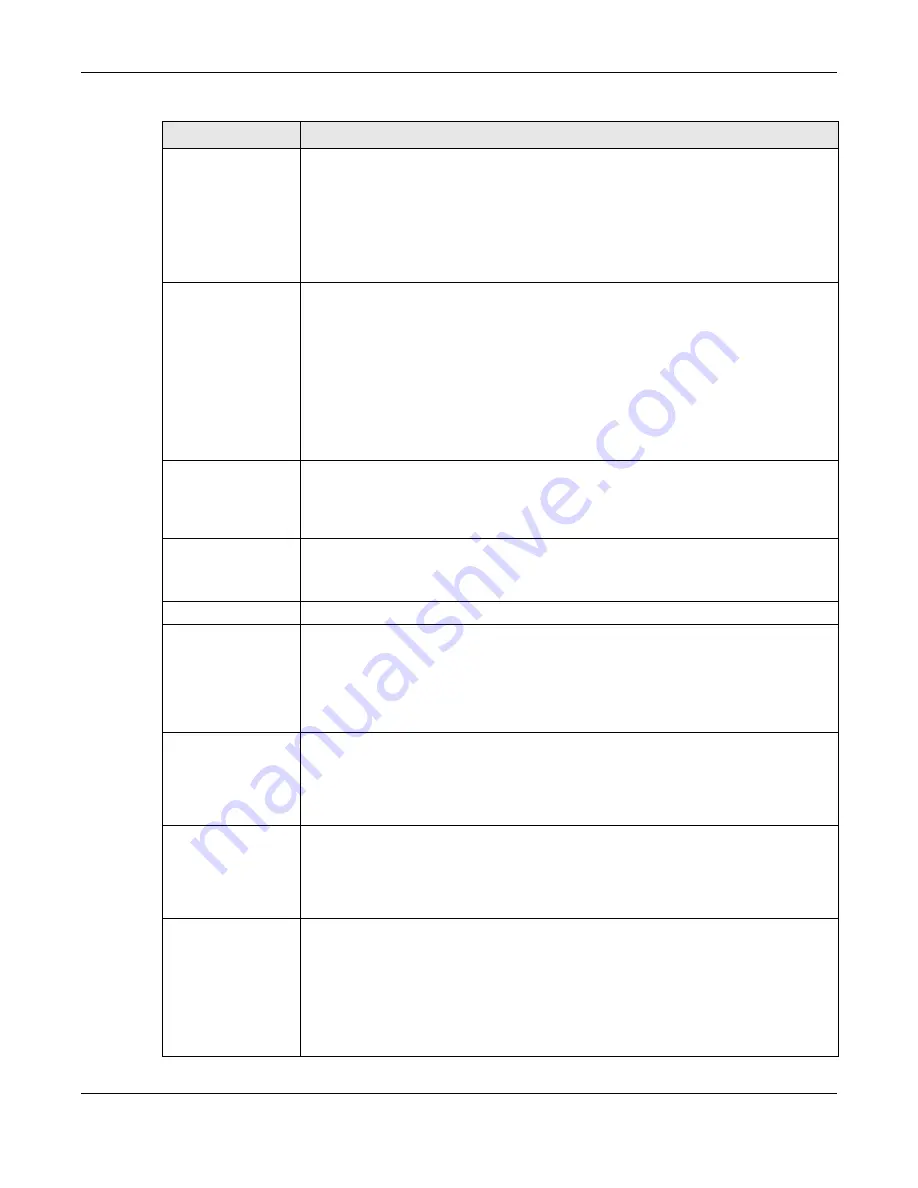
Chapter 8 AP Profile
NWA5000 / WAC6500 Series User’s Guide
88
2.4 GHz Channel
Selection Method
Select how you want to specify the channels the NWA/WAC switches between for 2.4
GHz operation. This field appears only when you choose 802.11b/g/n mode.
Select
auto
to have the NWA/WAC display a
2.4 GHz Channel Deployment
field you
can use to limit channel switching to 3 or 4 channels.
Select
manual
to select the individual channels the NWA/WAC switches between.
Select channels from the
Available channels
list and use the right arrow button to
move them to the
Channels selected
list.
2.4 GHz Channel
Deployment
This is available when the
2.4 GHz Channel Selection Method
is set to
auto
.
Select
Three-Channel Deployment
to limit channel switching to channels 1,6, and
11, the three channels that are sufficiently attenuated to have almost no impact on one
another. In other words, this allows you to minimize channel interference by limiting
channel-hopping to these three “safe” channels.
Select
Four-Channel Deployment
to limit channel switching to four channels.
Depending on the country domain, if the only allowable channels are 1-11 then the
NWA/WAC uses channels 1, 4, 7, 11 in this configuration; otherwise, the NWA/WAC
uses channels 1, 5, 9, 13 in this configuration. Four channel deployment expands your
pool of possible channels while keeping the channel interference to a minimum.
Enable 5 GHz
DFS Aware
Select this if your APs are operating in an area known to have RADAR devices. This
allows the devide to downgrade its frequency to below 5 GHz in the event RADAR signal
is detected, thus preventing it from interfering with that signal.
Enabling this forces the AP to select a non-DFS channel.
5 GHz Channel
Selection Method
Select how you want to specify the channels the NWA/WAC switches between for 5 GHz
operation.
Select
Auto
to have the NWA/WAC automatically select the best channel.
Advanced Settings
Guard Interval
Set the guard interval for this radio profile to either
short
or
long
. This option isn’t
applicable if you choose 20 MHz channel width.
The guard interval is the gap introduced between data transmission from users in order
to reduce interference. Reducing the interval increases data transfer rates but also
increases interference. Increasing the interval reduces data transfer rates but also
reduces interference.
Enable A-MPDU
Aggregation
Select this to enable A-MPDU aggregation.
Message Protocol Data Unit (MPDU) aggregation collects Ethernet frames along with
their 802.11n headers and wraps them in a 802.11n MAC header. This method is useful
for increasing bandwidth throughput in environments that are prone to high error
rates.
Enable A-MSDU
Aggregation
Select this to enable A-MSDU aggregation.
Mac Service Data Unit (MSDU) aggregation collects Ethernet frames without any of
their 802.11n headers and wraps the header-less payload in a single 802.11n MAC
header. This method is useful for increasing bandwidth throughput. It is also more
efficient than A-MPDU except in environments that are prone to high error rates.
RTS/CTS
Threshold
Use RTS/CTS to reduce data collisions on the wireless network if you have wireless
clients that are associated with the same AP but out of range of one another. When
enabled, a wireless client sends an RTS (Request To Send) and then waits for a CTS
(Clear To Send) before it transmits. This stops wireless clients from transmitting
packets at the same time (and causing data collisions).
A wireless client sends an RTS for all packets larger than the number (of bytes) that
you enter here. Set the RTS/CTS equal to or higher than the fragmentation threshold to
turn RTS/CTS off.
Table 43
Configuration > Object > AP Profile > Add/Edit Profile (continued)
LABEL
DESCRIPTION
Summary of Contents for NWA5121-N
Page 10: ...10 PART I User s Guide...
Page 38: ...38 PART II Technical Reference...






























