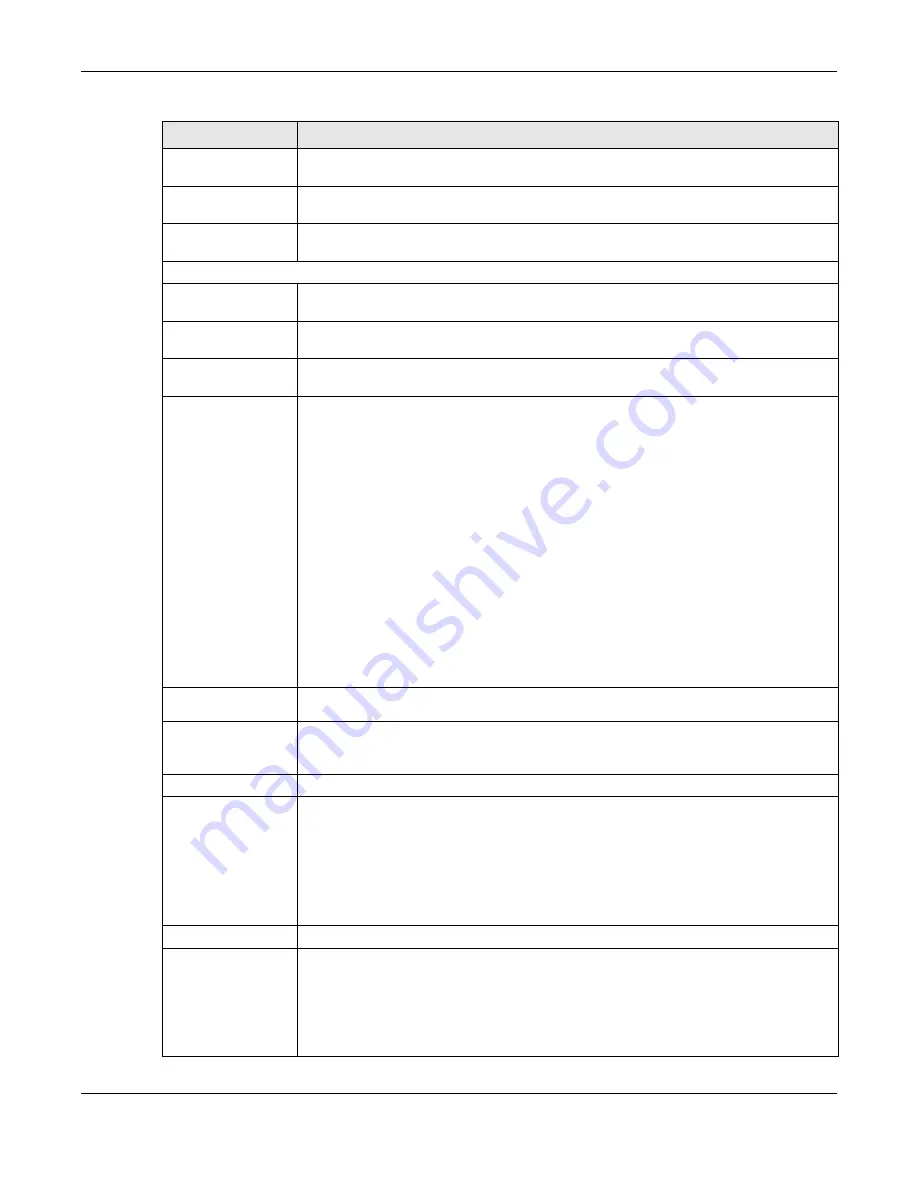
Chapter 3 Dashboard
NWA5000 / WAC6500 Series User’s Guide
41
SSID
This field displays the name of the wireless network to which the NWA/WAC is
connected using WDS.
Security Mode
This field displays which secure encryption methods is being used by the NWA/WAC to
connect to the root AP or repeater using WDS.
Link Status
This field displays the RSSI (Received Signal Strength Indicator) and transmission/
reception rate of the wireless connection in WDS.
System Status
System Uptime
This field displays how long the NWA/WAC has been running since it last restarted or
was turned on.
Current Date/
Time
This field displays the current date and time in the NWA/WAC. The format is yyyy-mm-
dd hh:mm:ss.
Current Login
User
This field displays the user name used to log in to the current session, the amount of
reauthentication time remaining, and the amount of lease time remaining.
Boot Status
This field displays details about the NWA/WAC’s startup state.
OK
- The NWA/WAC started up successfully.
Firmware update OK
- A firmware update was successful.
Problematic configuration after firmware update
- The application of the
configuration failed after a firmware upgrade.
System default configuration
- The NWA/WAC successfully applied the system
default configuration. This occurs when the NWA/WAC starts for the first time or you
intentionally reset the NWA/WAC to the system default settings.
Fallback to lastgood configuration
- The NWA/WAC was unable to apply the startup-
config.conf configuration file and fell back to the lastgood.conf configuration file.
Fallback to system default configuration
- The NWA/WAC was unable to apply the
lastgood.conf configuration file and fell back to the system default configuration file
(system-default.conf).
Booting in progress
- The NWA/WAC is still applying the system configuration.
Management
Mode
This shows whether the NWA/WAC is set to work as a stand alone AP.
Interface Status
Summary
If an Ethernet interface does not have any physical ports associated with it, its entry is
displayed in light gray text. Click the
Detail
icon to go to a (more detailed) summary
screen of interface statistics.
Name
This field displays the name of each interface.
Status
This field displays the current status of each interface. The possible values depend on
what type of interface it is.
Inactive
- The Ethernet interface is disabled.
Down
- The Ethernet interface is enabled but not connected.
Speed / Duplex
- The Ethernet interface is enabled and connected. This field displays
the port speed and duplex setting (
Full
or
Half
).
VID
This field displays the VLAN ID to which the interface belongs.
IP Addr/
Netmask
This field displays the current IP address and subnet mask assigned to the interface. If
the IP address is 0.0.0.0, the interface is disabled or did not receive an IP address and
subnet mask via DHCP.
If this interface is a member of an active virtual router, this field displays the IP address
it is currently using. This is either the static IP address of the interface (if it is the
master) or the management IP address (if it is a backup).
Table 18
Dashboard (continued)
LABEL
DESCRIPTION
Summary of Contents for NWA5121-N
Page 10: ...10 PART I User s Guide...
Page 38: ...38 PART II Technical Reference...






























