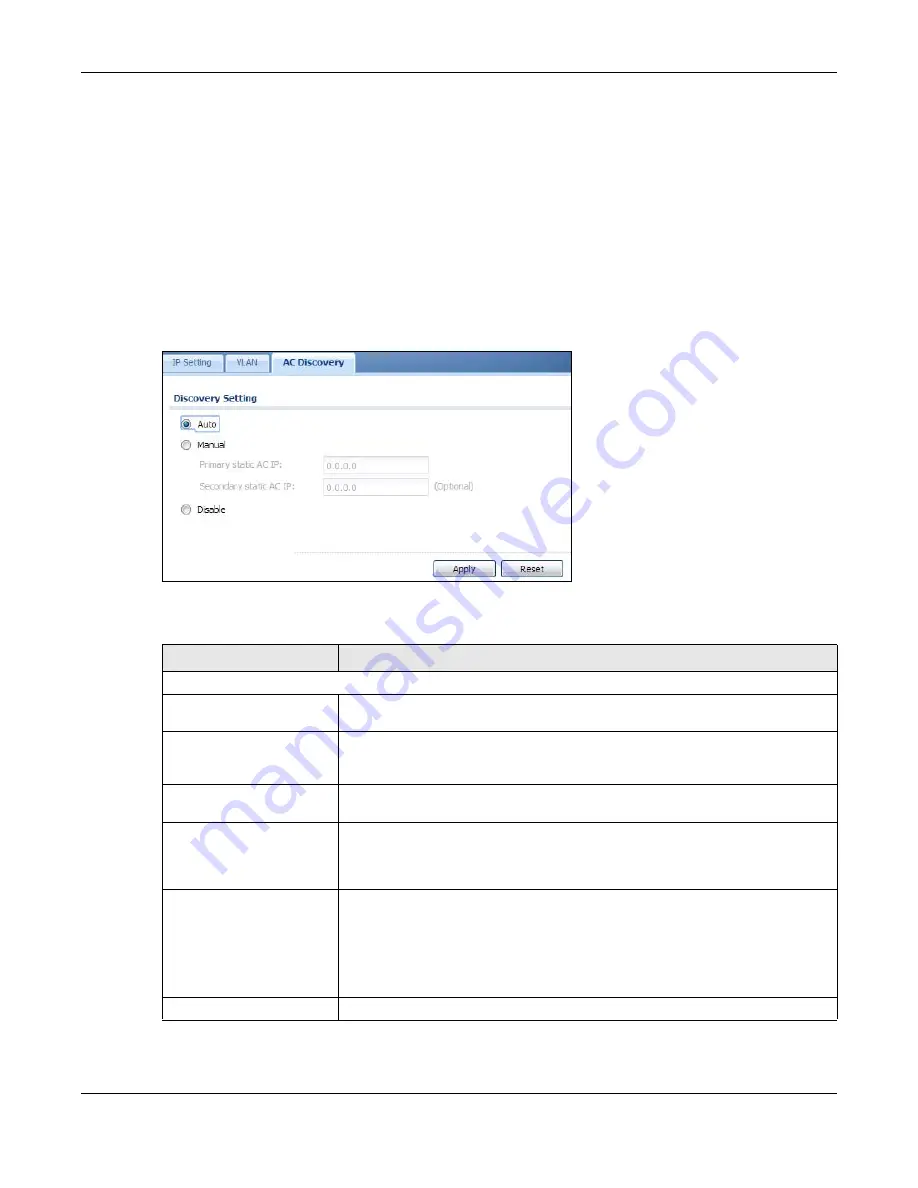
Chapter 5 Network
NWA5000 / WAC6500 Series User’s Guide
64
WAC can be configured ONLY by the AP controller. See
for more
information on management mode and AP Controller.
If you want to return the NWA/WAC to standalone AP mode, you can do one of the two following
options:
• Press the Reset button.
• Check the AP controller for the NWA/WAC’s IP address and use FTP to upload the default
configuration file to the NWA/WAC. You can get the configuration file at conf/system-default.conf.
You must reboot the device after uploading the configuration file.
To access the Controller Discover screen, click
Configuration
>
Network
>
AC Discovery
.
Figure 34
Configuration > Network > AC Discovery
Each field is described in the following table.
Table 31
Configuration > Network > AC Discovery
LABEL
DESCRIPTION
Discovery Setting
Auto
Select this option to use DHCP option 138/DNS SRV record/Broadcast to get the
AP controller’s IP address.
Manual
Select this option and enter the IP address of the AP controller manually. This is
necessary when the AP Controller is not in the same subnet and you want it to
manage the NWA/WAC.
Primary and Secondary
Static AC IP
Specify the primary and secondary IP address of the AP controller to which the
NWA/WAC connects.
Disable
Select this to manage the NWA/WAC using its own web configurator, neither
managing nor managed by other devices. Please note if an AP Controller is in the
same subnet, you will need to click
Disable
if you do not want the NWA/WAC to
be managed.
Apply
Click
Apply
to save the information entered in this screen.
If you change the mode in this screen, the NWA/WAC restarts. Wait a short while
before you attempt to log in again. If you changed the mode to
Managed AP
,
the AP controller uploads the firmware package for managed AP mode to the
NWA/WAC and you cannot log in as the web configurator is disabled; you must
manage the NWA/WAC through the AP controller on your network.
Reset
Click
Reset
to return the screen to its last-saved settings.
Summary of Contents for NWA5121-N
Page 10: ...10 PART I User s Guide...
Page 38: ...38 PART II Technical Reference...






























