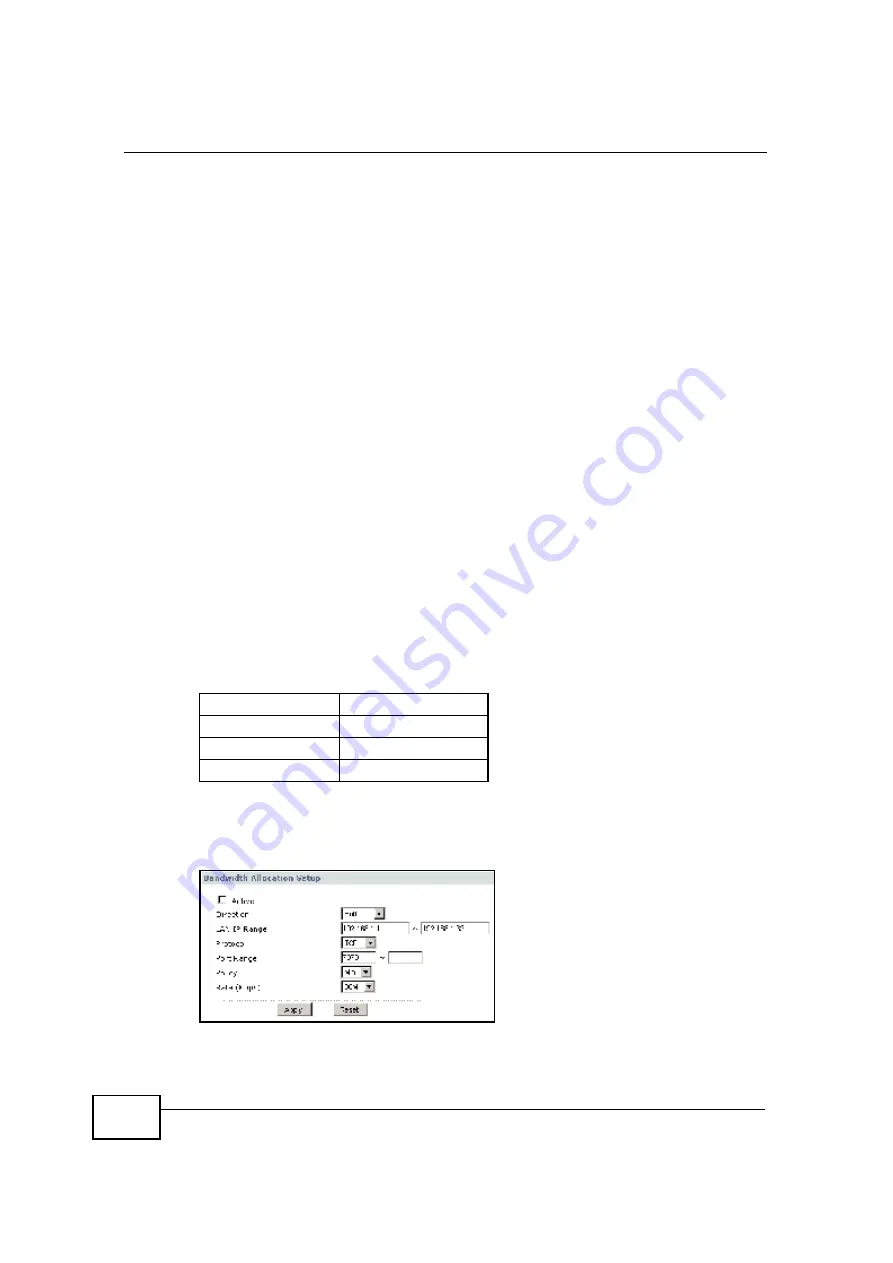
Chapter 6 Tutorials
User
’
s Guide
76
1
Click
Enable
in one of the fields for additional services.
2
Add
MSN
as the service name.
3
Set the priority for this to
High
.
4
For the port, choose
TCP
from the drop-down menu and enter
1863
in the
Specific Port
field.
Your priority table should now have the VoIP, e-mail and MSN Messenger services
priorities set to
High
.
6.6.3 Bandwidth Management by IP or IP Range
For this example, your company
’
s 20th anniversary is coming up. You want to use
the multimedia room
’
s Internet connection to upload some videos to the website.
You also use this room for video conferences, radio broadcasts, live video
streaming, and so on throughout the day. While these media-heavy activities are
going on, you still want to keep uploading the videos in the background. As such,
you want to dedicate the minimum amount of bandwidth for this traffic.
You know the following:
•
Multimedia room
’
s LAN IP range: 192.168.1.1 to 192.168.1.34
•
IP Address of the computer uploading through FTP: 192.168.1.34
•
Services you want to configure:
Click the
Edit
icon in
Management > Bandwidth MGMT
>
Advanced
to open
the following screen. The following screen appears.
Figure 39
Tutorial: Bandwidth Allocation Example
REAL AUDIO
TCP 7070
RTSP
TCP or UDP 554
VDO LIVE
TCP 7000
FTP
TCP 20 ~ 21
C
om
pan
y
C
on
fiden
tial
Summary of Contents for NBG-417N
Page 9: ...Contents Overview User s Guide 10 C o m p a n y C o n f i d e n t i a l...
Page 17: ...Table of Contents User s Guide 18 C o m p a n y C o n f i d e n t i a l...
Page 19: ...20 C o m p a n y C o n f i d e n t i a l...
Page 23: ...Chapter 1 Introduction User s Guide 24 C o m p a n y C o n f i d e n t i a l...
Page 25: ...Chapter 2 The WPS Button User s Guide 26 C o m p a n y C o n f i d e n t i a l...
Page 37: ...Chapter 3 The Web Configurator User s Guide 38 C o m p a n y C o n f i d e n t i a l...
Page 53: ...Chapter 4 Connection Wizard User s Guide 54 C o m p a n y C o n f i d e n t i a l...
Page 61: ...Chapter 5 AP Mode User s Guide 62 C o m p a n y C o n f i d e n t i a l...
Page 77: ...Chapter 6 Tutorials User s Guide 78 C o m p a n y C o n f i d e n t i a l...
Page 79: ...80 C o m p a n y C o n f i d e n t i a l...
Page 117: ...Chapter 9 LAN User s Guide 118 C o m p a n y C o n f i d e n t i a l...
Page 123: ...Chapter 10 DHCP Server User s Guide 124 C o m p a n y C o n f i d e n t i a l...
Page 137: ...Chapter 12 DDNS User s Guide 138 C o m p a n y C o n f i d e n t i a l...
Page 138: ...139 PART III Security Firewall 141 Content Filtering 147 C o m p a n y C o n f i d e n t i a l...
Page 139: ...140 C o m p a n y C o n f i d e n t i a l...
Page 145: ...Chapter 13 Firewall User s Guide 146 C o m p a n y C o n f i d e n t i a l...
Page 151: ...152 C o m p a n y C o n f i d e n t i a l...
Page 155: ...Chapter 15 Static Route User s Guide 156 C o m p a n y C o n f i d e n t i a l...
Page 167: ...Chapter 17 Remote Management User s Guide 168 C o m p a n y C o n f i d e n t i a l...
Page 177: ...Chapter 18 UPnP User s Guide 178 C o m p a n y C o n f i d e n t i a l...
Page 179: ...180 C o m p a n y C o n f i d e n t i a l...
Page 185: ...Chapter 19 System User s Guide 186 C o m p a n y C o n f i d e n t i a l...
Page 197: ...Chapter 22 Sys OP Mode User s Guide 198 C o m p a n y C o n f i d e n t i a l...
Page 199: ...Chapter 23 Language User s Guide 200 C o m p a n y C o n f i d e n t i a l...
Page 207: ...Chapter 24 Troubleshooting User s Guide 208 C o m p a n y C o n f i d e n t i a l...
Page 209: ...210 C o m p a n y C o n f i d e n t i a l...
Page 213: ...Appendix A Product Specifications User s Guide 214 C o m p a n y C o n f i d e n t i a l...
Page 279: ...Index User s Guide 280 C o m p a n y C o n f i d e n t i a l...






























