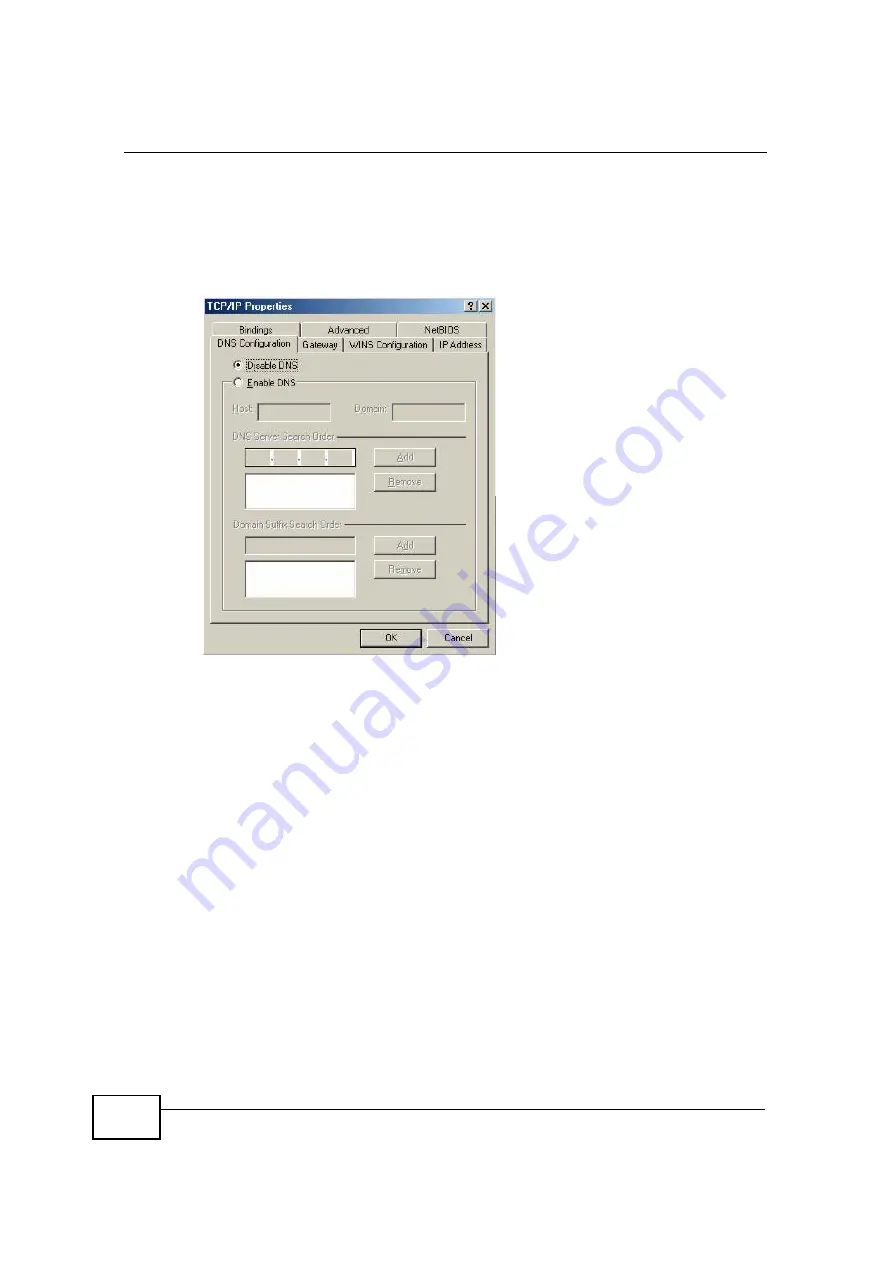
Appendix D Setting up Your Computer
’
s IP Address
User
’
s Guide
236
3
Click the
DNS
Configuration tab.
•
If you do not know your DNS information, select
Disable DNS
.
•
If you know your DNS information, select
Enable DNS
and type the
information in the fields below (you may not need to fill them all in).
Figure 129
Windows 95/98/Me: TCP/IP Properties: DNS Configuration
4
Click the
Gateway
tab.
•
If you do not know your gateway
’
s IP address, remove previously installed
gateways.
•
If you have a gateway IP address, type it in the
New gateway field
and click
Add
.
5
Click
OK
to save and close the
TCP/IP Properties
window.
6
Click
OK
to close the
Network
window. Insert the Windows CD if prompted.
7
Turn on your Prestige and restart your computer when prompted.
Verifying Settings
1
Click
Start
and then
Run
.
2
In the
Run
window, type "winipcfg" and then click
OK
to open the
IP
Configuration
window.
C
om
pan
y
C
on
fiden
tial
Summary of Contents for NBG-417N
Page 9: ...Contents Overview User s Guide 10 C o m p a n y C o n f i d e n t i a l...
Page 17: ...Table of Contents User s Guide 18 C o m p a n y C o n f i d e n t i a l...
Page 19: ...20 C o m p a n y C o n f i d e n t i a l...
Page 23: ...Chapter 1 Introduction User s Guide 24 C o m p a n y C o n f i d e n t i a l...
Page 25: ...Chapter 2 The WPS Button User s Guide 26 C o m p a n y C o n f i d e n t i a l...
Page 37: ...Chapter 3 The Web Configurator User s Guide 38 C o m p a n y C o n f i d e n t i a l...
Page 53: ...Chapter 4 Connection Wizard User s Guide 54 C o m p a n y C o n f i d e n t i a l...
Page 61: ...Chapter 5 AP Mode User s Guide 62 C o m p a n y C o n f i d e n t i a l...
Page 77: ...Chapter 6 Tutorials User s Guide 78 C o m p a n y C o n f i d e n t i a l...
Page 79: ...80 C o m p a n y C o n f i d e n t i a l...
Page 117: ...Chapter 9 LAN User s Guide 118 C o m p a n y C o n f i d e n t i a l...
Page 123: ...Chapter 10 DHCP Server User s Guide 124 C o m p a n y C o n f i d e n t i a l...
Page 137: ...Chapter 12 DDNS User s Guide 138 C o m p a n y C o n f i d e n t i a l...
Page 138: ...139 PART III Security Firewall 141 Content Filtering 147 C o m p a n y C o n f i d e n t i a l...
Page 139: ...140 C o m p a n y C o n f i d e n t i a l...
Page 145: ...Chapter 13 Firewall User s Guide 146 C o m p a n y C o n f i d e n t i a l...
Page 151: ...152 C o m p a n y C o n f i d e n t i a l...
Page 155: ...Chapter 15 Static Route User s Guide 156 C o m p a n y C o n f i d e n t i a l...
Page 167: ...Chapter 17 Remote Management User s Guide 168 C o m p a n y C o n f i d e n t i a l...
Page 177: ...Chapter 18 UPnP User s Guide 178 C o m p a n y C o n f i d e n t i a l...
Page 179: ...180 C o m p a n y C o n f i d e n t i a l...
Page 185: ...Chapter 19 System User s Guide 186 C o m p a n y C o n f i d e n t i a l...
Page 197: ...Chapter 22 Sys OP Mode User s Guide 198 C o m p a n y C o n f i d e n t i a l...
Page 199: ...Chapter 23 Language User s Guide 200 C o m p a n y C o n f i d e n t i a l...
Page 207: ...Chapter 24 Troubleshooting User s Guide 208 C o m p a n y C o n f i d e n t i a l...
Page 209: ...210 C o m p a n y C o n f i d e n t i a l...
Page 213: ...Appendix A Product Specifications User s Guide 214 C o m p a n y C o n f i d e n t i a l...
Page 279: ...Index User s Guide 280 C o m p a n y C o n f i d e n t i a l...






























